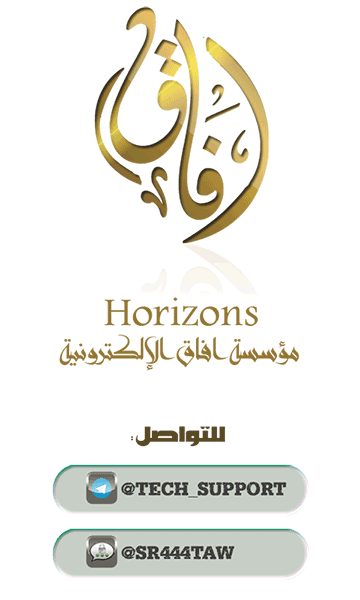Praise to Allah who is honoring Islam with his victory, dishonoring polytheism with his defeat, resolving issues by his order, dragging the infidels with his cunningness ، He who made what goes around comes around with his justice, who gave Wellness to the pious with his grace ، Prayers and peace upon who Allah raises the light of Islam by his sword and his companions and their followers by beneficence till the Day of Judgment
| Introduction :
The Android system is an open source operating system developed for smart phones by the American Google Inc. which has become one of the most famous smart phone system , but also became a vital target for hackers and intelligence organizations. Although the common smart phones that run Android does not provide the minimum to maintain privacy for Users or protect their data. For example, Google services synchronized all incoming and outgoing data in your smart phone, we recently watched the Wikileaks leaks about ways to infiltrate the CIA for Android devices and found that the CIA targets Android devices Old versions such as 4.4.2 and others through Zero-Day Vulnerabilities , The devices that do not receive updates from the manufacturer is risky and Hacking it is just about time , because the manufacturer is not supporting it by patches to close the Security Vulnerabilities and this is a propaganda policy followed by smart phone companies as most companies Such as Samsung, LG, HTC, Sony support Android devices for a limited period of updates up to 3 years from the date of manufacturing of the device and then stop supporting it, users are vulnerable to Hacking , but there are modified systems based on Android (roms ) aims to maintain the privacy of users and aims to support Devices by updates such as LineageOS, and other secure systems designed primarily to protect Android users from hacking and to reach the maximum possible level of protection, such as the CopperheadOS system, which we will explain in this article
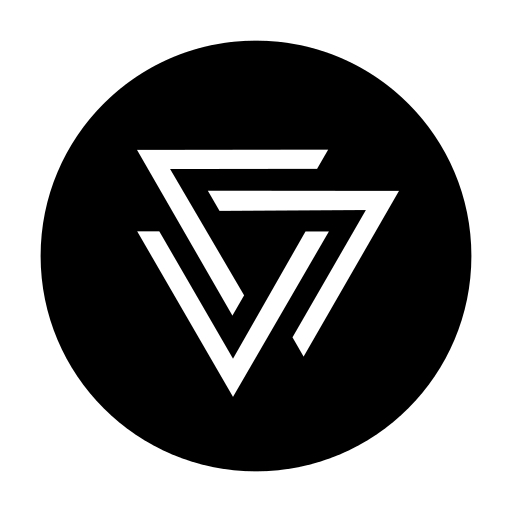 CopperheadOS
CopperheadOS
| The defintion of CopperheadOS :
It is an open source system that was made by a Canadian company that works on information security and specialized in data/devices protection.The system works on enhancing the security level and protecting the users privacy in same time through Android system. CopperheadOS has been considered the best operating systems that is build on Android and the most secure also
| Supported devices by copperheadOS system :
CopperheadOS supports Nexus 6P, Nexus 5X devices, The company supports also Pixel XL, Pixel devices but by buying the device from the company only then ship it to the user. You can find a comparison between the supported devices by clicking here
| The features of CopperheadOS system :
The system removes all Google services from the phone and replace it by open source services and applications, The system comes with well known F-droid appstore which specialized in open source applications, It is also possible to use other appstores like the open source Yalpstore instead of the need to use Google’s playstore.
Access settings: CopperheadOS system is very different than Android when we talk about access settings, It disables all access settings from the embedded applications like (the camera, the mice, etc…) by default till it will be changed manually.
MAC Address Randomization: It is a feature that changes the MAC address of the device regularly to avoid tracking the device and drawing a map of the device activities by knowing its MAC address.
Disabling USB peripherals: It is a feature set to ignore anything connected to the device whilst it is locked but, not so effective after the device is unlocked.
The system also allows you to disable access to the camera if the device is locked and also hide the camera icon on the lock screen.
The system stops controlling the speed access settings if the device is locked like (the Bluetooth, NFC, airplane mood, hotspot, wifi, network setting, etc…).
The system does not allow any application to access the network information without permission.
The system is encrypted
The system supports the instant updates to fix the backdoors of Zero-Day.
LTE Only: It is a feature to allow the device to use 4G network only to assure the internet connectivity speed and encrypt the data by using VPN services or TOR network by avoiding the electronic attacks that target 2G/3G networks.
Net Monitor: It is an application to monitor the installed applications and knows the protocols used in the connection if it is either HTTP or HTTPS, the IP and the port used.
| Some recommended applications to be used instead of google play services :
Conversations: For encrypted messages (It is available to download from F-droid appstore)
Signal: Well known encrypted messenger, If it did not work, It can be replaced by Noise Signal application (It is available to download from F-droid appstore)
OsmAnd: It is an open source maps application to replace GoogleMaps if needed (It is available to download from F-droid appstore)
| The steps of the systam installation :
|First : Prepare the computer|
■ Make sure that the file transfer works good between the computer and the device.
■ Download and install Minimal ADB and Fastboot
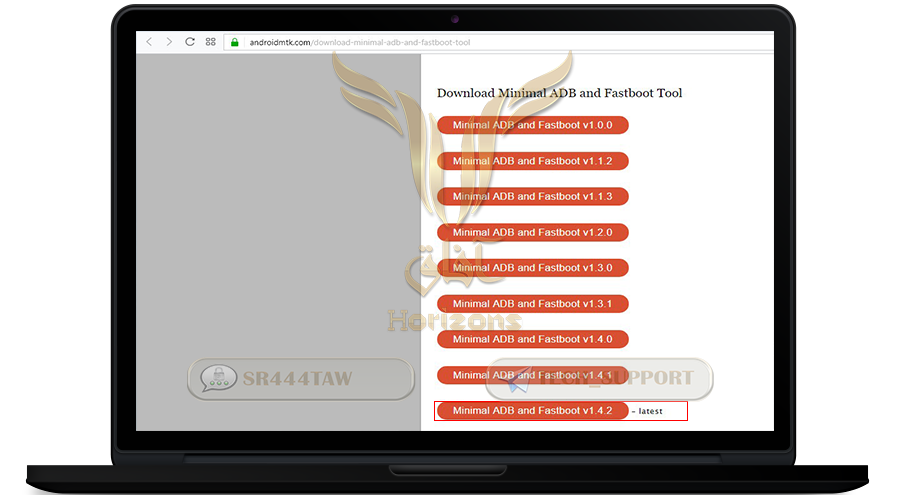
■ Install 7zip software to unzip the files (Skip this step if it is already installed)
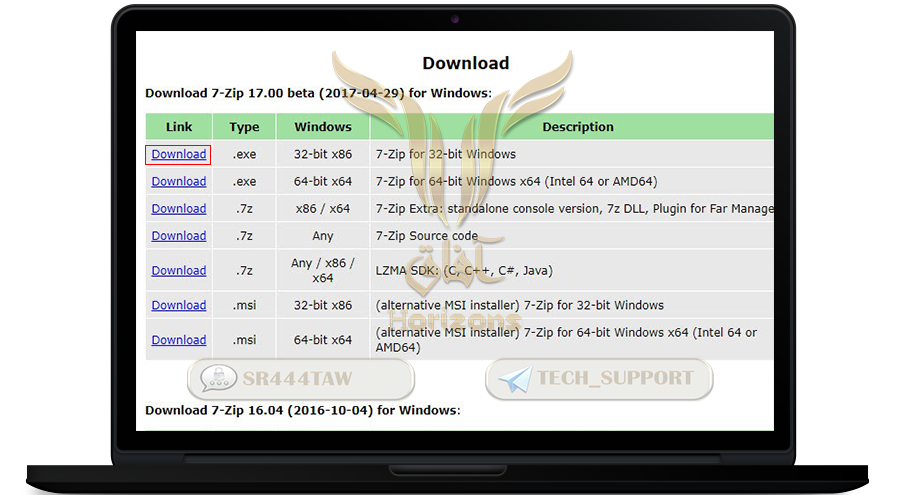
■ Install the Copperhead OS operating system which is compatible with your device (in our case here we will choose Nexus 5x device)
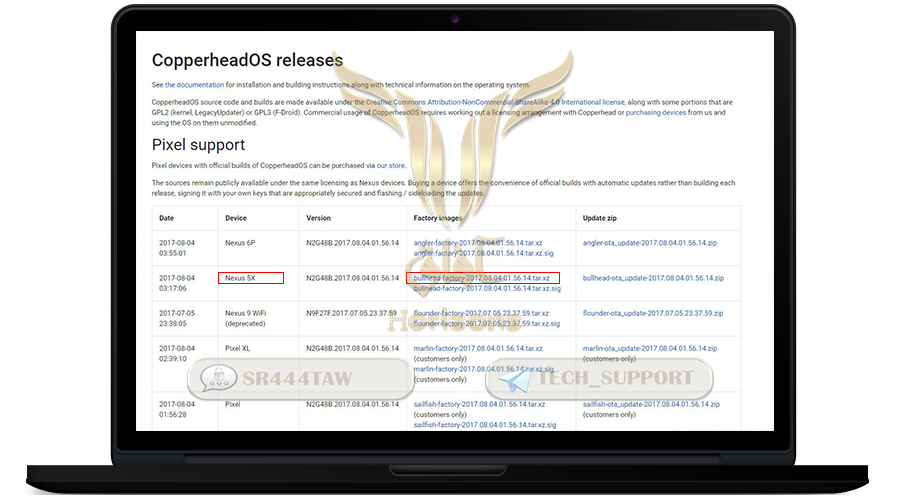
■ Unzip Minimal ADB and Fastboot then install it following the steps below
■ Press the right click button on the mouse then “extract all”
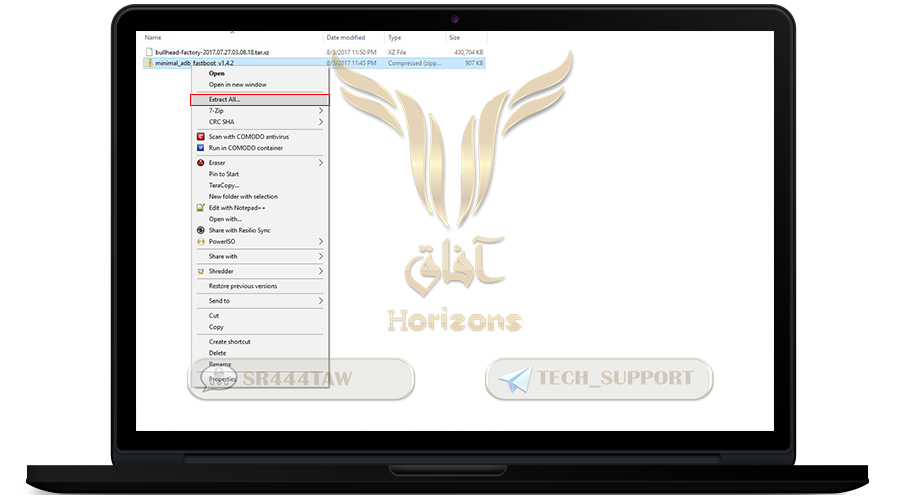
■ select "Extract"
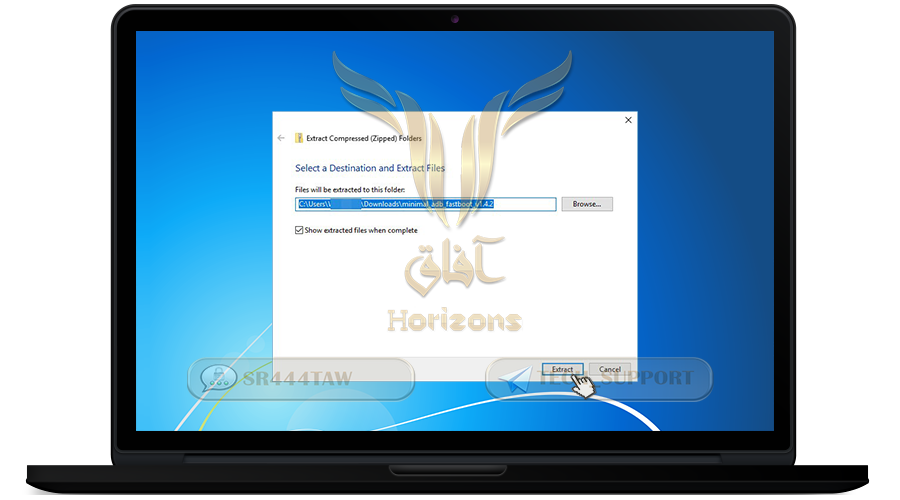
■ Open the file “minimal_adb_fastboot_v1.4.2”
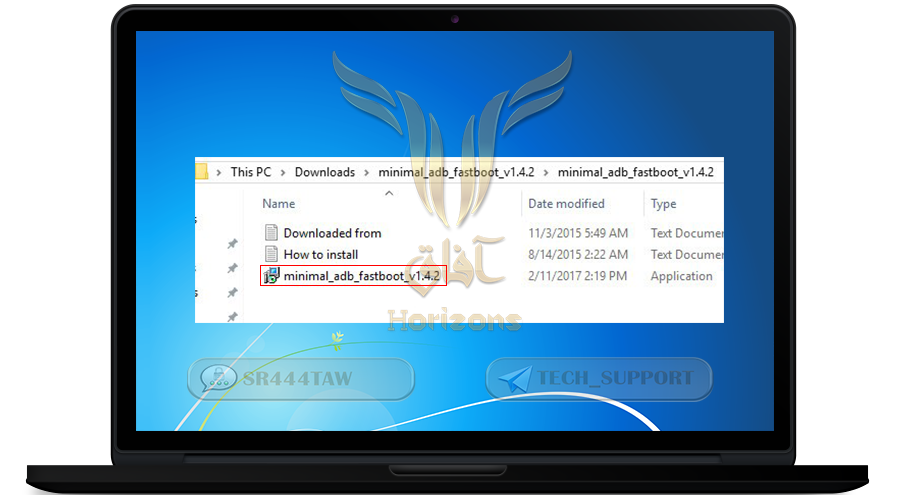
■ select “Next”

■ Choose “I accept the agreement”
■ Then select “Next”
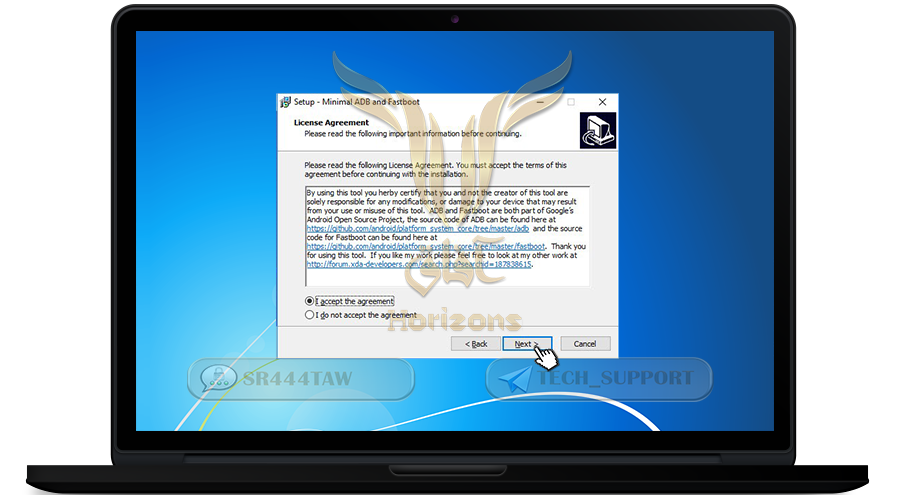
■ select “Next”
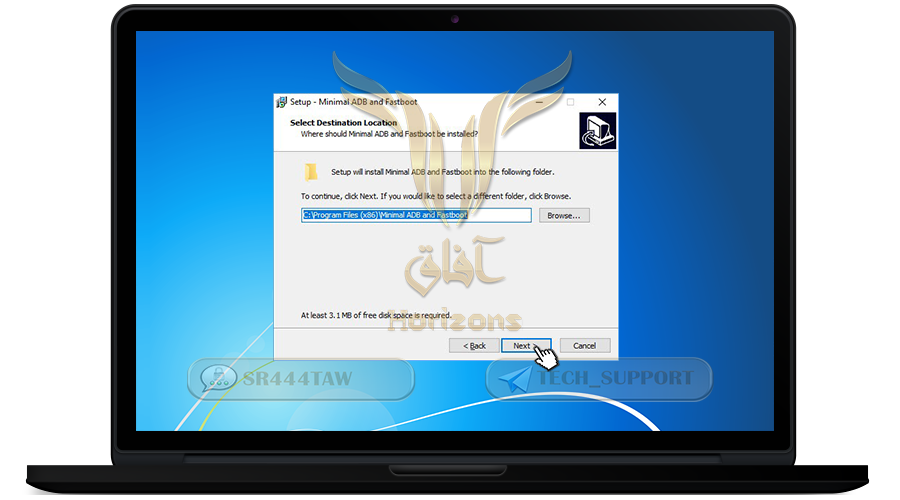
■ select “Next”
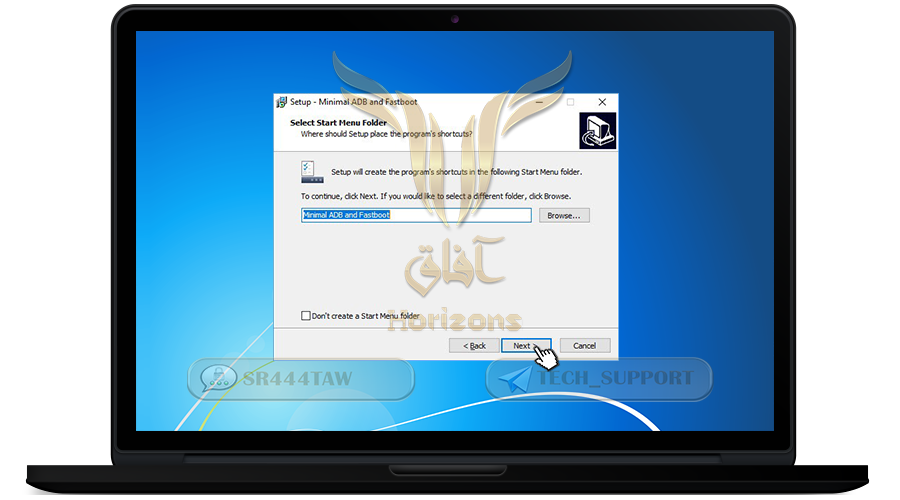
■ select “Next”
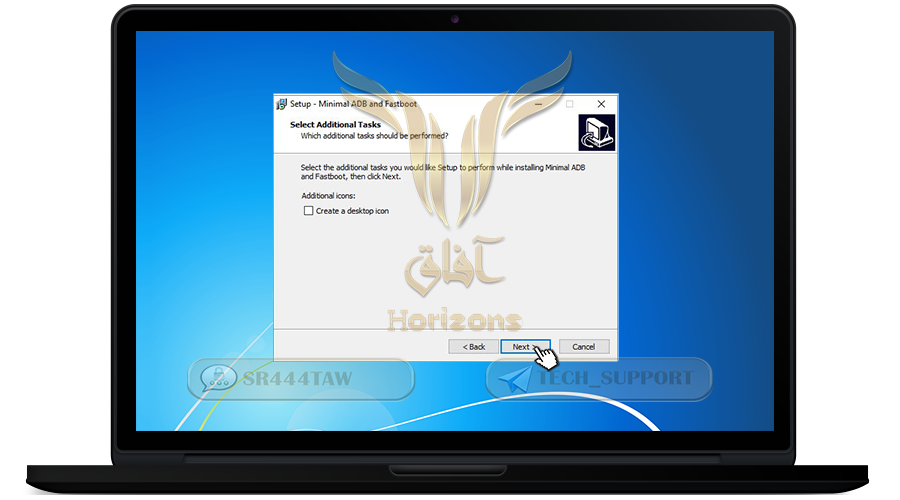
■ select “Next”

■ select “Next”
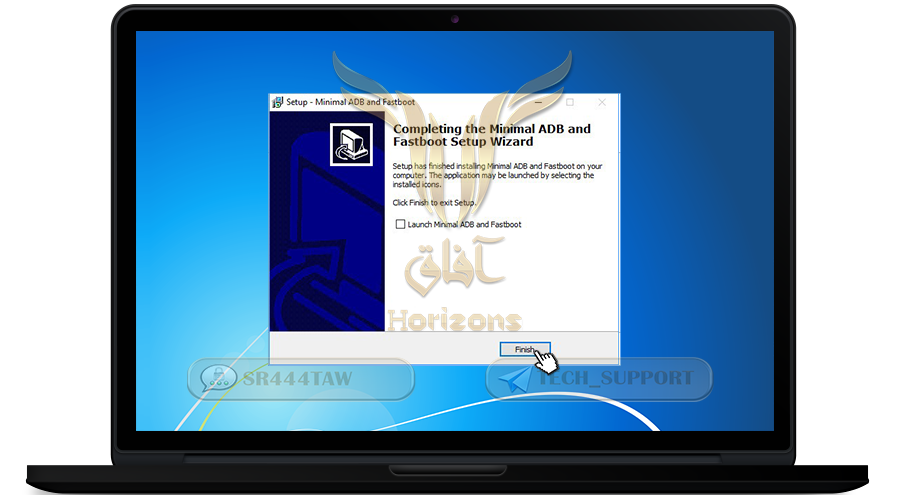
■ Unzip the file that ends with the extension “.tar.xz” as the picture below
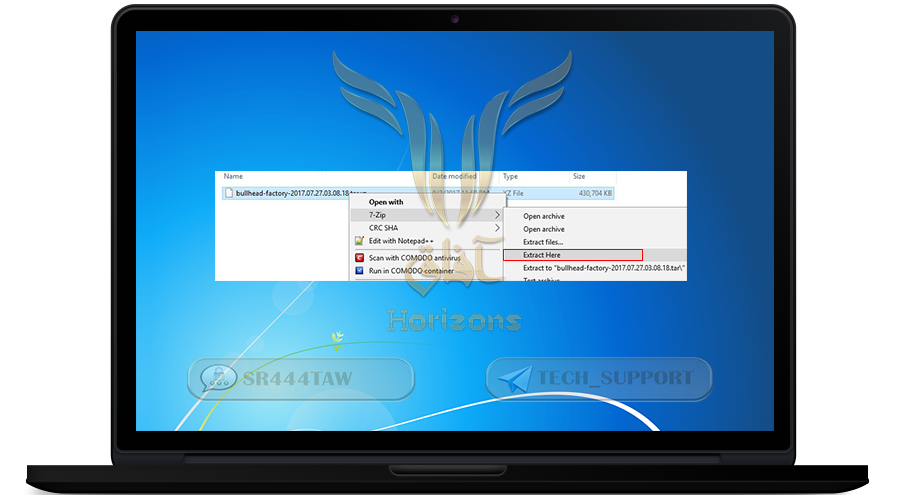
■ Find a file with the extension “.tar” after the unzipping and open it
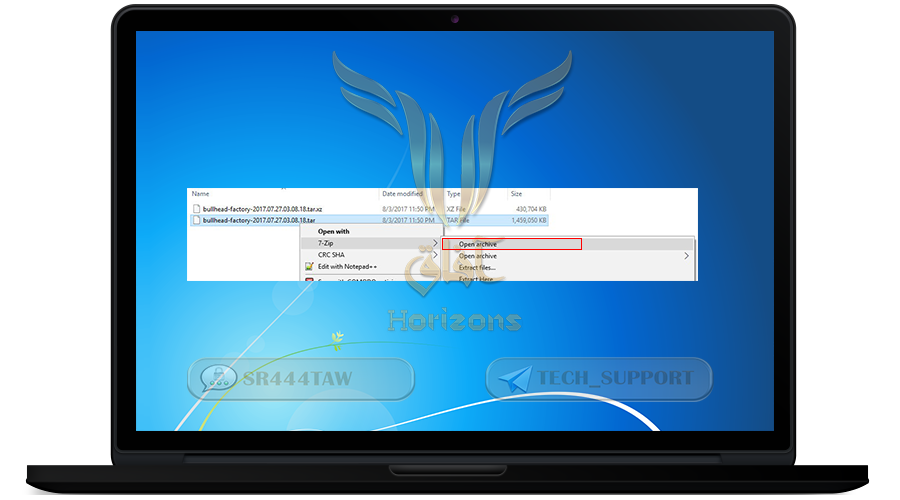
■ Inside there will be a folder named “bullhead-n2g48b” copy all the files inside and paste it in the application root Minimal ADB and Fastboot
C:\Program Files (x86)\Minimal ADB and Fastboot
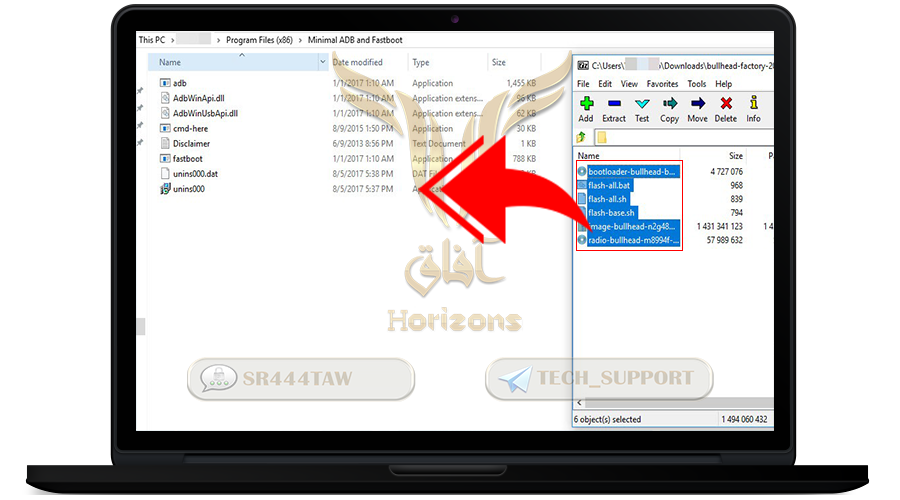
■ Wait till the end of the copy
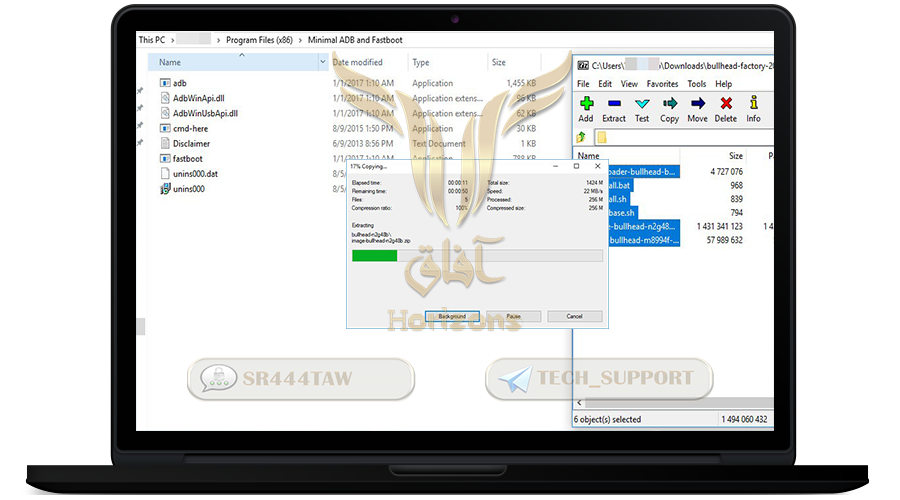
■ select “Continue”
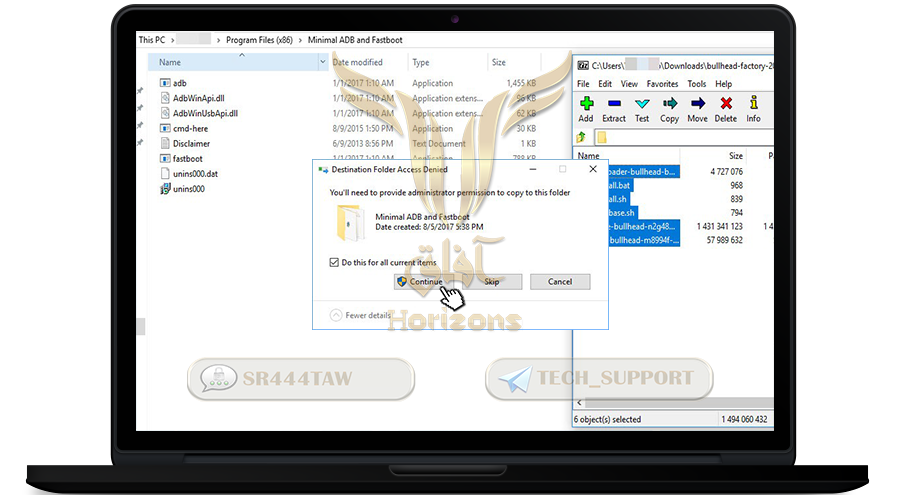
■ The files should look like that after finishing the copy of the files inside the folder
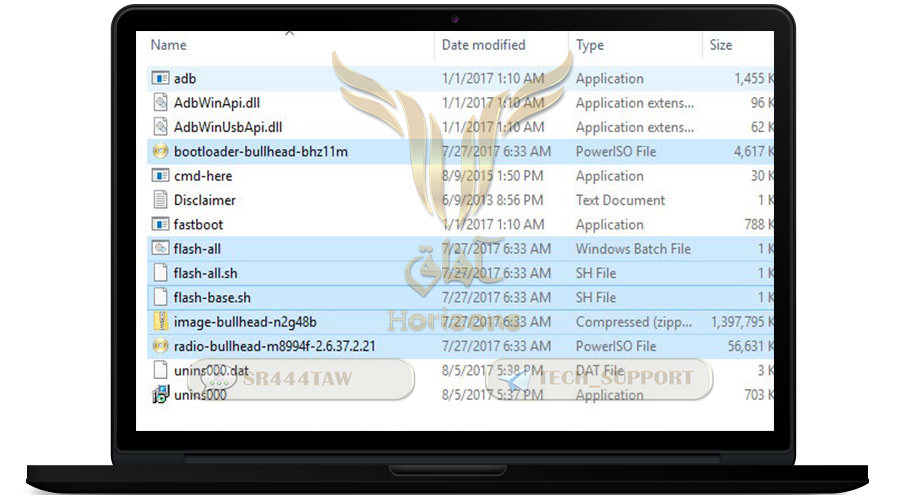
| Second: Preparing the Phone |
■ Now prepare the phone to install the new system on it
■ Connect the phone to the computer using USB cable
■ Go to “Settings”
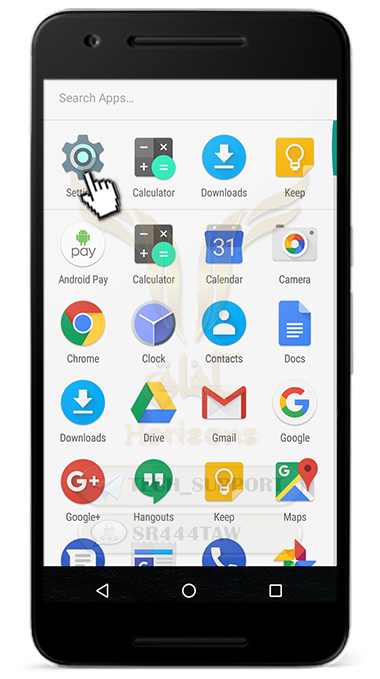
■ Then “About Phone”
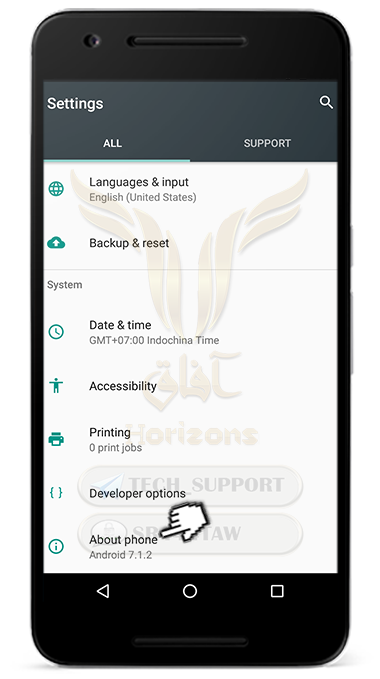
■ Scroll down pressing “Build Number” till “You are a developer” appears
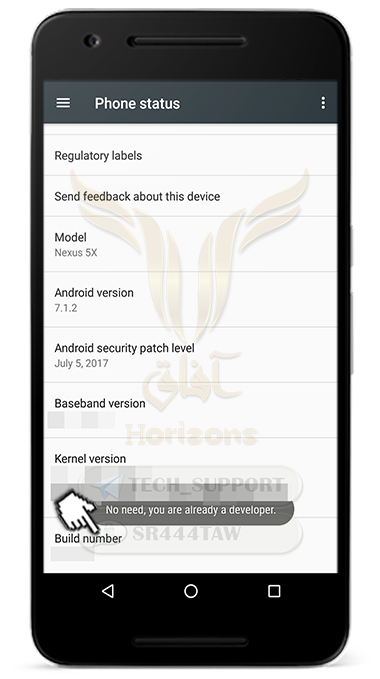
■ Then go back to the settings and open Developer Options
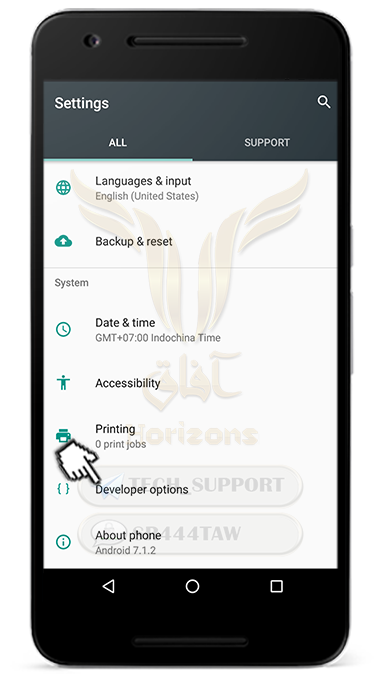
■ Enable “OEM unlocking”
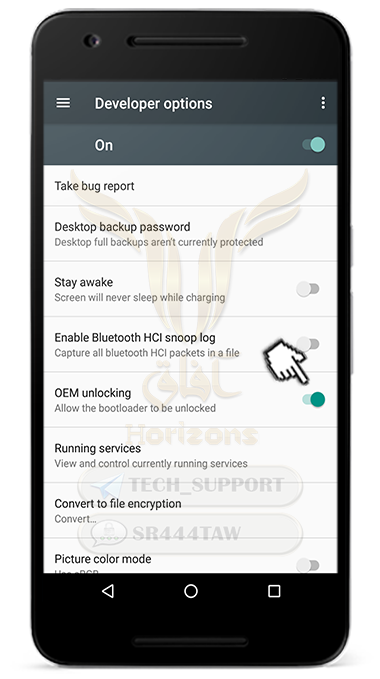
■ Then enable “USB Debugging”
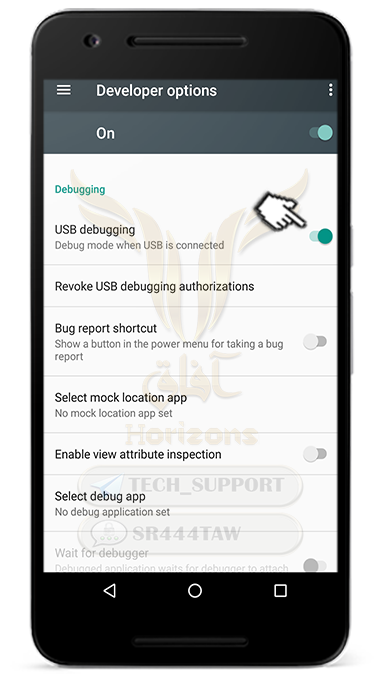
■ select “OK”
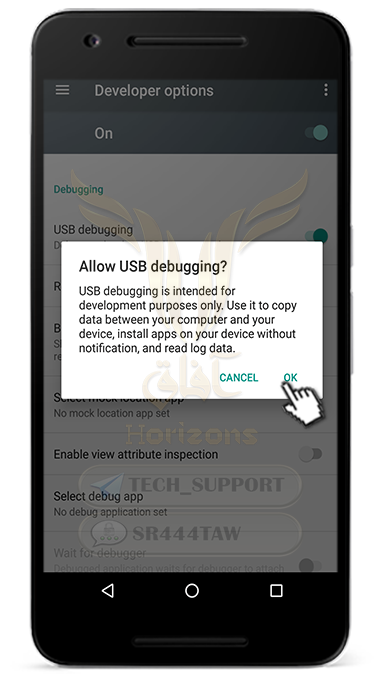
■ Now your device is ready for fastboot setting up
■ Turn off the phone “Do not disconnect the USB cable”
■ Turn on the phone while pressing the “power” button and the “Volume Down” button in same time
■ The screen below will appear, Now the phone on Fastboot Mode
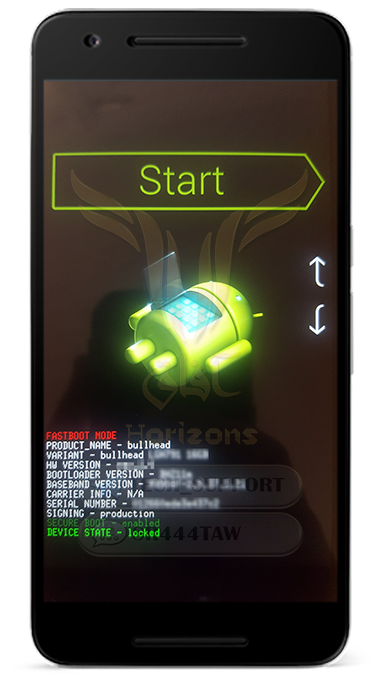
■ Now open the “bootloader” following the steps below
■ Go to C:\Program Files (x86)\Minimal ADB and Fastboot in the computer
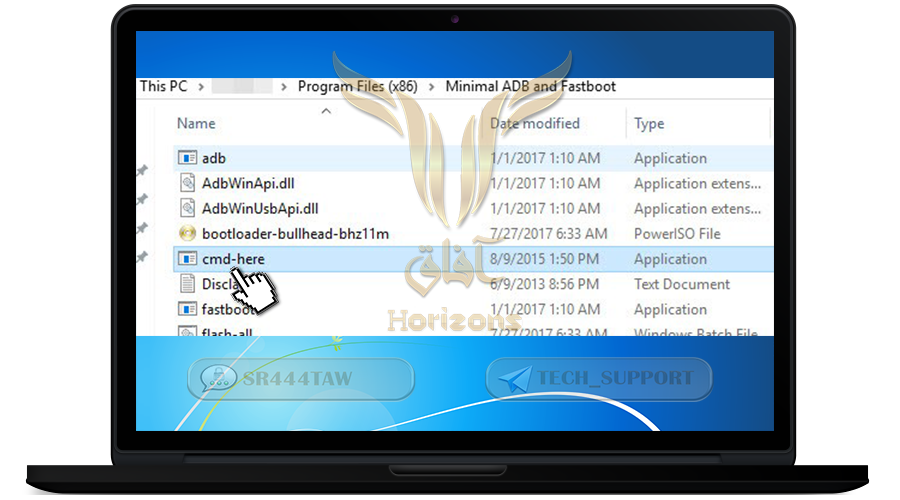
■ Write that command in the window “fastboot oem unlock”, If it did not work use this command “fastboot flashing unlock”
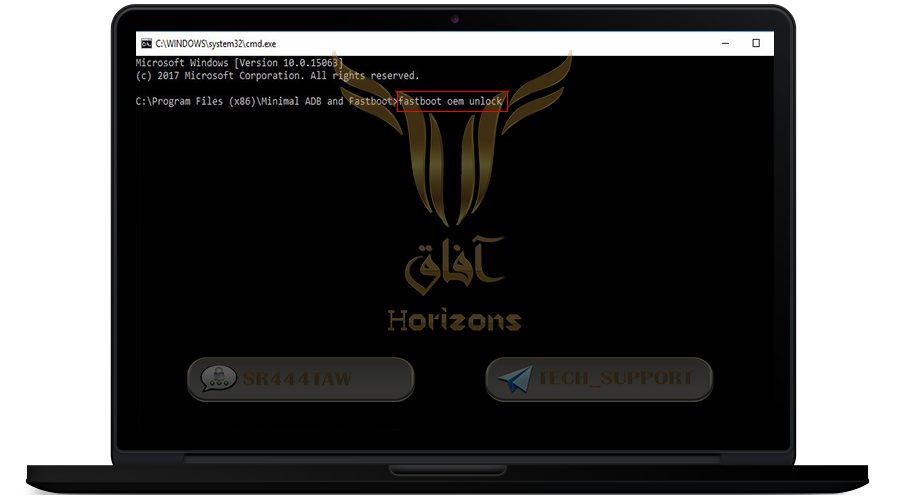
■ In the phone, A screen will appear asking if you want to open the “Bootloader” or not
■ select “Volume Up” button to choose “Yes” then select the “Power” button
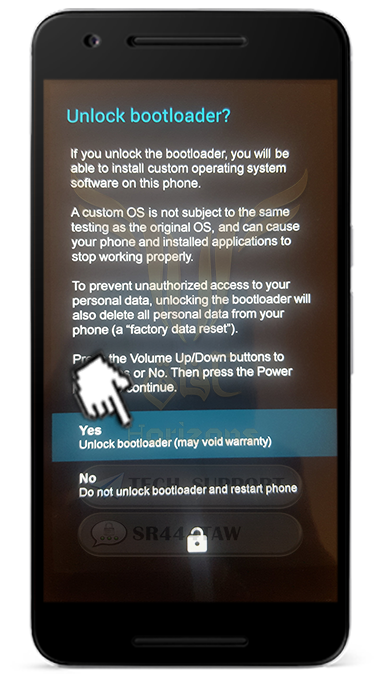
■ Now it is “Unlocked”
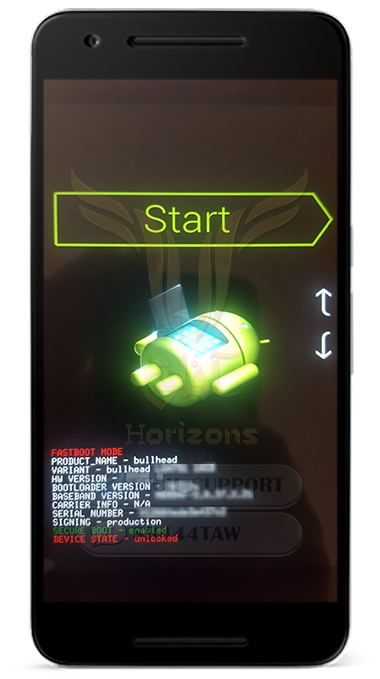
| Third : Installing the system on the Phone |
■ Now the device is ready to install a new ROM
■ Go to the computer leave the “CMD-here” window open then drag the “flash-all.bat” file inside the commands window
■ Then select“Enter” to start the installation
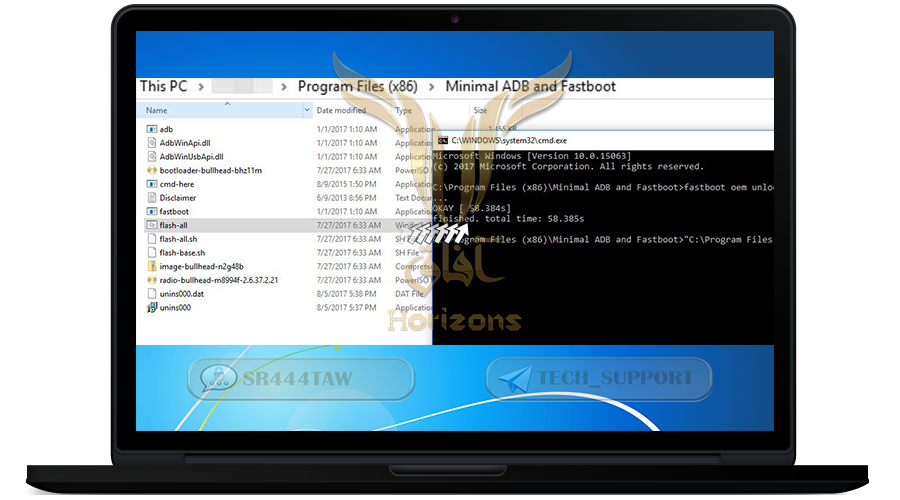
■ The installation in process
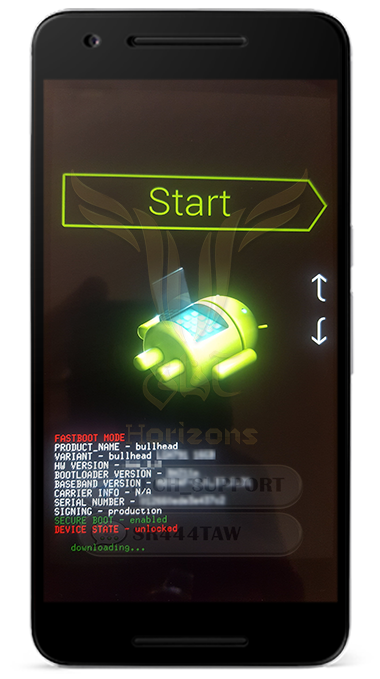
■ This is how it will look after finishing the installation and restarting the device
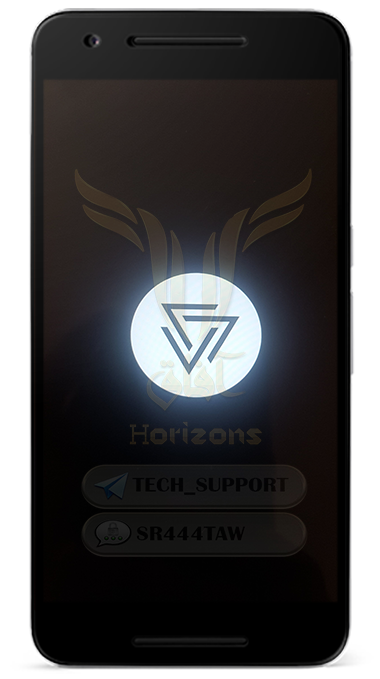
■ Now the installation is over, close the window
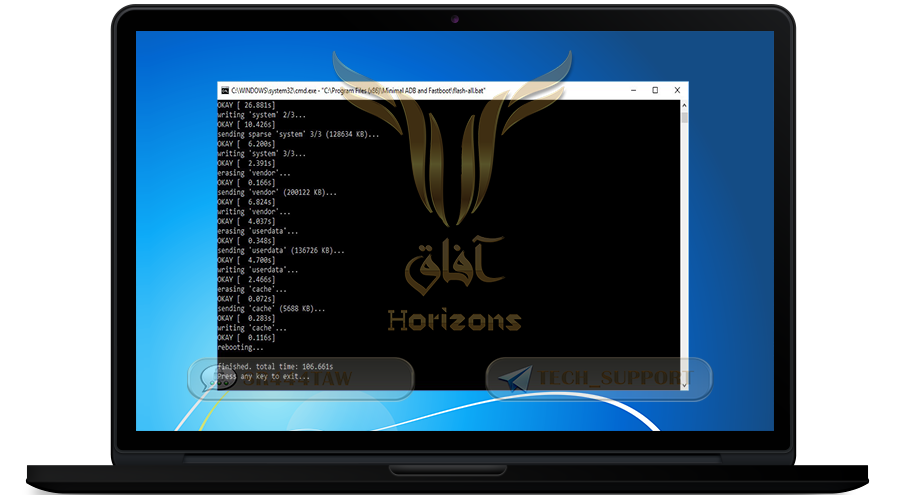
■ This is the new system front screen after restarting the device successfully

■ Now close the “Bootloader” after finishing the installation successfully
■ Then turn off the phone and turn it on again while pressing the “Power” button and the “Volume down” button in same time to access the “Fastboot” menu again
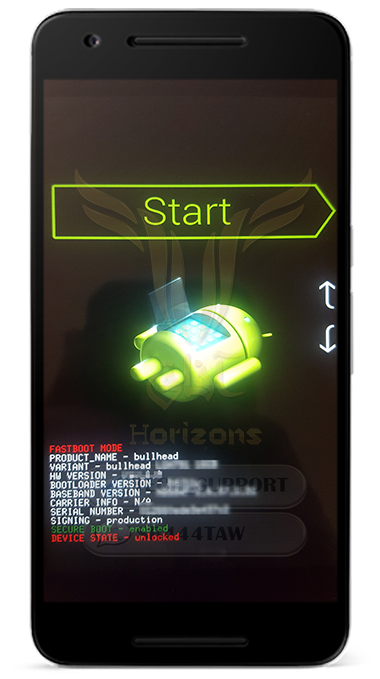
■ Go to the computer “Do not disconnect the USB cable” then open “Open Minimal ADB and Fastboot” by “CMD-here”
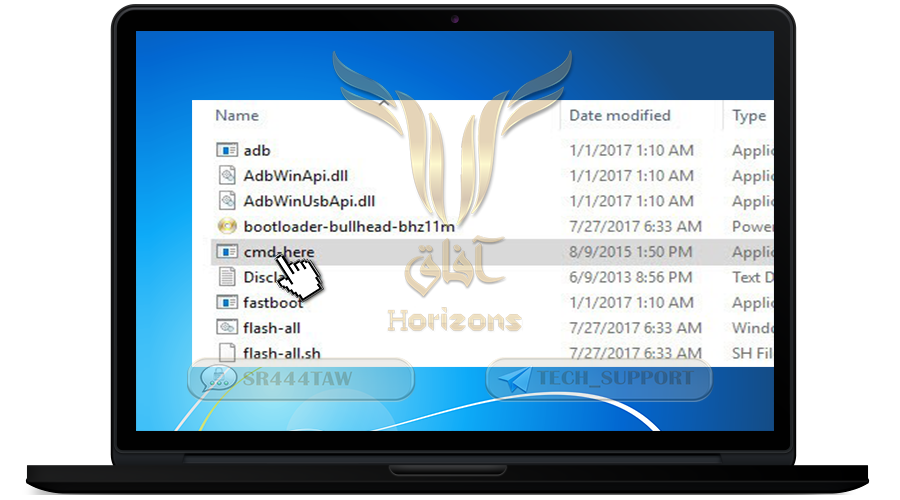
■ Write the command “fastboot oem lock” then select “Enter”
■ If it did not work use “fastboot flashing lock”
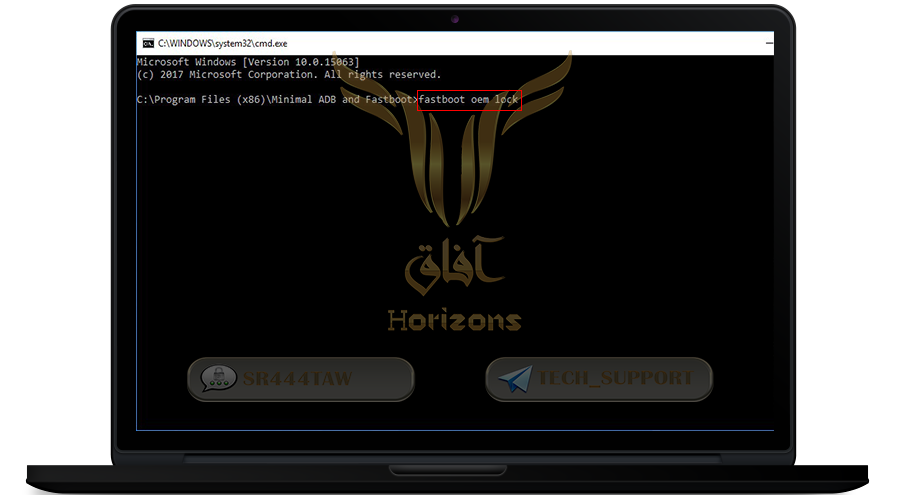
■ The phone will ask to confirm by choosing “Yes”
■ Choose “Yes” by select the “Volume Up” button then the “Power button”
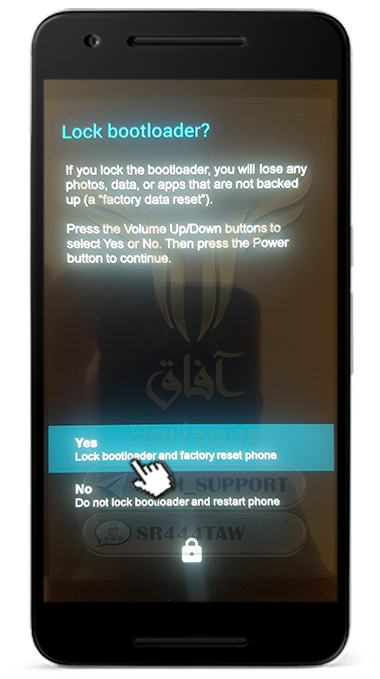
■ Now the process is over successfully
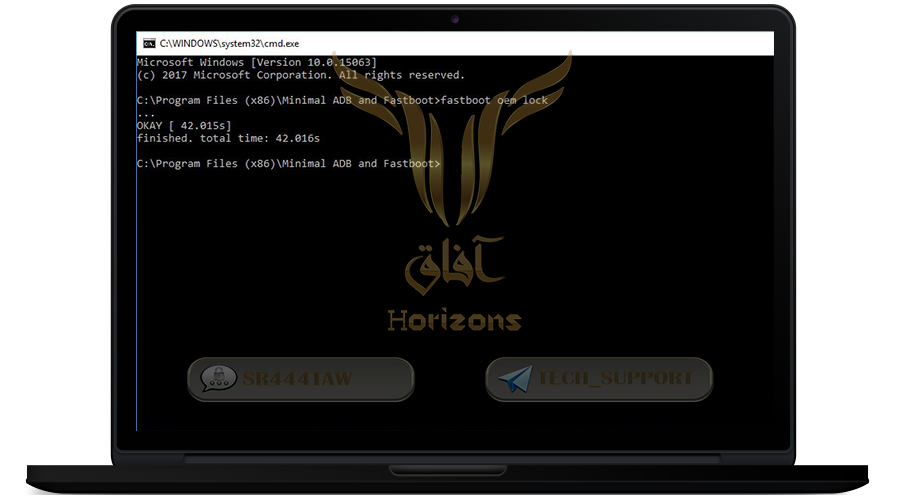
■ Now the device is ready to operate by using CopperheadOs system on Nexus 5X phone
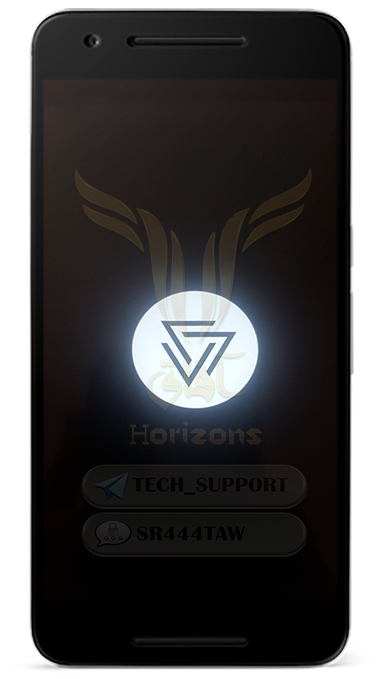

| Some optional notes to use the system better :
Always install the updates to the systems after the installation
■ Go to “Settings” then “About Phone” then “System Updates” then download the updates
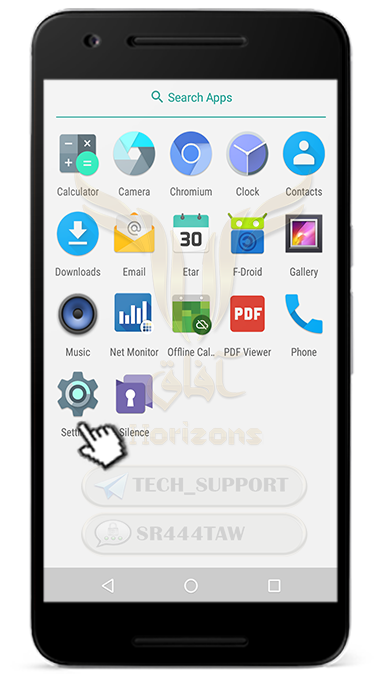
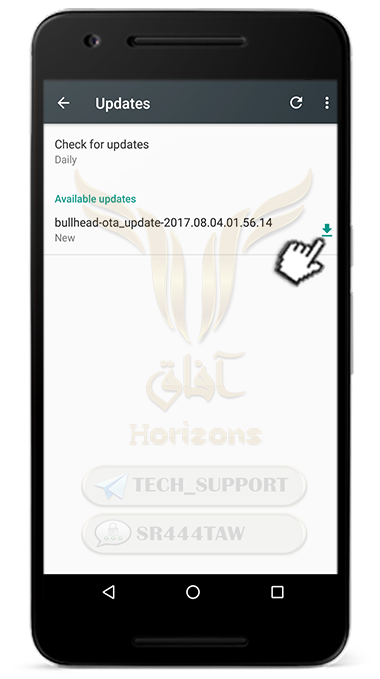
■ Leave it till the end
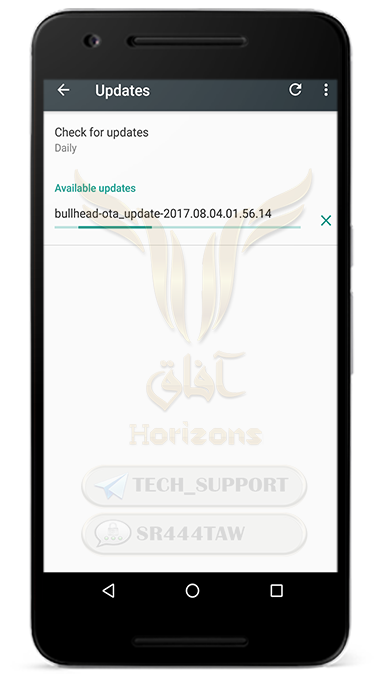
■ Now the updates have been downloaded successfully
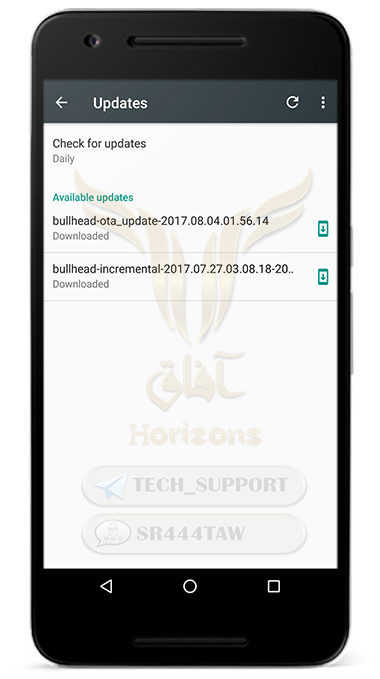
Turn off the “Location” services
■ Go to “Settings” then “Location” then disable it
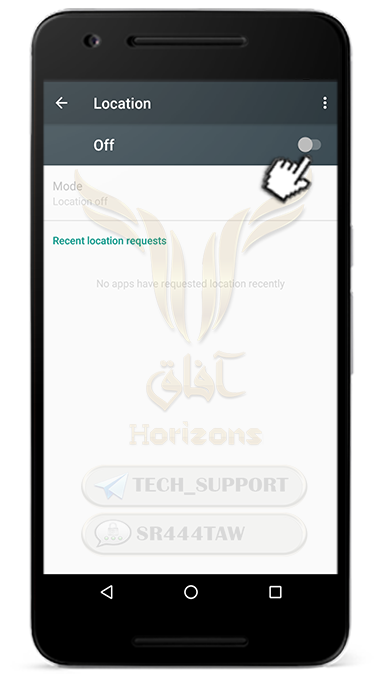
Adjust some of the security options
■ Go to “Settings” then “Security” then enable the screen lock by enabling “Security Lock”
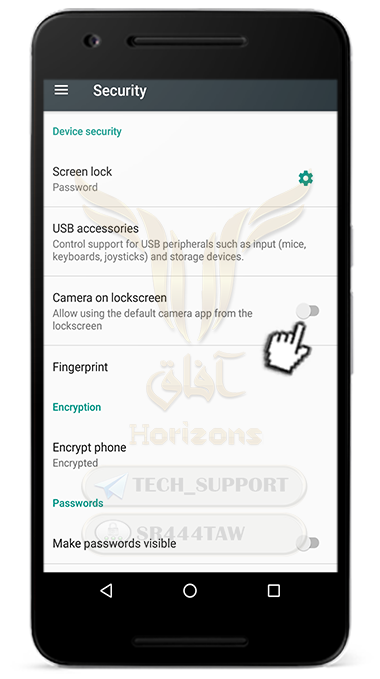
■ Adjust “USB accessories” to be “Disallow new USB peripherals”
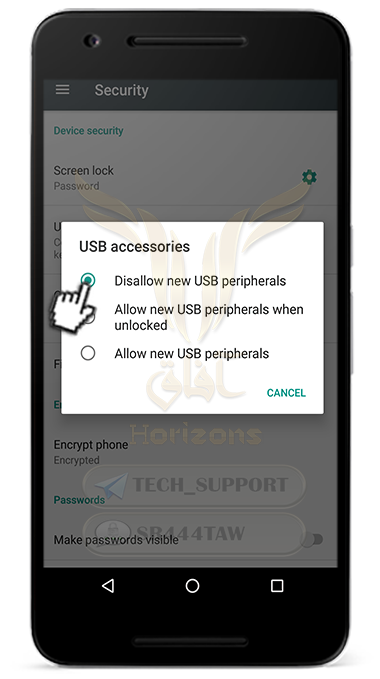
■ Stop using the camera when the screen is locked by disabling “Camera on lockscreen”
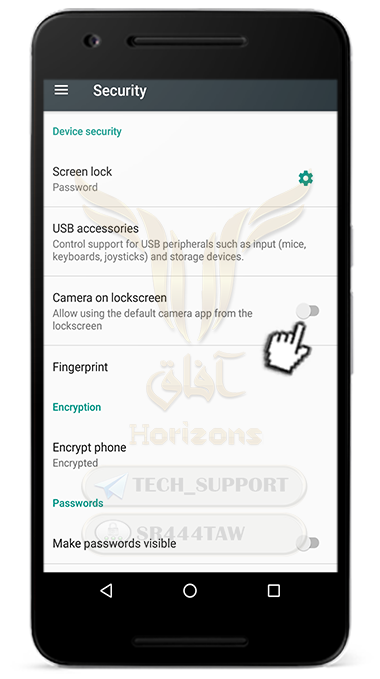
Note💡: Files manager is not there as an application, to check the files go to “Settings > Storage > Explore”
❊❊❊❊❊❊
Do not forget us from your prayers