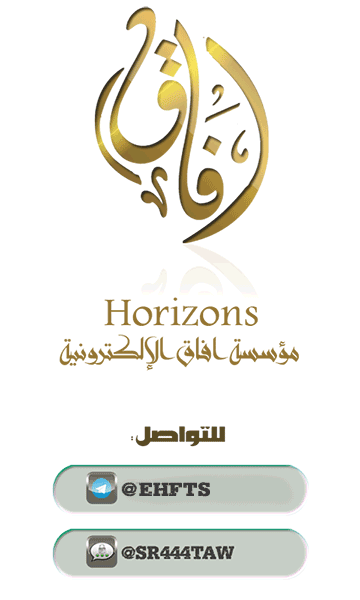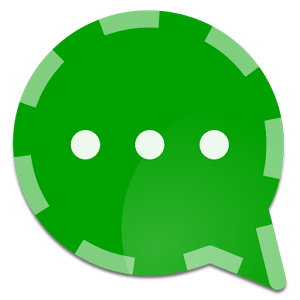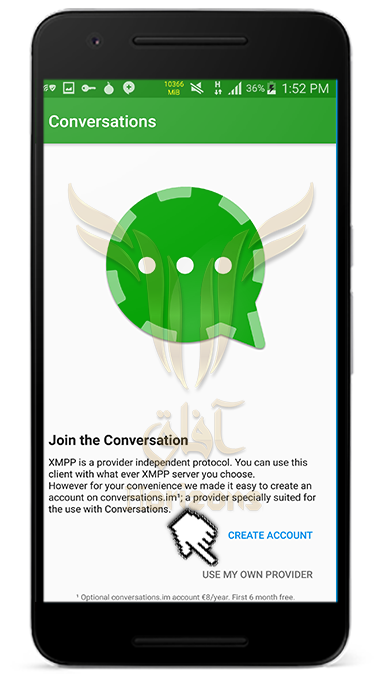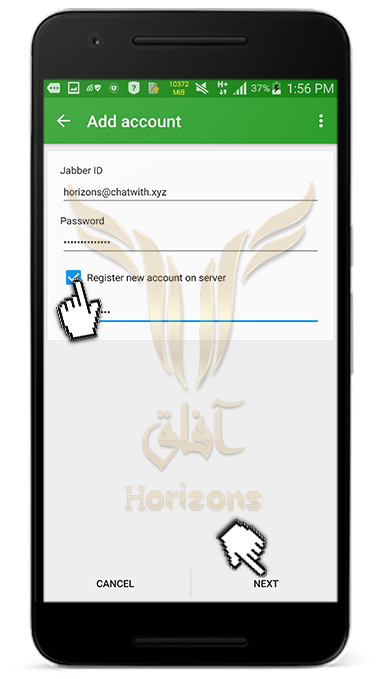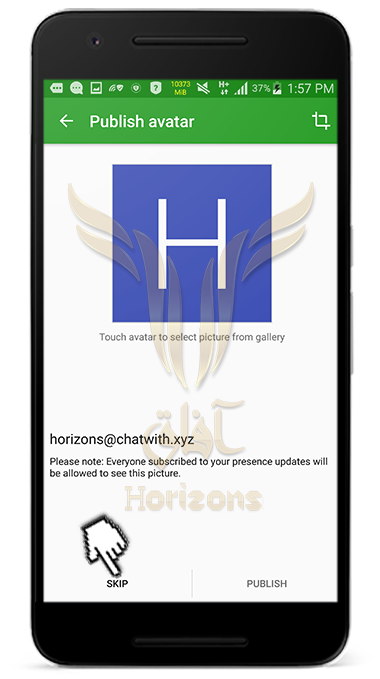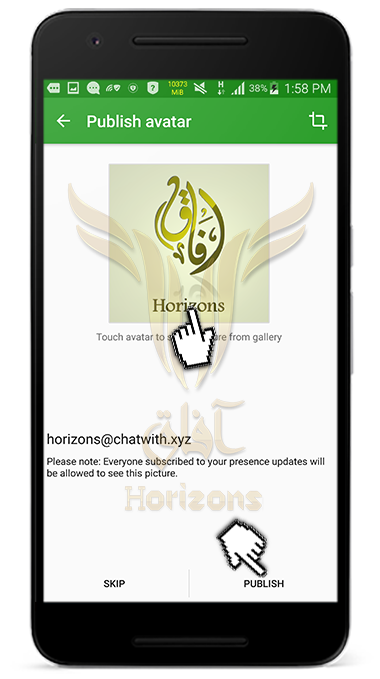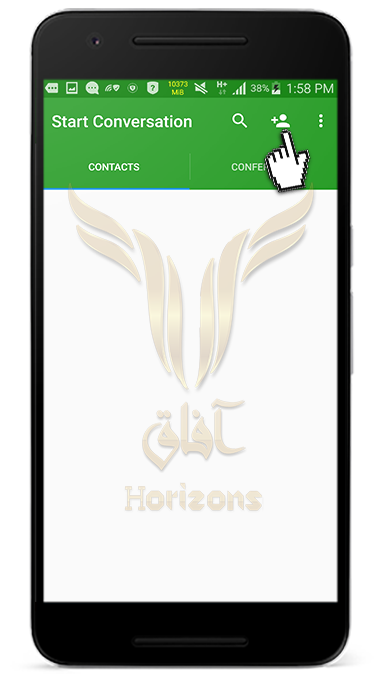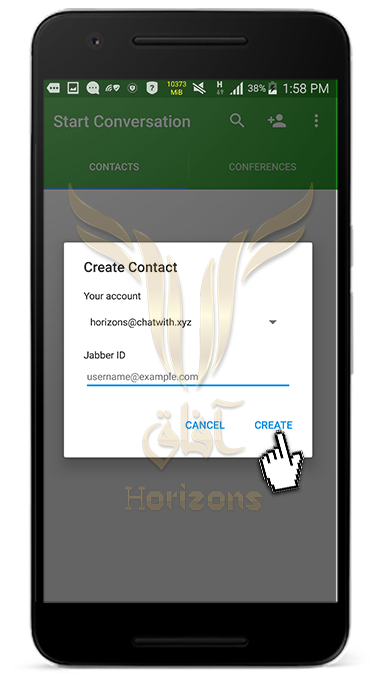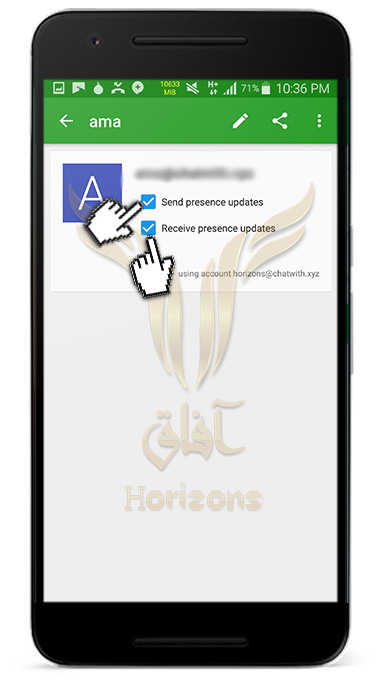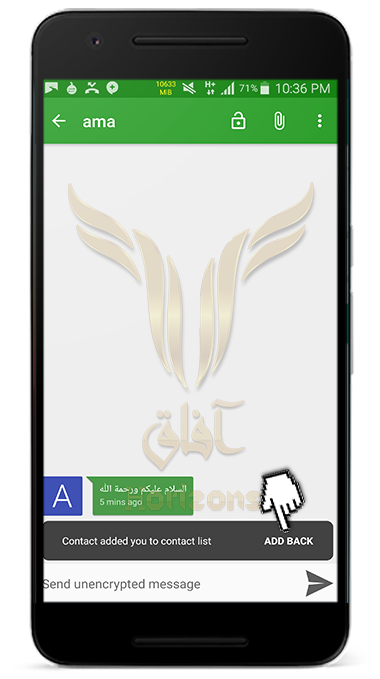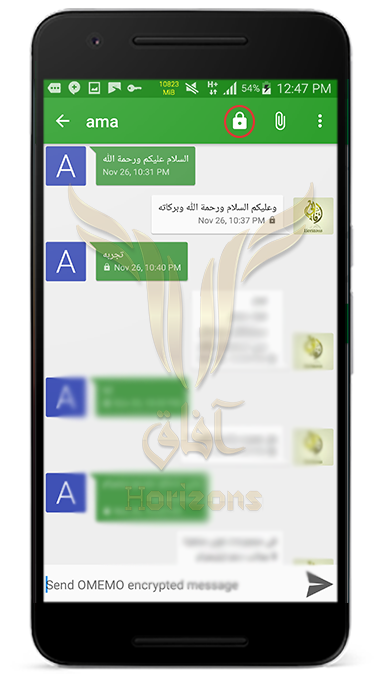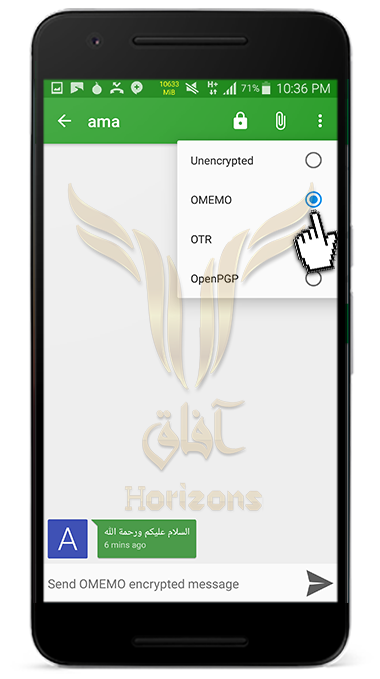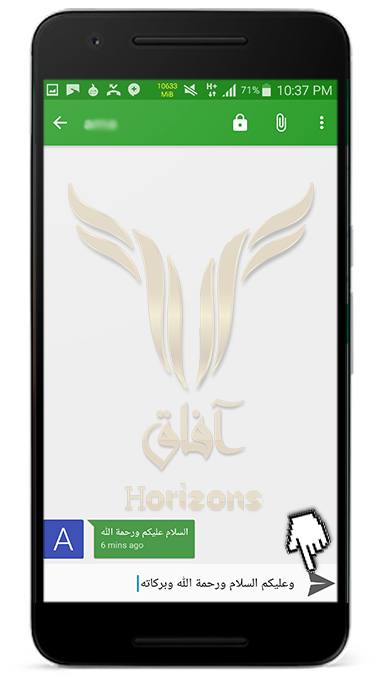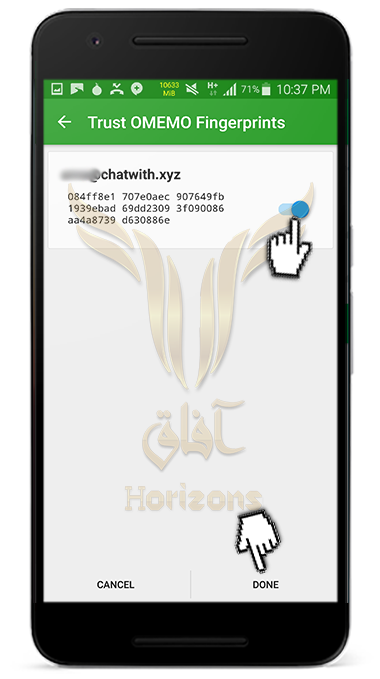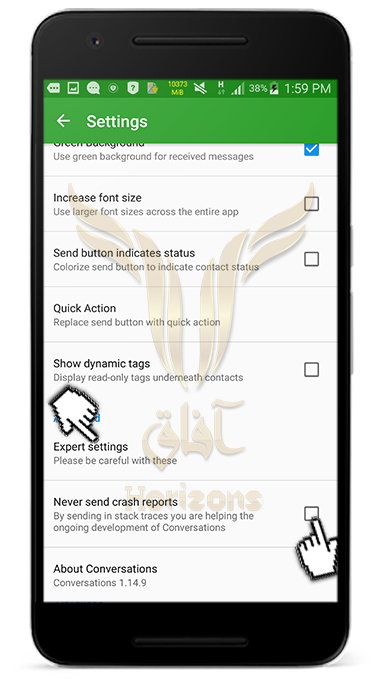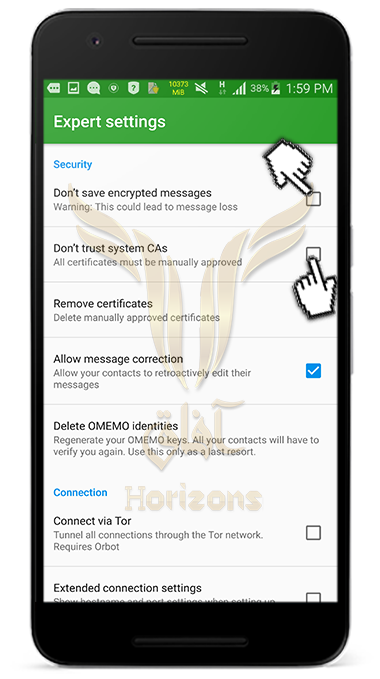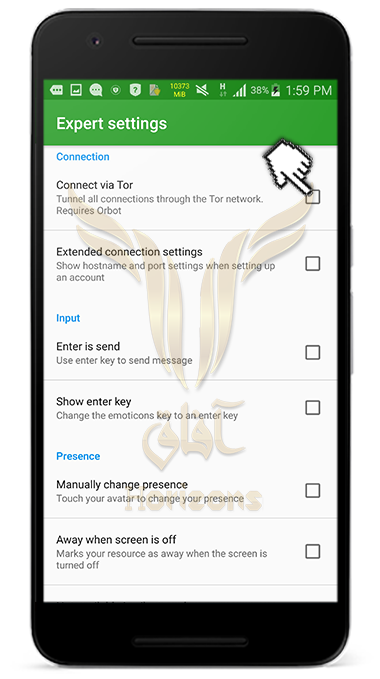All praise to Allah , Lord of the creation . may blessings and peace be upon the prophet of mercy and massacre - the cheerful warior and upon his family, his companions , and those who follow him
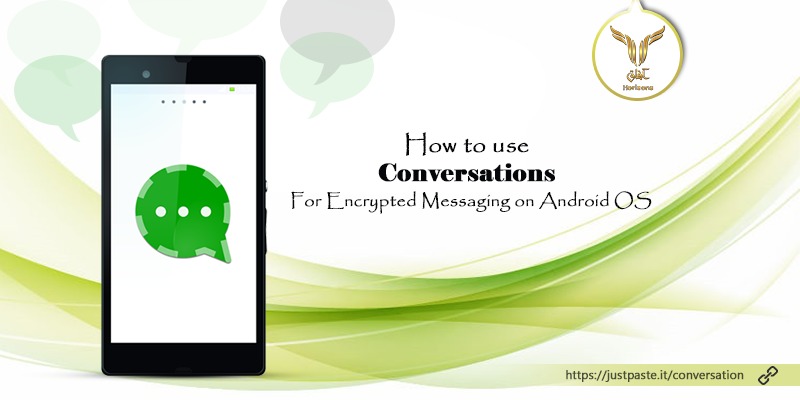
Conversations
Open Source Conversations app is one of the best encrypted applications for the Android system, which supports the encryption of messages and files through the OMEMO protocol. OMEMO uses secure communication between two parties and supports Forward Secrecy to create a cryptographic key for every message sent. Even if an attacker decrypted a message The attacker can not decrypt other messages. The protocol also supports the transmission of encrypted files and receiving messages if the other party is not connected to the Internet, which is required by the OTR Protocol. Both parties must be connected to the Internet in order to receive and send messages Therefore, the OMEMO protocol gives you better properties than OTR and OPENPGP
The difference between the Conversations application and other communication applications such as Telegram - What's app :
It is an open-source application that security researchers can examine and analyze
The Conversations application supports secure encryption protocols such as OMEMO, OTR and OpenPGP and allows the user to encrypt messages with any of the previous protocols
The Conversations application does not require registration with telephone numbers such as Telegram and What's app but allows the user to register via email on various XMPP servers
The Conversations application supports the selection of XMPP servers, allowing users to freely select servers to send and receive encrypted messages. In this way it is impossible for an attacker to intercept the metadata of your messages before he or she penetrates the server first. However, other communication applications such as Telegram and What's app force you to use the company's servers, Your data is connected to the server, as the message metadata. Facebook and Telegram are able to access the content of your messages stored in servers.
The developer of the Conversations application recently added modifications to the application, including the Blind-Trust feature to accept the encryption keys automatically and to activate the Omemo protocol by default. It also deleted the OTR and OpenPGP from Conversations. Another version of the application, called Conversations Legacy, to suit user requirements So F-droid has two versions of Conversations
The official version Conversations 2.0 which has advanced features but includes the Omemo encryption protocol only (we recommend using it)
The Conversations Legacy version contains different encryption protocols such as OMEMO, OTR and OpenPGP
📋 Index Explanation:
Conversations2.0
- Download the application from the F-droid store
- To sign up for a new account you can register directly in the Conversations.im server by clicking Create Account, but Conversations.im Server gives you 6 months free subscription and then you have to buy a subscription, or to choose a free XMPP server for registration Click on Use my own provider
- Adjust the application settings before registering
- Click on the icon shown in the image below
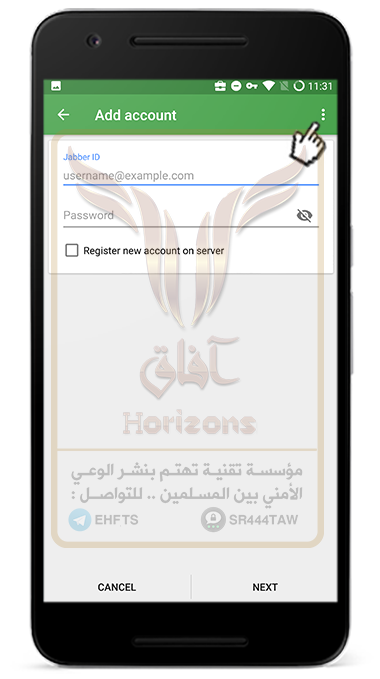
- Click Settings to access the application settings
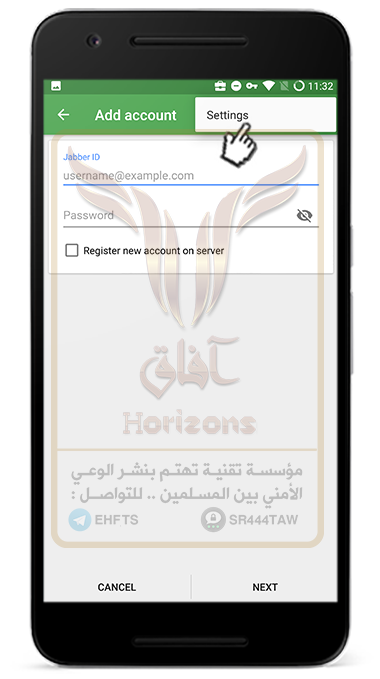
- Click on OMEMO Encryption to enable the Omemo protocol to always communicate
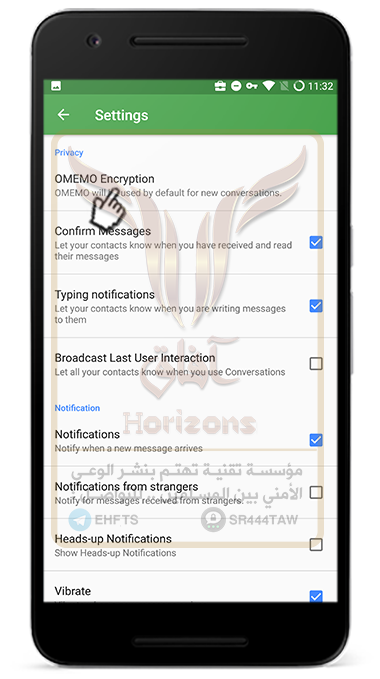
- Choose Always
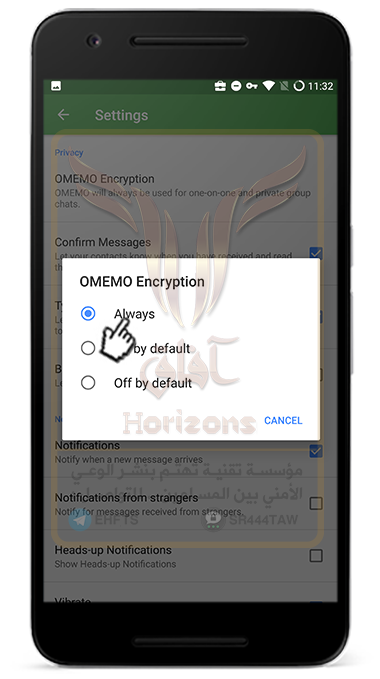
- Click on Expert Settings
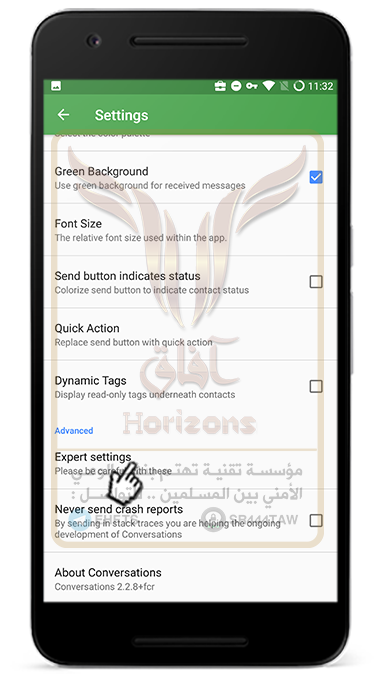
- Select Automatic Message deletion to automatically delete messages
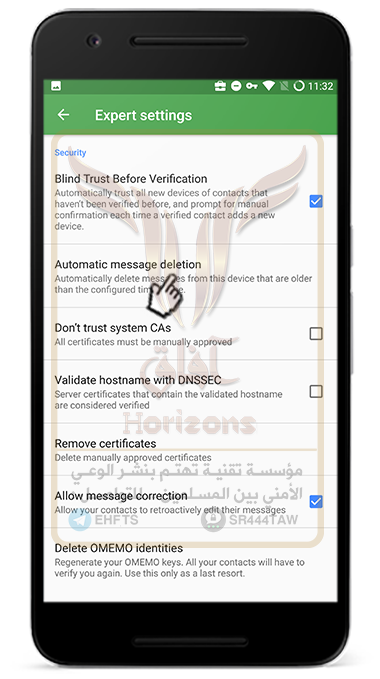
- Select the automatic deletion time for messages
Note 💡
The application does not have the self-destructing feature of the conversations so make sure that the other party you correspond to also activates these features so that there is no effect of the conversations on his phone
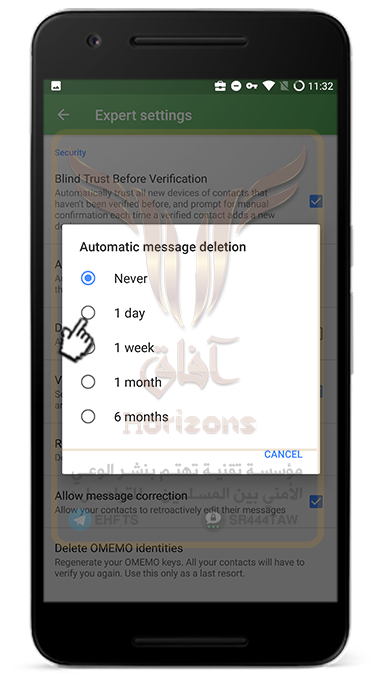
- Select the automatic deletion time for messages
- You can activate the connection via Tor network only by installing the Orbot application
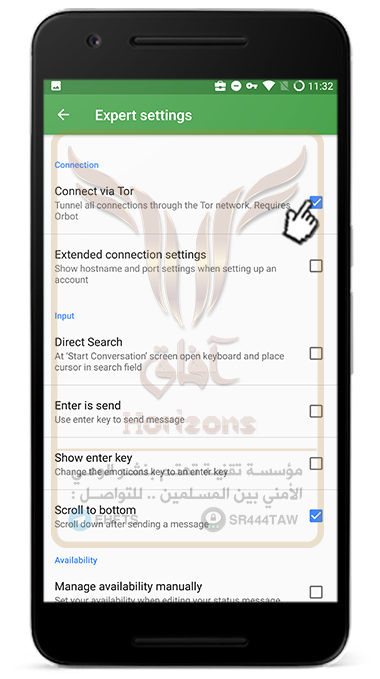
- Enable Request Message Receipts to see if the other party has read your messages or not
- Enable Keep Service in Background to always run Conversations and be able to receive notifications
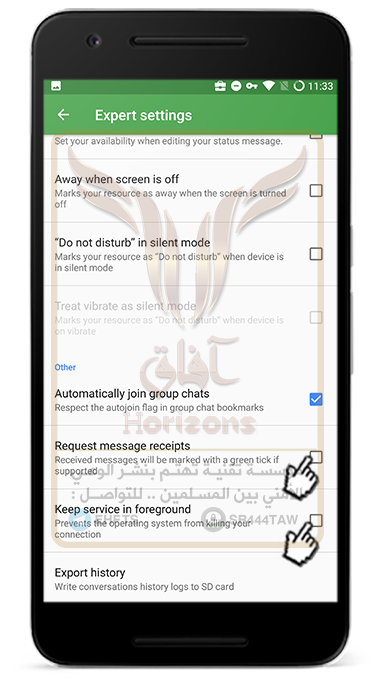
Registration with XMPP servers :
You can choose the server you want to register from here, but you should read the privacy policy and terms of use of each server to know what information they store or collect about you
- In the Jabber ID box, enter the username and server you want to register to, such as Test@draugr.de as shown in the following picture
- Enter a strong password consisting of letters, symbols and numbers in the Password box
- Verify that the Register New Account on Server option is enabled
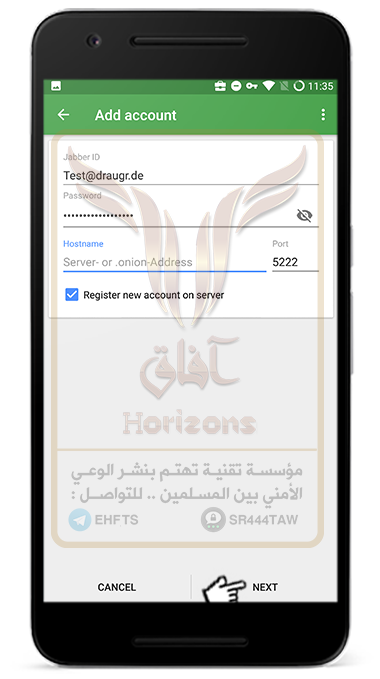
- Enter the Captcha verification code and press Ok
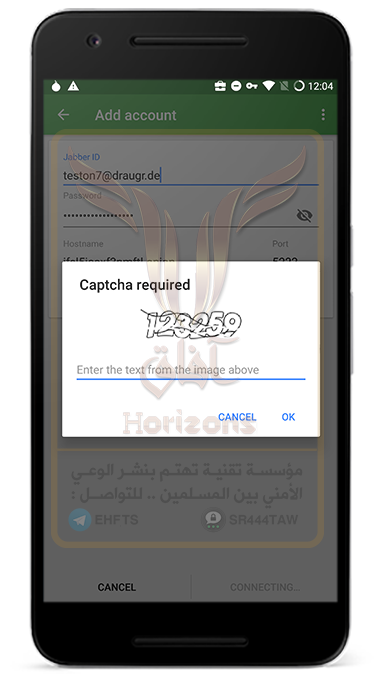
- You can add an image to the account by clicking on the box icon or selecting Skip to ignore adding an image and continuing to use the application
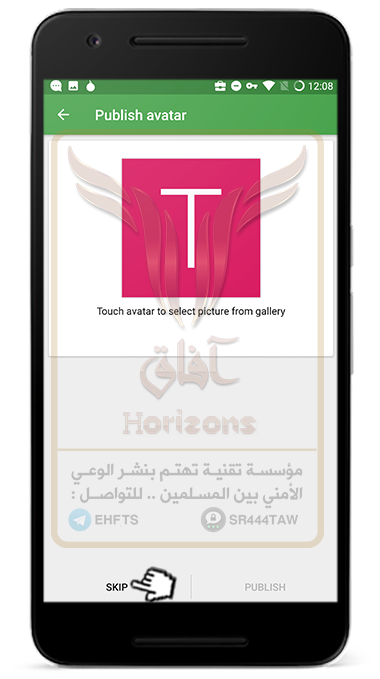
- The application will ask you to access the validity of the contacts. Click Deny or Reject
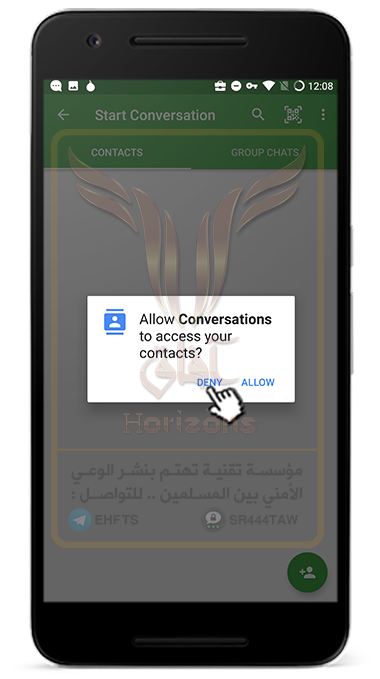
- Click on the icon shown in the following picture to add contacts
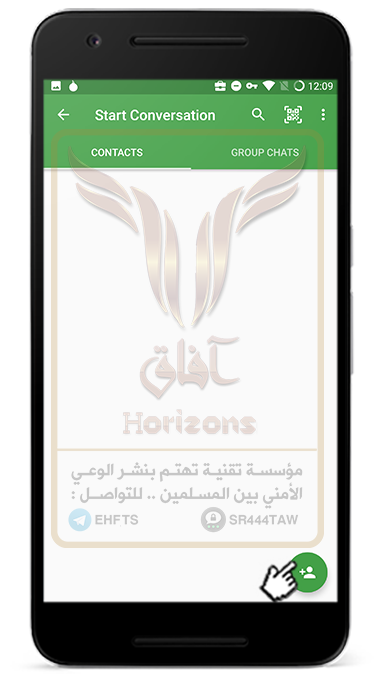
- Add the account you want to connect to in the Jabber ID box such as Horizons@draugr.de and click Create
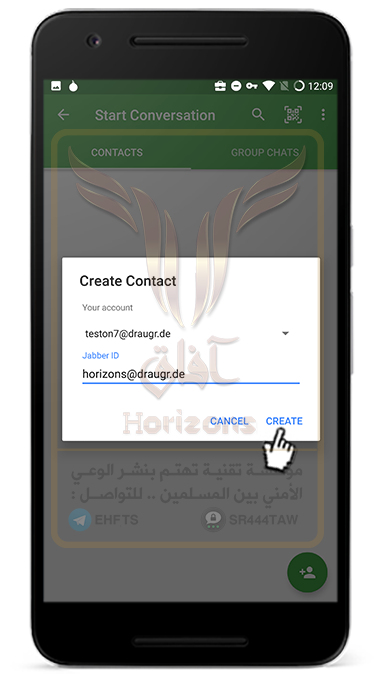
- Click on the icon shown in the picture to send messages
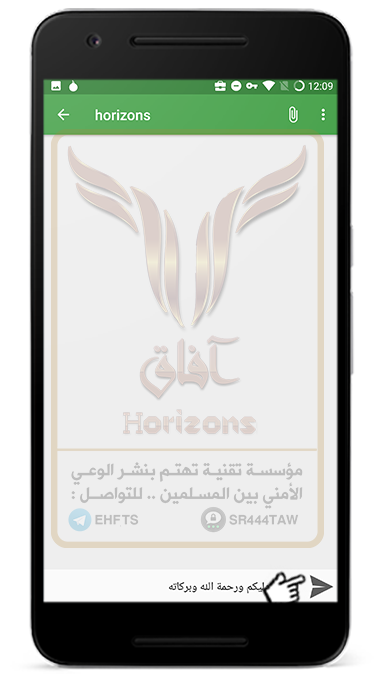
- Click the icon shown in the image to go to the settings

- Click Manage accounts to manage your accounts
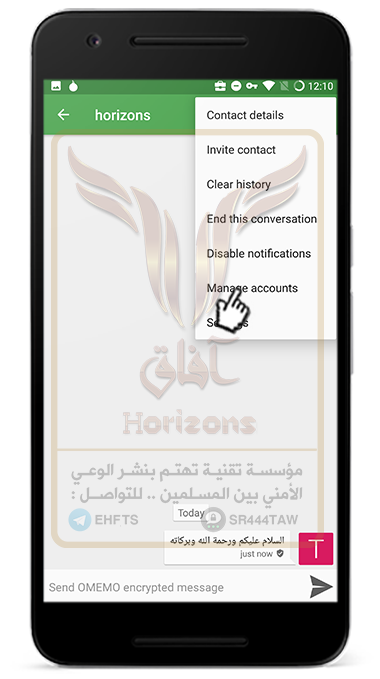
- All the accounts you have registered with will appear in the application. You can register more than one account in the Conversations application
- To register with a new account click on the icon shown in the image below
- To edit your account data click on the account ID
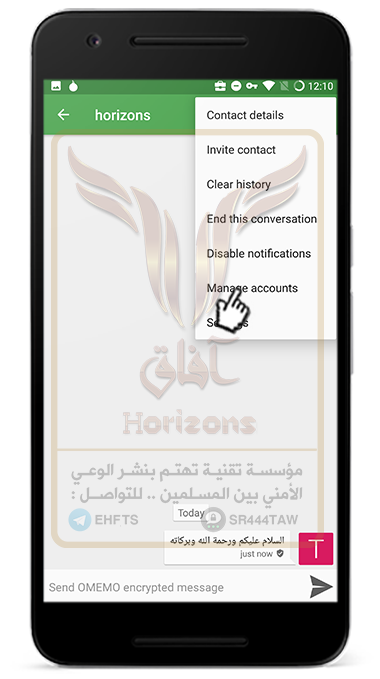
- Click on the icon shown in the image
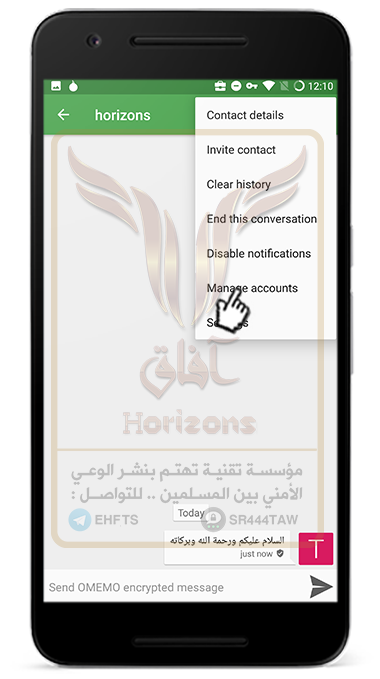
- Select Change Password to change your password
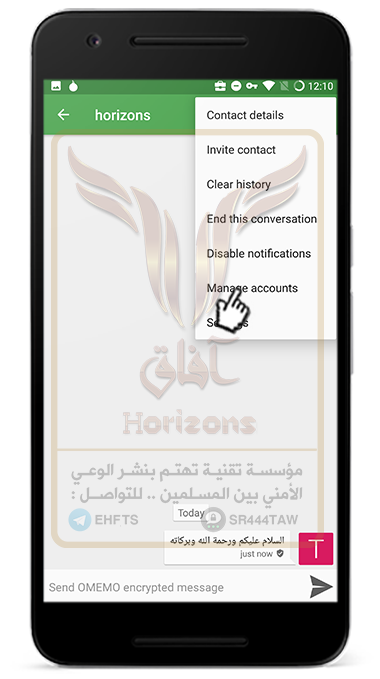
--------- ---------

Pix-Art Messenger
An open source application based on the source code for Conversations, where Conversations has some features in the graphical interface, but the protocol for encoding (OMEMO) used by Pix-Art is the same encryption protocol used in Conversations, so there is no difference between them in terms of security
- Download the application from the F-droid store
- Click Advanced Mode to adjust the application settings
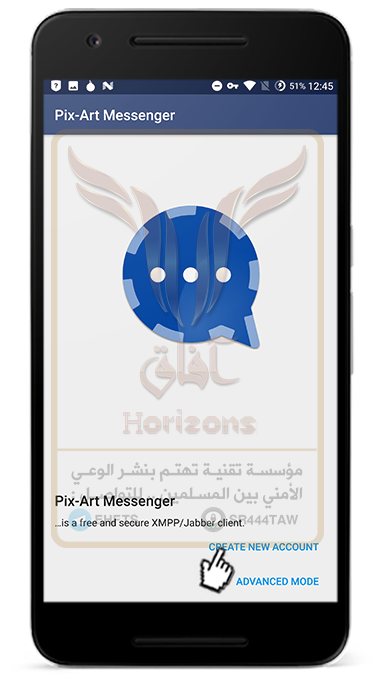
- Click on the icon shown in the image below
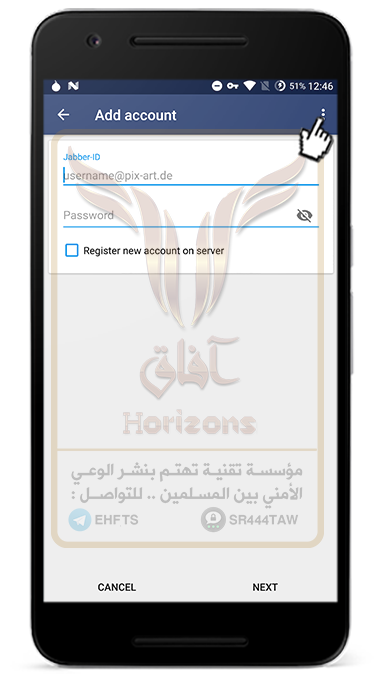
- Click Settings to access the application settings
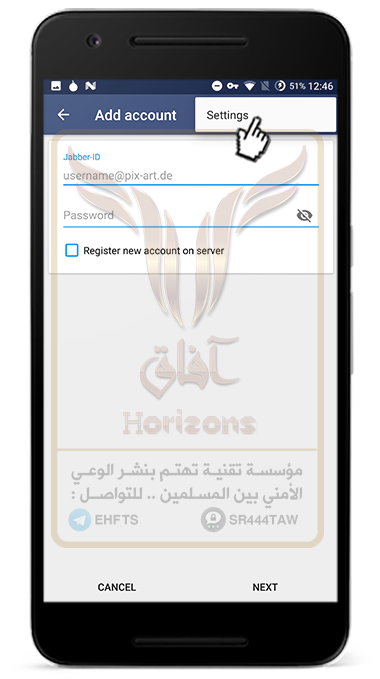
- Click Security and Data protection to set the security settings
Note 💡
You can adjust the automatic message deletion settings by going to Expert Settings, then Automatic message deletion, and then choosing the duration of the deletion
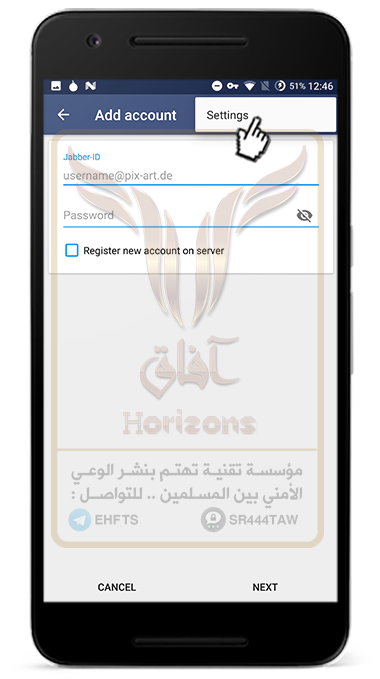
- Click on OMEMO Encryption to enable the Omemo protocol to always communicate

- Choose Always
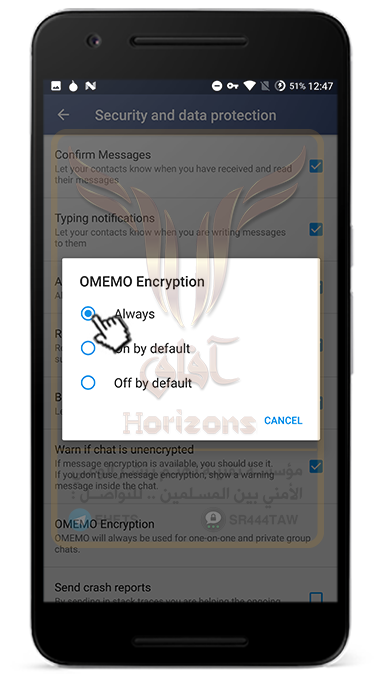
- Check that Send Crash Reports is closed to prevent error reports from being sent to the developer where they contain your device data
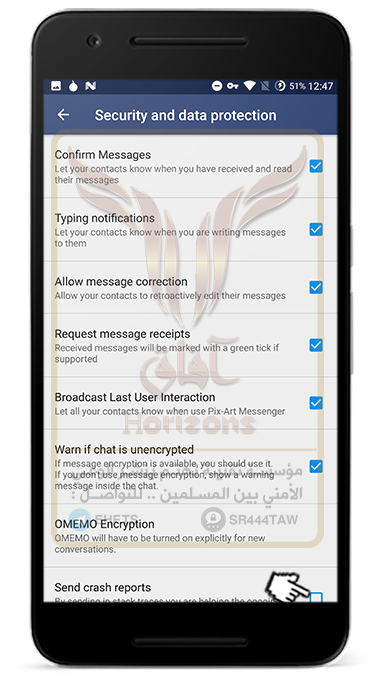
- Click Connect via Tor to connect to the Tor network (Orbot application must be installed)
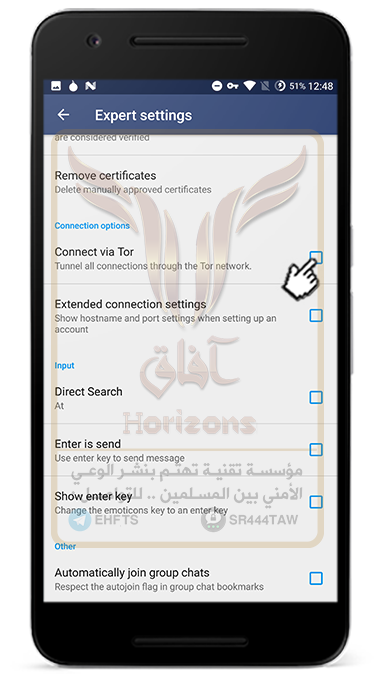
Registration in XMPP servers :
- Click on Create Account to register with a new account
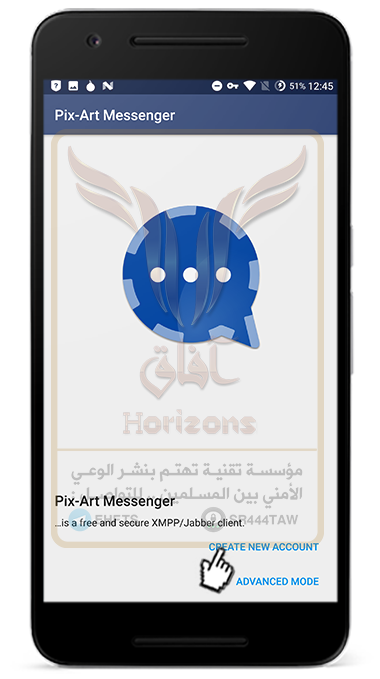
- You can choose the server you want to register from here, but you should read the privacy policy and terms of use of each server to know what information they store or collect about you
- In the initial box, enter your username.
- Then choose the server you want to register from the icon shown in the next image and then click Next
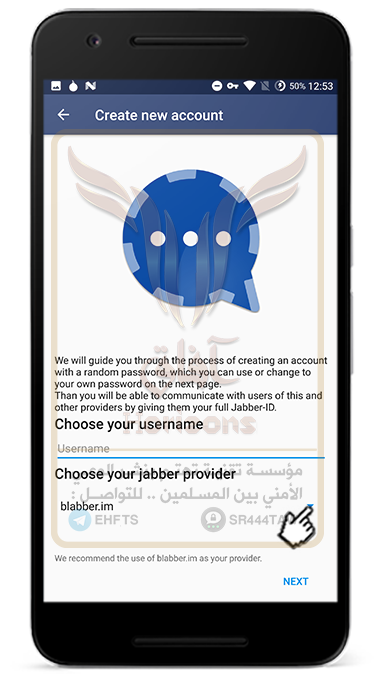
- The user name and password generated by the application. Change the password to your own password with numbers, letters and symbols and click Next
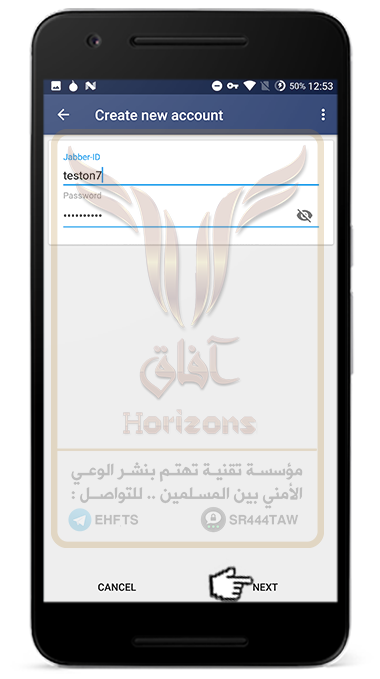
- You can add an image to the account by clicking on the box icon or selecting Skip to ignore adding an image and continuing to use the application
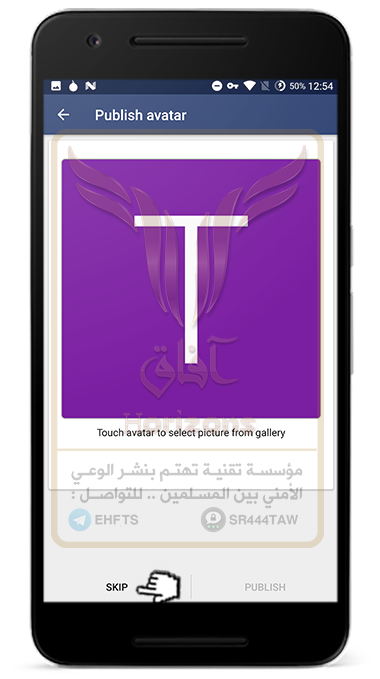
- The application will ask you to access the validity of the contacts. Click Deny or Reject
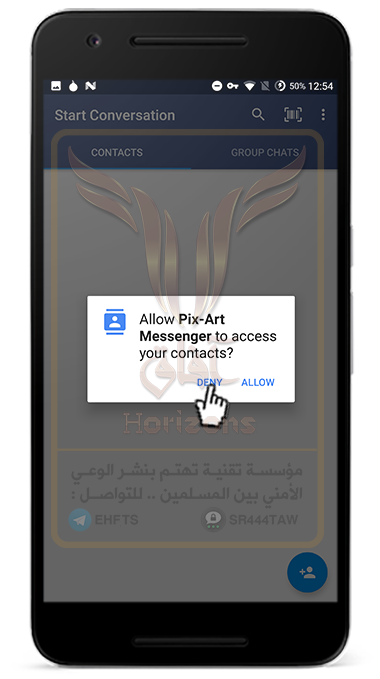
- Click on the icon shown in the following picture to add contacts
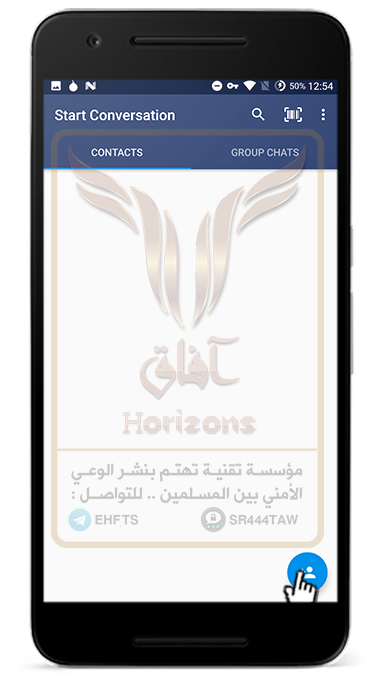
- Add the account you want to connect to in the Jabber ID box such as Horizons@draugr.de and click Create
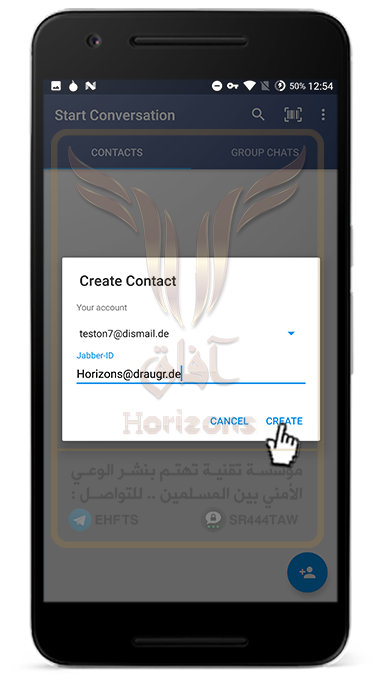
- Click the icon shown in the image to go to the settings
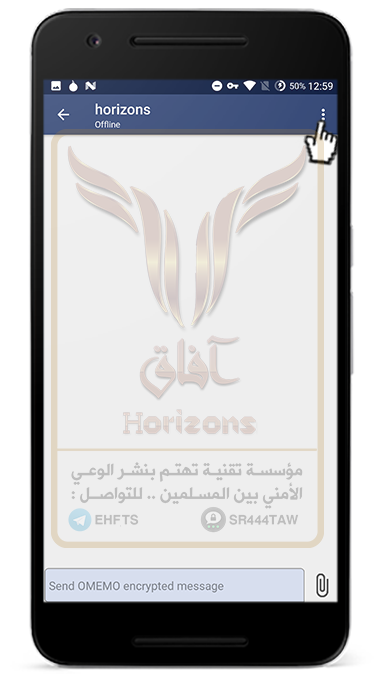
- Then select Manage Accounts to manage accounts
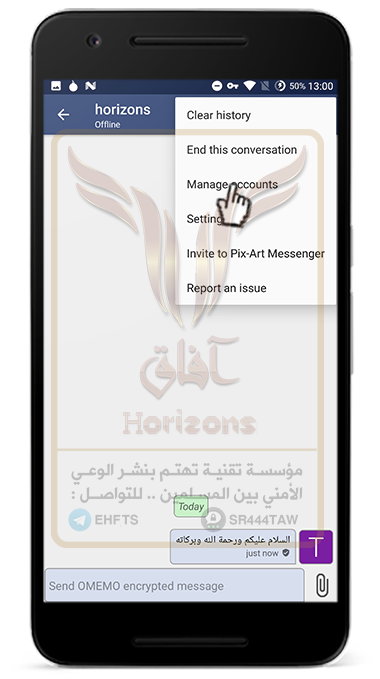
- You will be able to register more than one account in the Pix-Art application by clicking the Image result for add icon
- To edit your account details click on the account ID as shown in the following picture
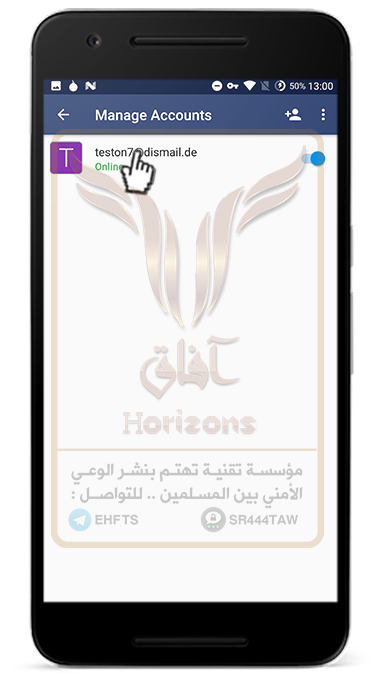
- To change Account Password Click on the Related image icon or through the Password box and click Save
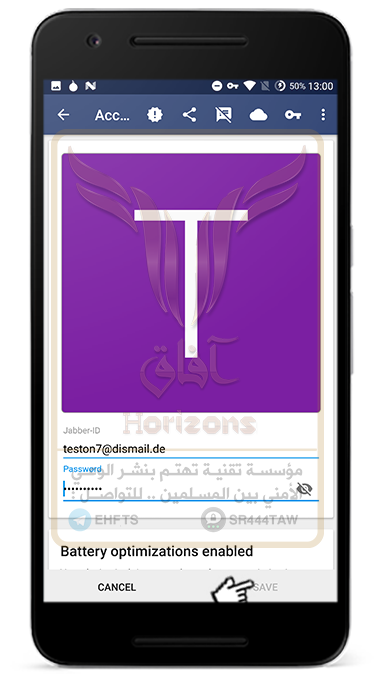
--------- ----------
Conversations Legacy
The Conversations Legacy version contains multiple encryption protocols but lacks important features such as the Omemo activation feature automatically in conversations so we recommend using Conversations 2.0 instead of Conversations Legacy
- Download the application from F-Droid store
- Choose My Own Provider to select XMPP servers
- Click Register new account on server and type the username you want like Ahmed@creep.im or Ahmed@Chatwith.xyz
Note💡
Type in the bottom of Jabber ID the email you want to create, and the range ends with @ Chatwith.xyz like what is shown in the following picture and then type a strong password consisting of small letters and large numbers and symbols and then click Next
- Wait for the app to finish creating your account
- If you want to add an image to the account click on the blue box and select the image and then press Publish or click Skip to ignore this step
- Example
Activation of the OMEMO encryption protocol :
- Click on the icon shown in the following picture to add other people
- Add the email of the person you want to add and click Create
- Make sure to activate the options shown in the following image
- When you add a person to the Conversations application, you must accept the extension as shown in the following image, so click Add Back
- Then click on the lock icon shown in the following image
- Then select the OMEMO encryption protocol
Note 💡
The two parties must be connected to the Internet when the OMEMO protocol is activated for the first time. This type of encryption is between two parties (you are one and the other party you want to contact is the other party) and the server has no connection to encryption. The server can not represent any of the parties. In the creation of encryption
- After setting the protocol, send a message to the other party as shown in the following image
- The digital fingerprint of the OMEMO encryption key will appear then press Done
Note 💡
The encryption key must be accepted to start encrypted messaging between the parties
Adjust settings :
- Click on the location shown in the following picture
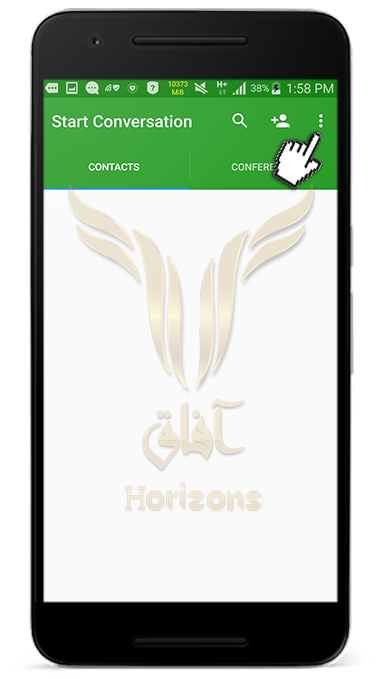
- Then click Settings
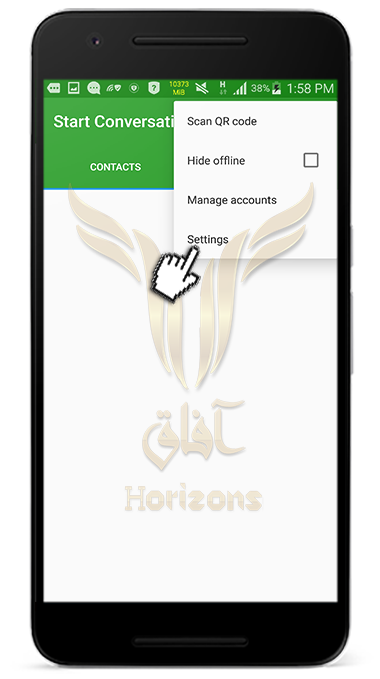
- Click Never Send Crash reports and click Expert Settings
- Enable the Do not Save Encrypted Messages option to prevent encrypted messages from being stored on the device to make the application deletes encrypted messages as soon as the application is closed
- Then enable Do Not Trust System CAs option to prevent the application from trusting the certificates of the operating system servers
- Also activate the automatic message deletion option
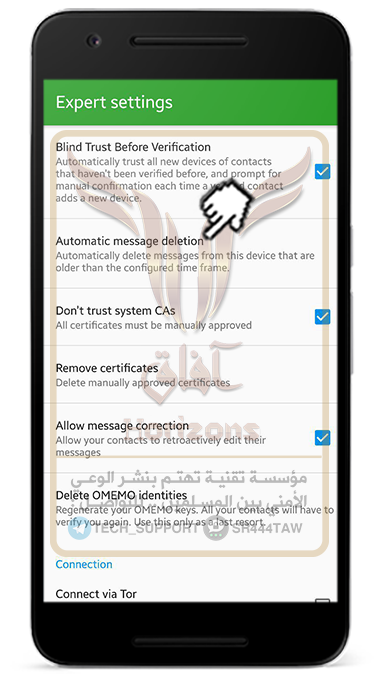
- And the duration of the deletion is 24 hours as a minimum
Note💡
The messages will be deleted by only one "sender" and not from both parties
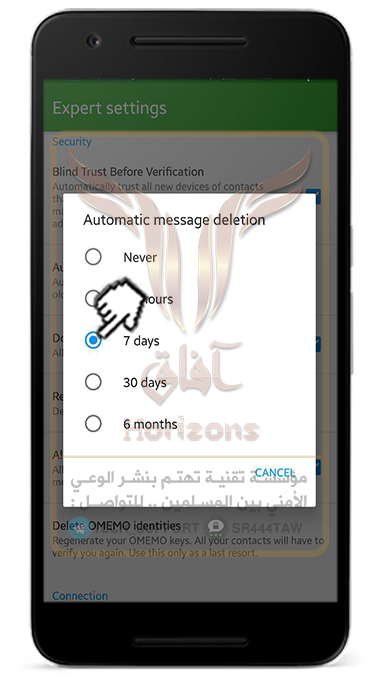
- If you are a Tor enthusiast do the Connect via TOR option to link the application connection to the Tor network through the Orbot application
You can communicate securely with us through the following account on the Conversations application
******