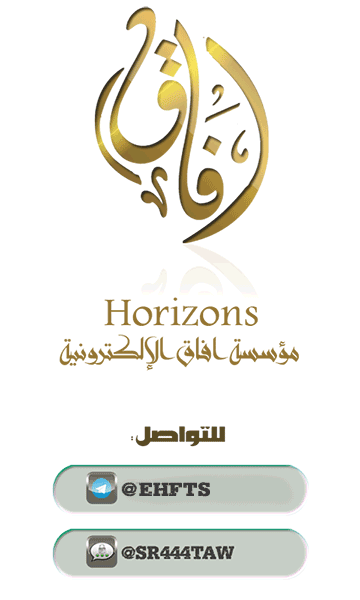الحمدلله معز الاسلام بنصره ومذل الشرك بقهره ومصرف الامور بأمره ومستدرج الكافرين بمكره الذي قدر الايام دولا بعدله وجعل العافية للمتقين بفضله والصلاة والسلام على من أعلى الله منار الاسلام بسيفه وعلى اله وصحبه ومن تبعهم باحسان الى يوم الدين اما بعد ..
Zom is an encrypted open source application for communication that supports Android and IPhone smart phones. Zom encrypts text conversations and audio messages too. The application has a simple interface and it uses less of Omemo protocol. It also supports other applications like Gajim , Pidgin , Conversations.
Explanation Index:
Firstly Using the application with IPhone and IPad devices .
SecondlyUseing the application with Android devices
Firstly : Using the application with IPhone and IPad devices
■ To Install Zom application on IPhone or IPad devices Click Here.
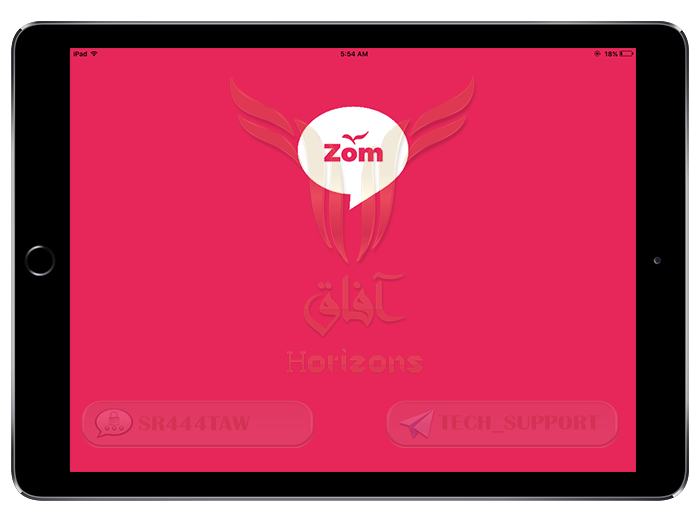
■ Click on welcome to zom
■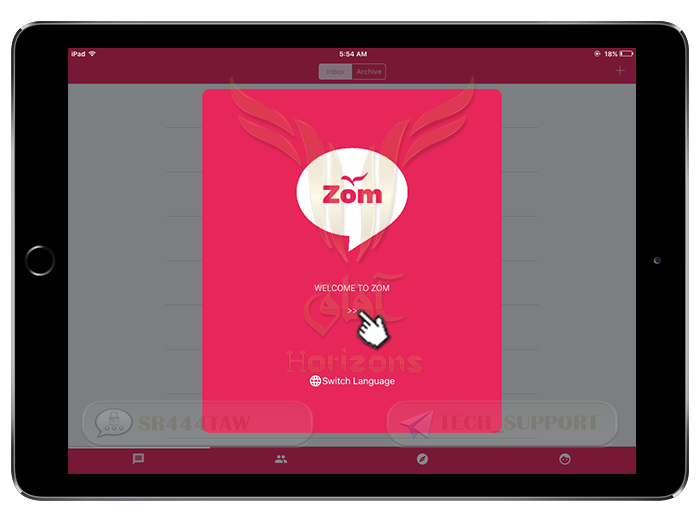
■ To register click on Create an Account
■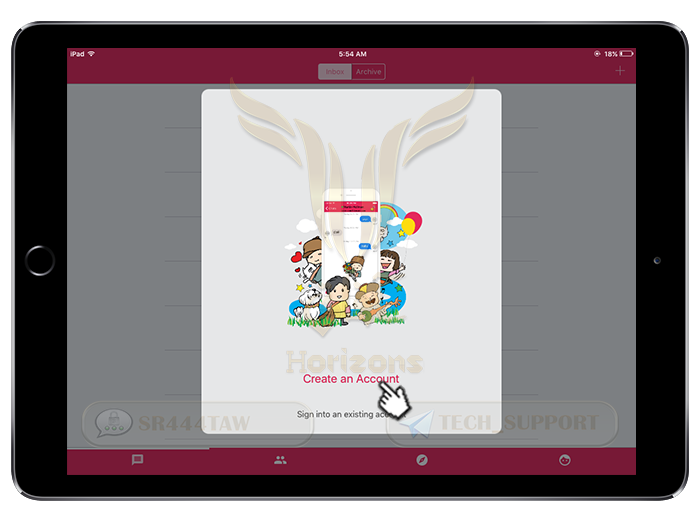
■ In the section of “ Create a Zom ID,enter the username and the application will create an account on the virtual server “@home.zom.im” with same name adding some Random additions.
■ The application will create a random password too that can be changed later.
💡Note
A Username can be chosen in advance through using “Advanced Options”.
■ To show Advanced Options, click on Show Advanced Options
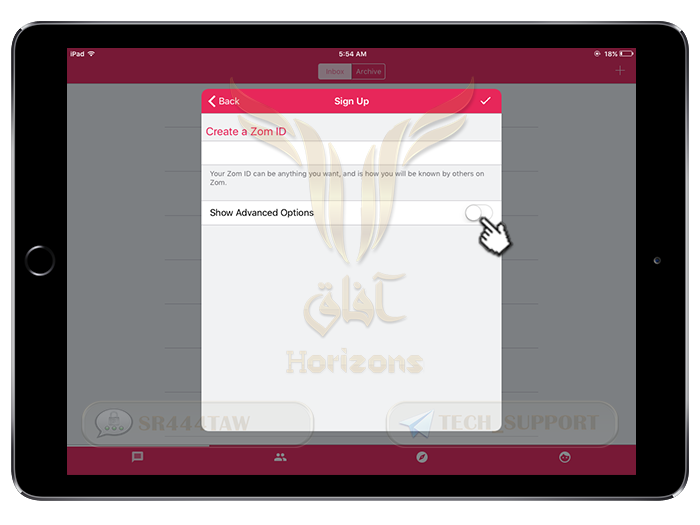
■
■ The virtual server of the application is called @home.zom.im, and you can change it by clicking on “Zom”.
💡 Note
The other servers in Zom applications will cause troubles if it will be used with other applications that support OMEMO and OTR protocols. That is why we do not recommend changing the server. It is possible to log in using an account from XMPP servers that we will explain later.
■ To choose a username in advance, enable Customize Username option then write the username
■ To change the password, disable Generate Secure Password option
💡 Note
The application will create a strong random password that you can change later.
■ Click on “✔” sign in the top right corner.
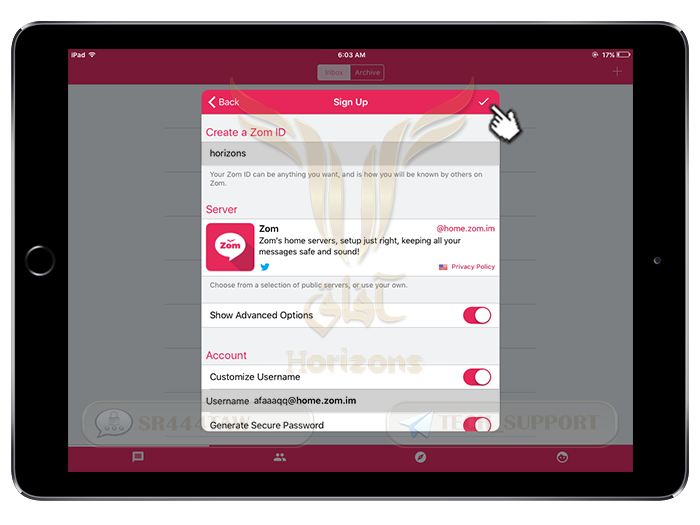
■ Click on Save
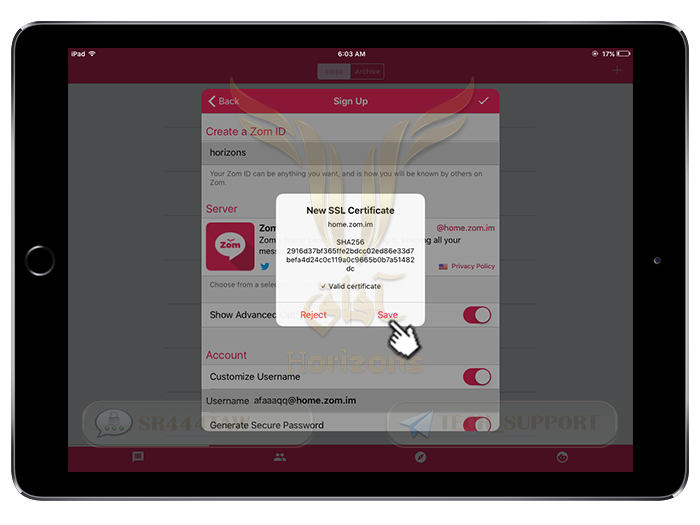
■ You will be asked to enable the notifications. Click on “Skip”.
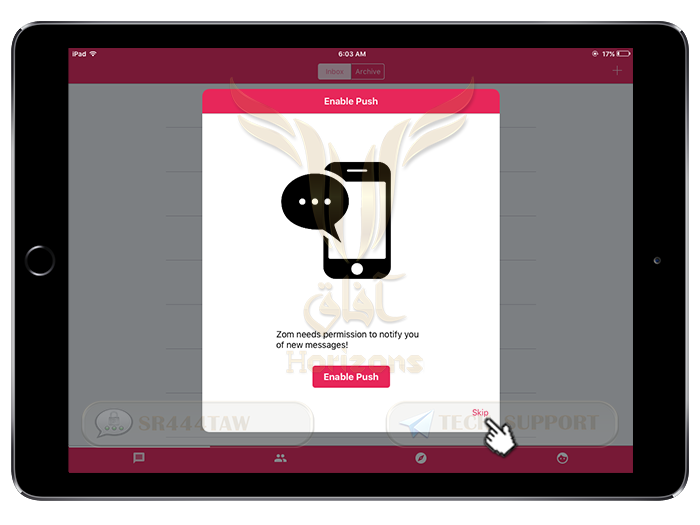
■ Click on “✔” sign.
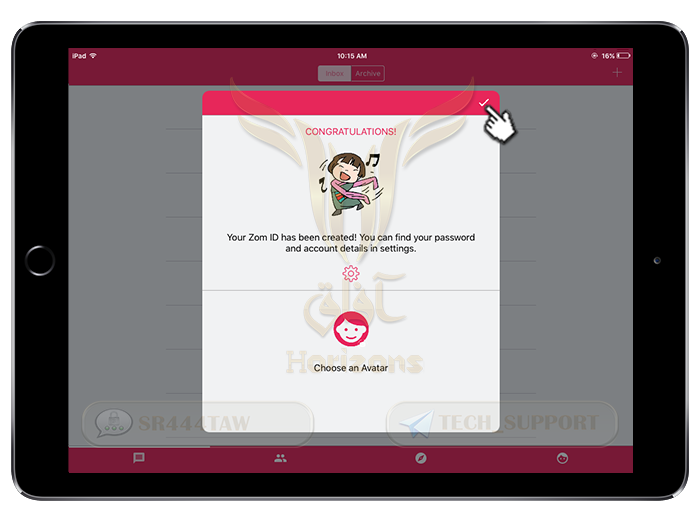
■ To add a contact, click on “+” sign.
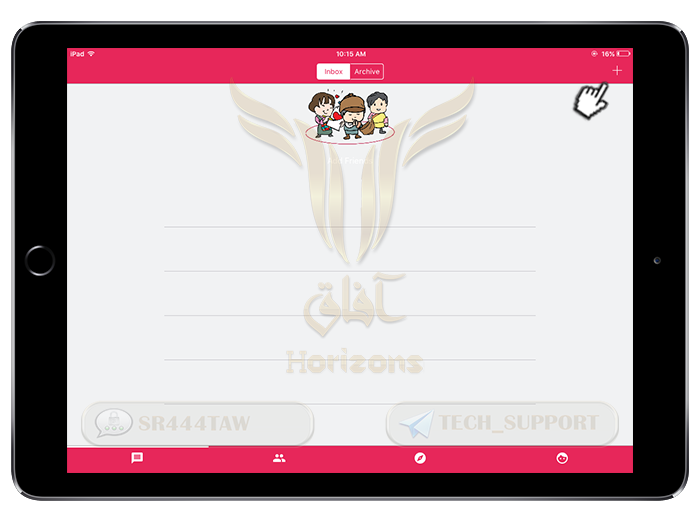
■ Click on “Add Friend”.
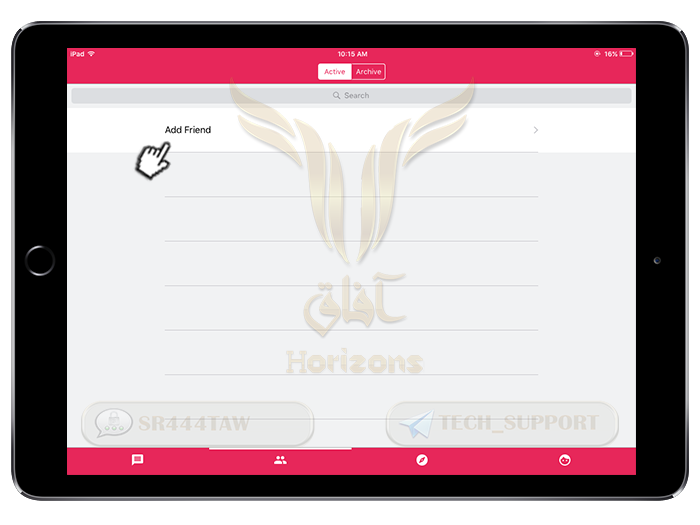
■ Enter the account then click “Done”.
💡 Note
You can communicate with all applications that supports XMPP servers.
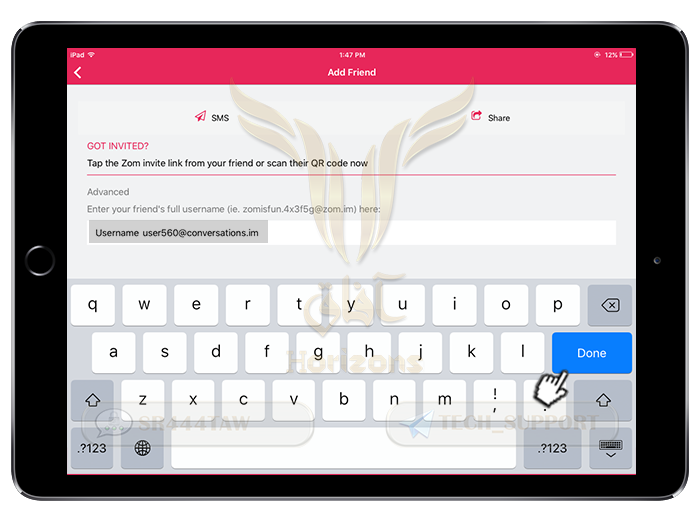
■ Click Start Chat
■ The application will activate OMEMO and OTR protocols automatically.
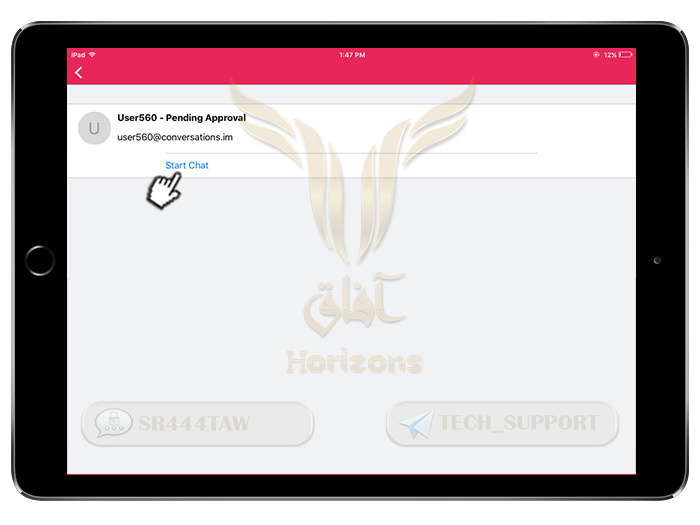
💡 Note
We tried to communicate with conversations.im servers by using Conversations application.
■ The shield icon will appear under the messages which mean the protocols are active and the messages have been encrypted.
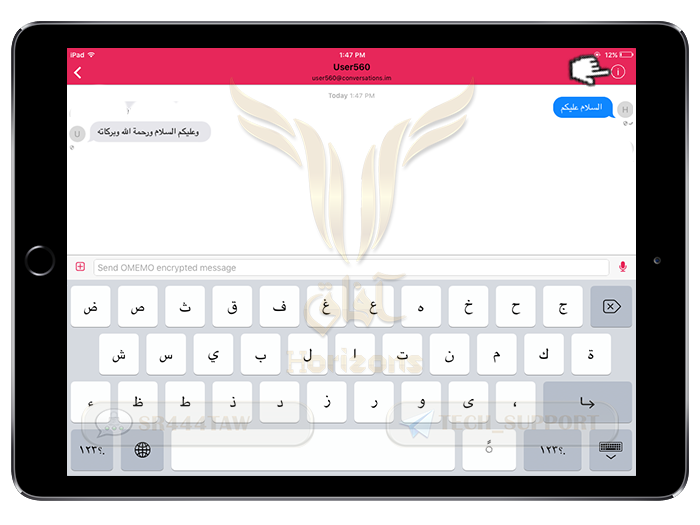
■ In Conversations application click on “Add Back” to add it to the contact list.
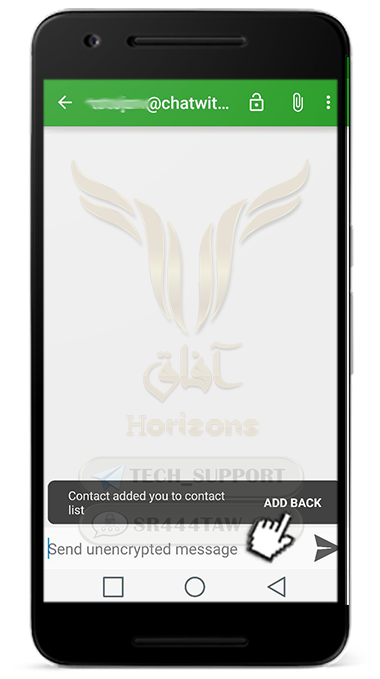
■ Go back.
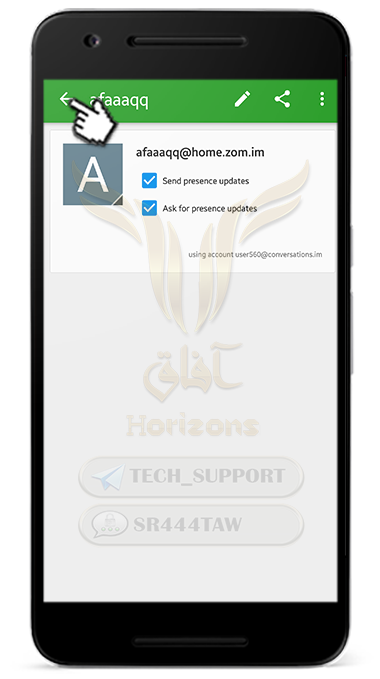
■ Messaging was successful.
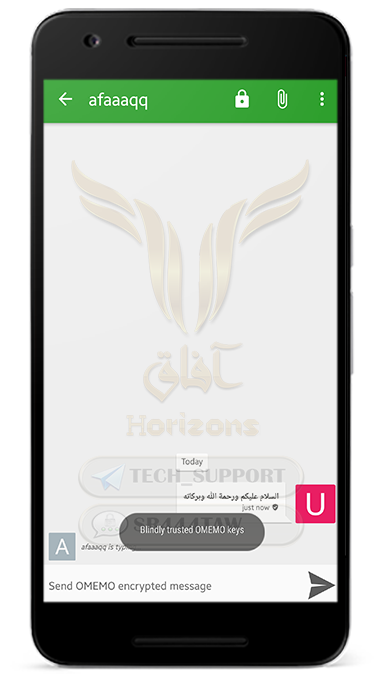
■ In Zom application, click on “My Account” icon down then click on “Settings” icon in the up right corner.
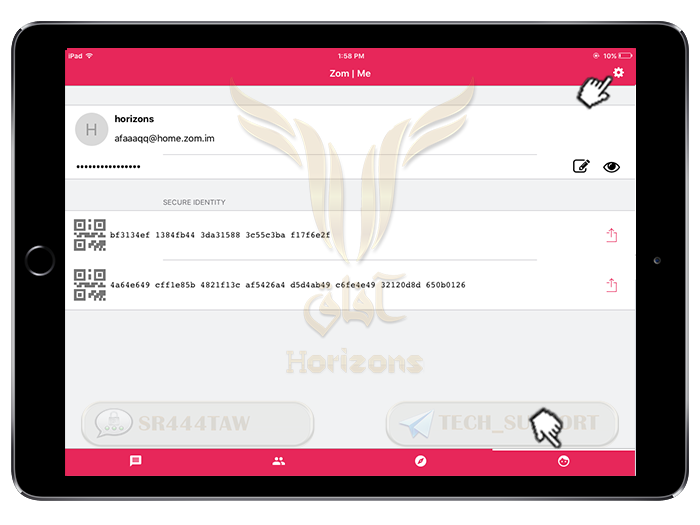
■ Some options will appear
■ If you want to delete messages automatically when disconnect, enable “Auto-Delete”
■ Click on the exclamation icon next to your account.
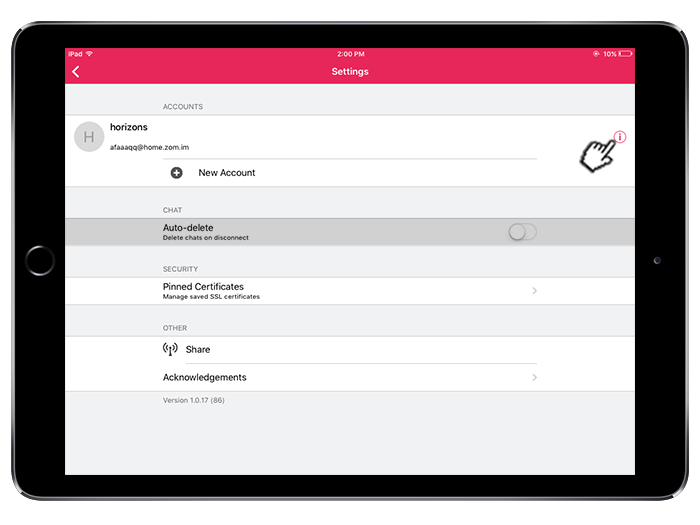
■ You can sign out and delete your account from here.
■ To go back to the application click “Done”.
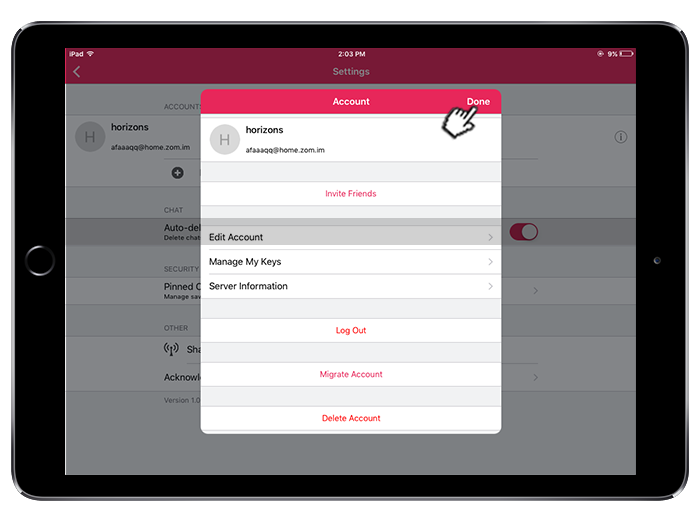
💡 Note
Zom application supports all XMPP servers that you can open your account (that is already registered) on creep.im server (for example) and use it in Zom application.
Follow the Steps
■ Click on “New Account”
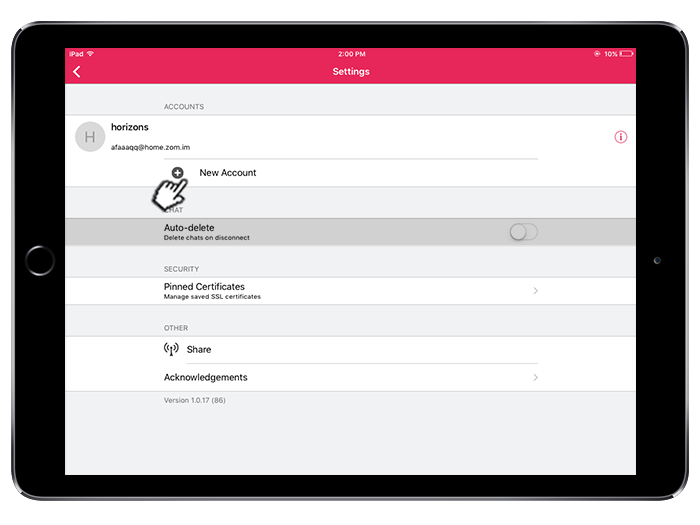
■ Click on “Sign into an existing account”.
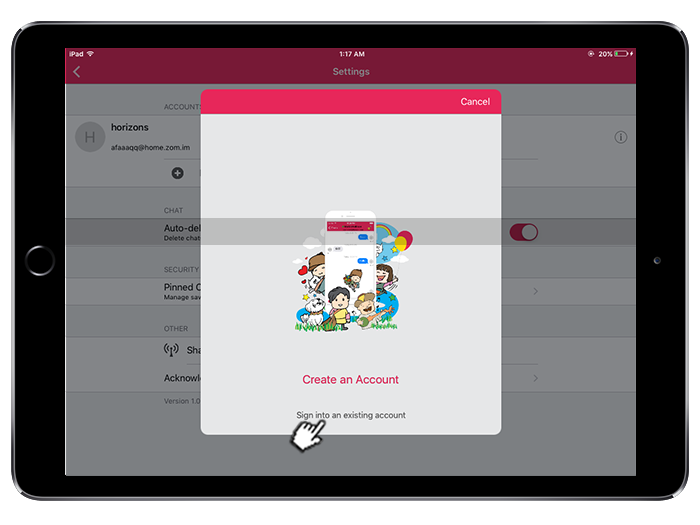
■ Enter “Nickname-Username-Password” then click on “✔”.
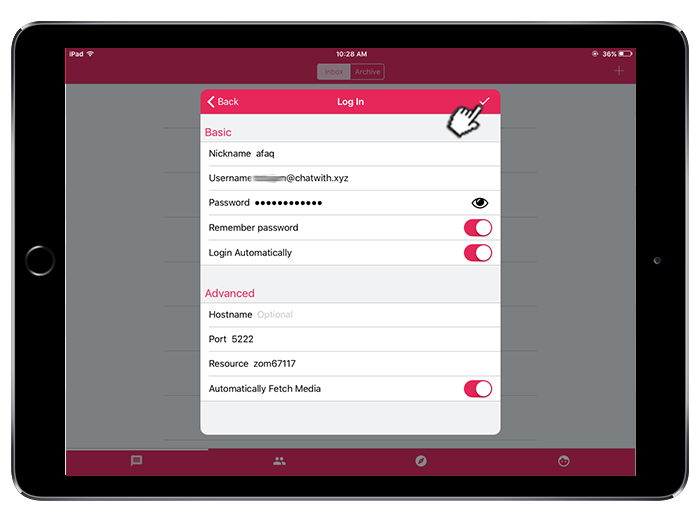
■ All your contacts will appear in your account that you had on Zom application.
■ We will continue adding contacts same way to make sure that XMPP servers works fine.
■ Click on “Add Friend”.
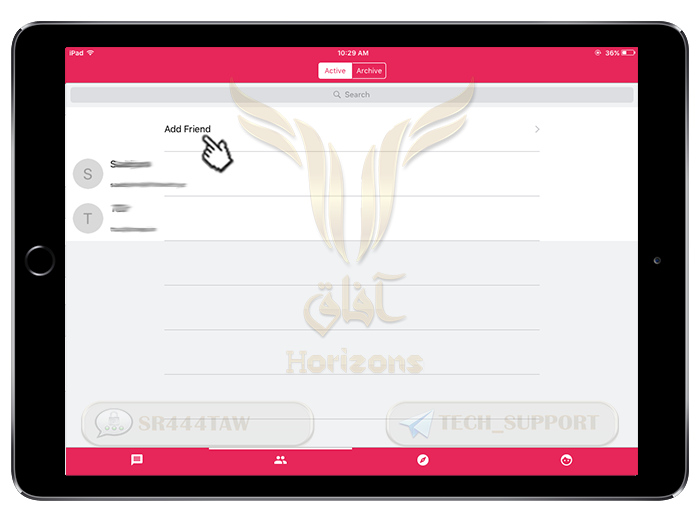
■ Enter the contact information then click “Done”
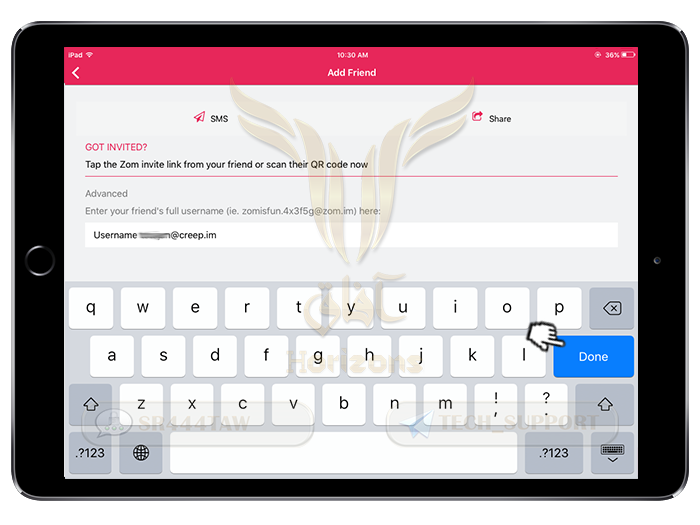
■ Click on the contact you just added.
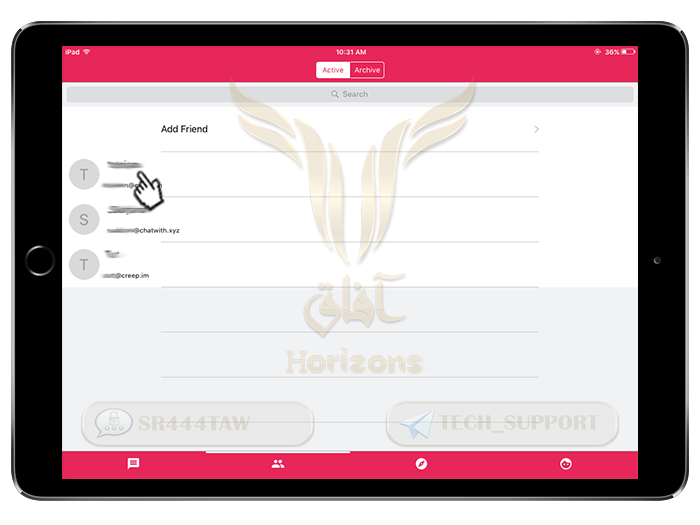
■ Click on “Start Chat”.
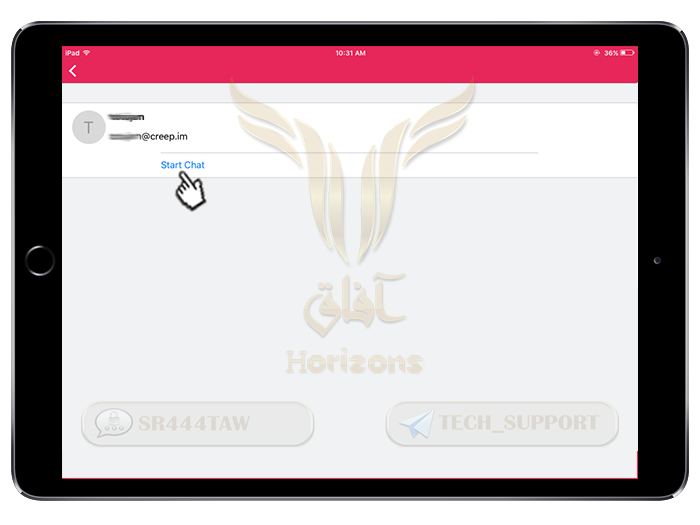
■ Now the account is working well and you can use it in encryption communication by OMEMO and OTR protocols
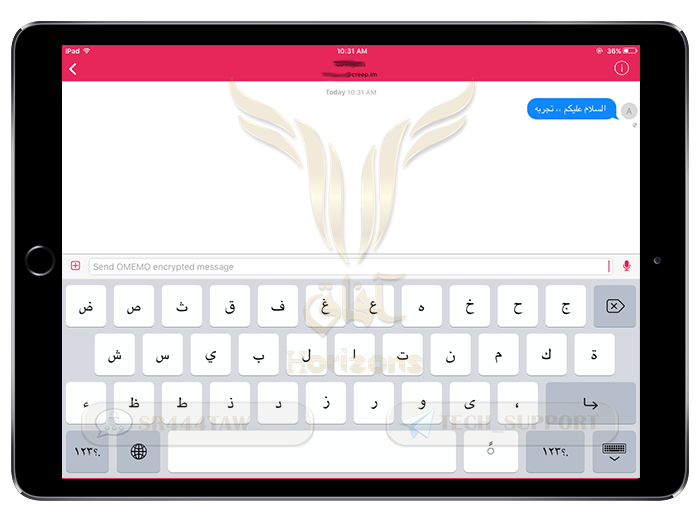
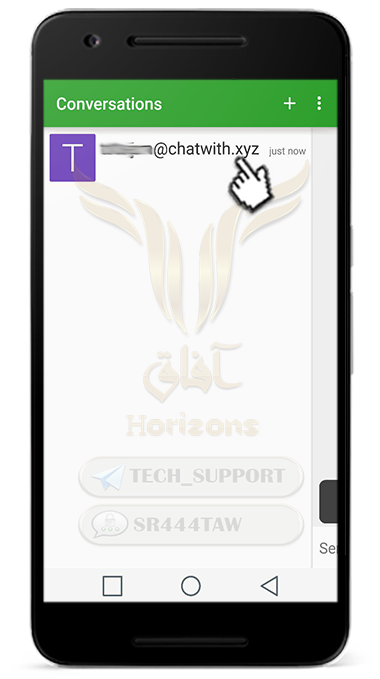
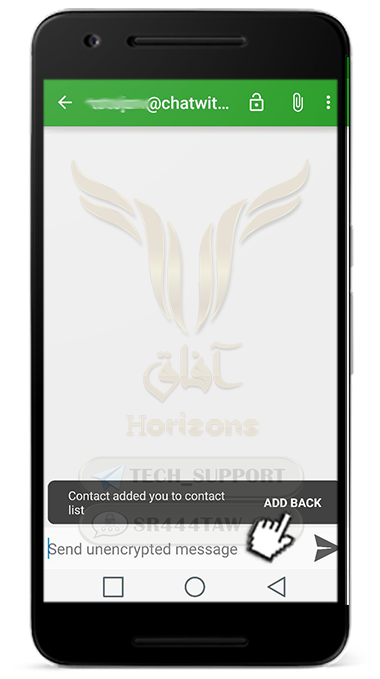
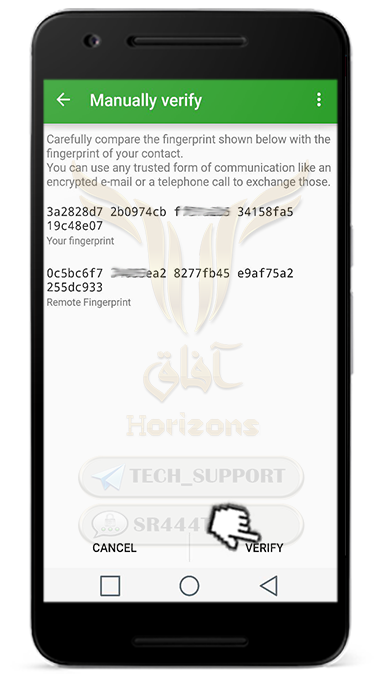
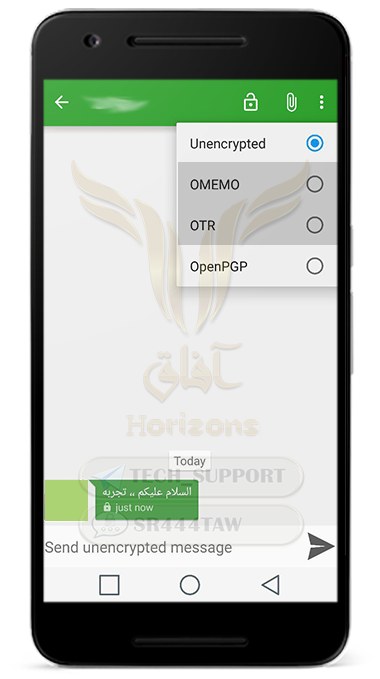
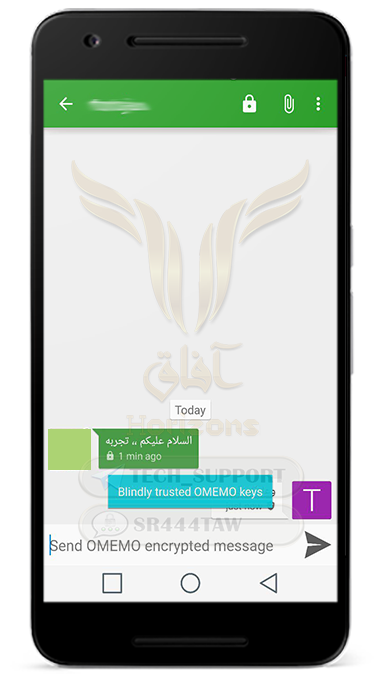
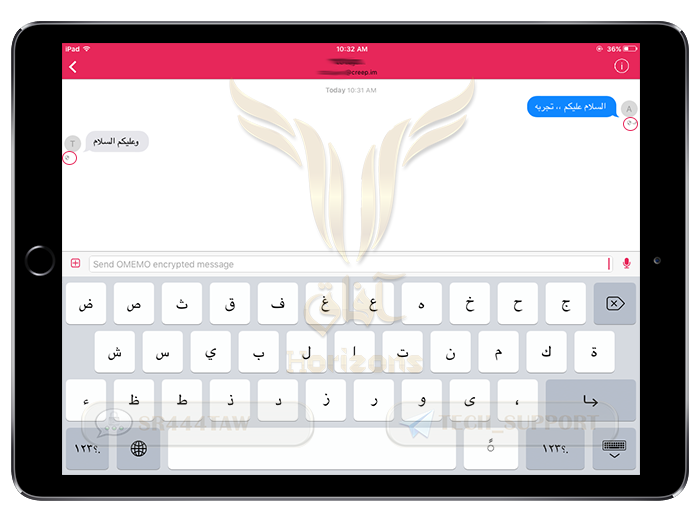
■■ ■■ ■■ ■■ ■■
Secondly: Useing the application with Android devices
■ To install Zom for Android devices Click Here.
■ To register click on “Create an Account”.
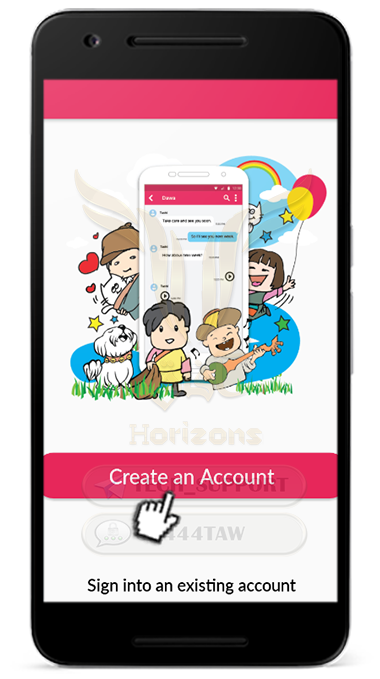
■ In the section of “Create Zom ID” enter the username and the application will create an account on the virtual server “@home.zom.im” with same name adding some Random additions.
■ The application will create a random password too that can be changed later
💡 Note
A Username can be chosen in advance through using “Advanced Options”. Also you can register using an account of XMPP server that we will explain later.
■ To show Advanced Options, click on “Show Advanced Options”.
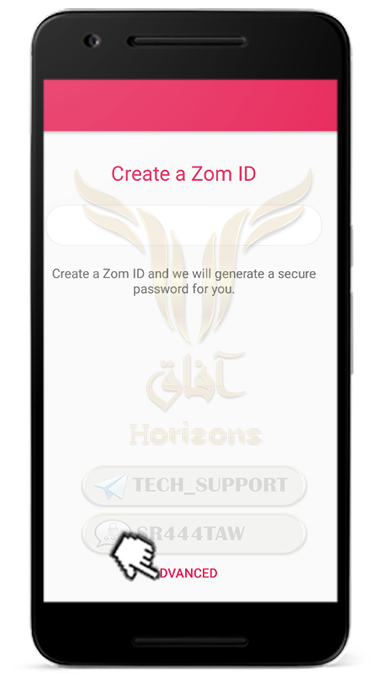
■ The virtual server of the application is called “@home.zom.im” and you can change it by clicking on it.
💡 Note
The other servers in Zom applications will cause troubles if it will be used with other applications that support OMEMO and OTR protocols. That is why we do not recommend changing the server.
■ TWrite a username in advance then click on “Register Account”.
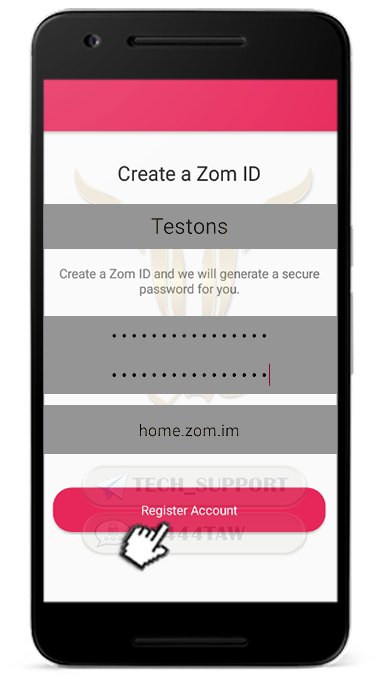
■ Click “Skip”.
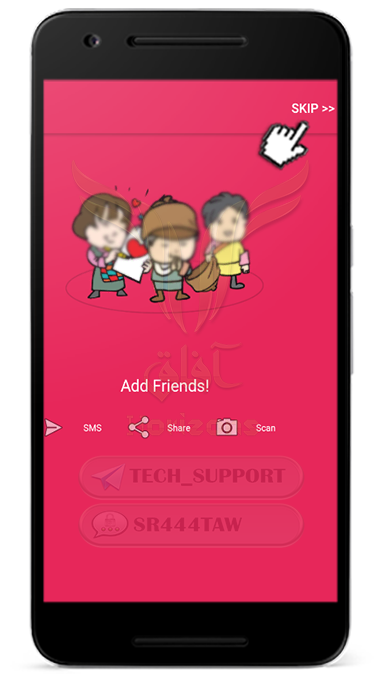
■ This is the application interface
■ To add contacts click on “+” icon.
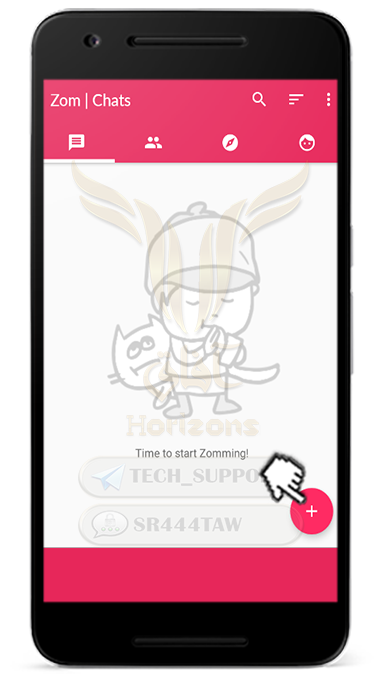
■ Enter the account then click on the send icon on the keyboard
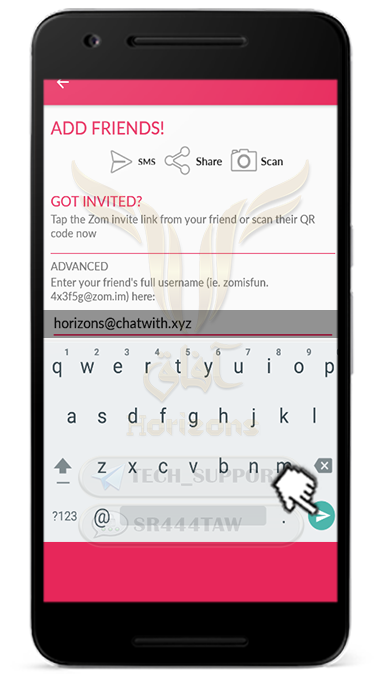
■ The contact has been added successfully.
■ To add another contact, follow same steps.
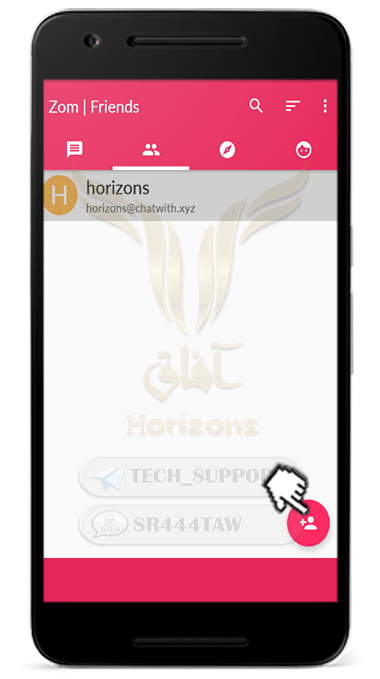
■ Click on “My Account” icon and the encryption fingerprint by OMEMO and OTR protocols will appear.
■ Click on the three dots at the top right corner.
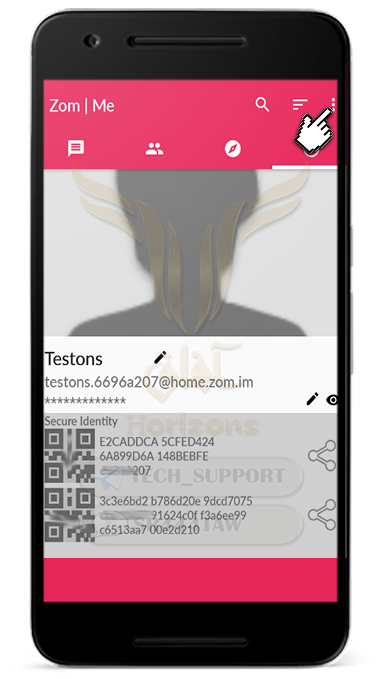
■ Click on “Settings”.
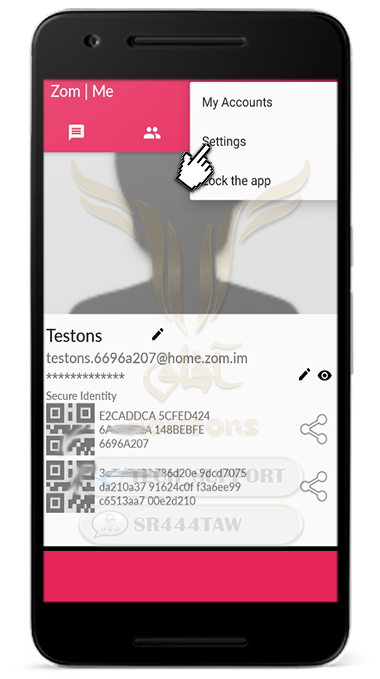
■ Enable “Delete Insecure Media” option to delete the any photo or file after sending it.
■ Then click on “Chat Encryption”.
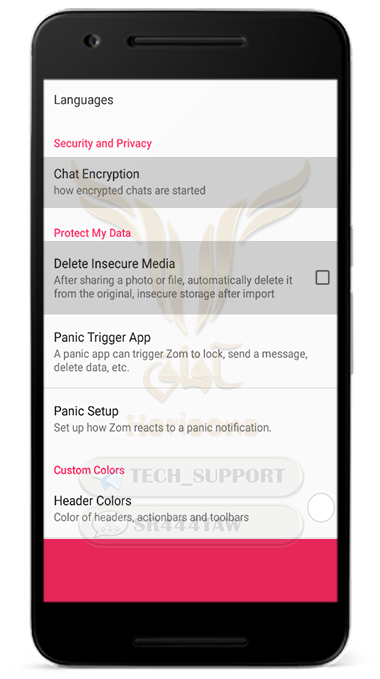
■ Select the first option “Force/Require”.
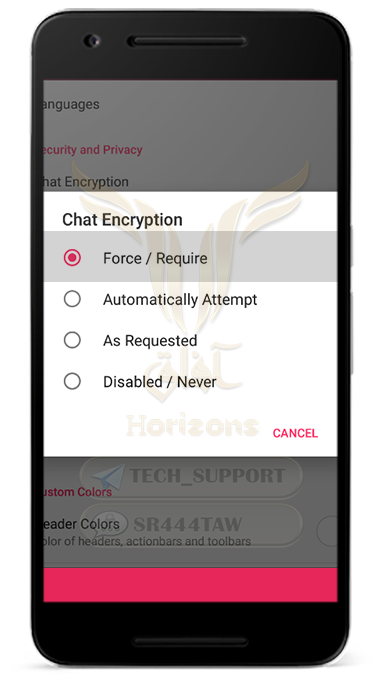
■ Click on “Panic Setup”.
💡 Note
This option is for deleting the information and deleting the whole application if you face any urgent situation and you need to get red of communication applications quickly by clicking on only one icon but first you need to install “Ripple” application to be able to use this feature.
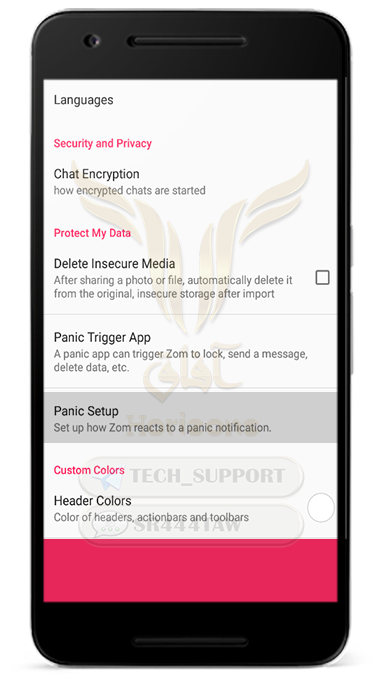
■ Lock the app - Clear all data within the app - Uninstall the app after selecting the options click on “✔”.
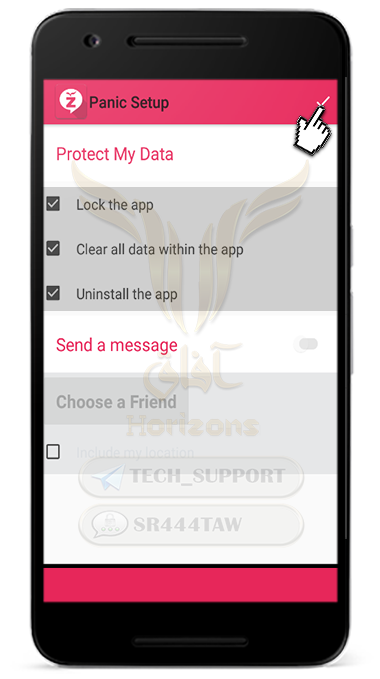
■ Click on the contact you added.
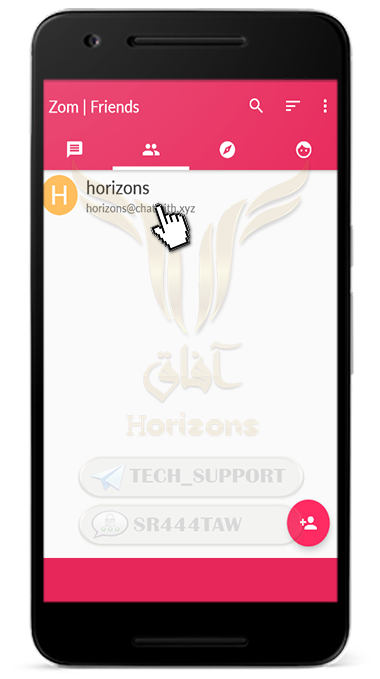
■ Then click on sending icon.
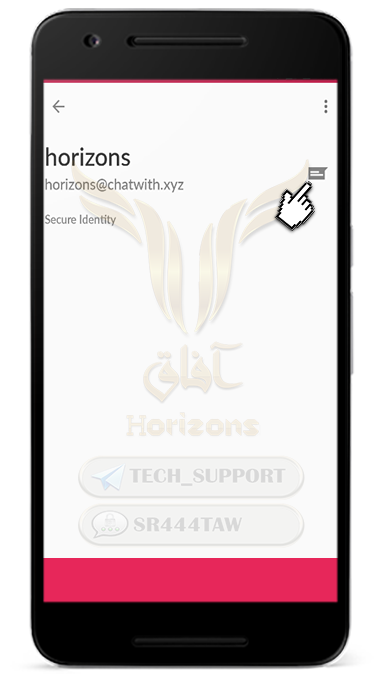
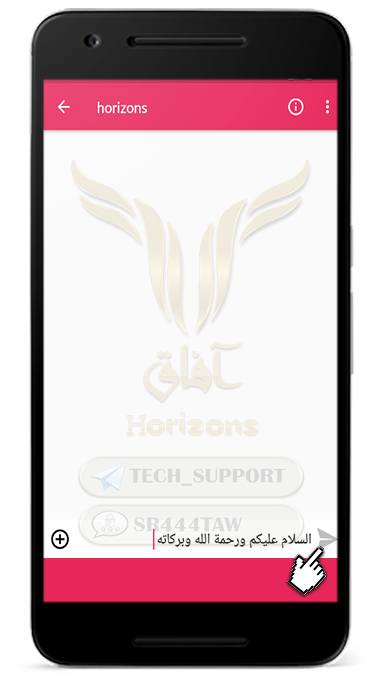
■ After the conversation is over, click on the three upper dots.
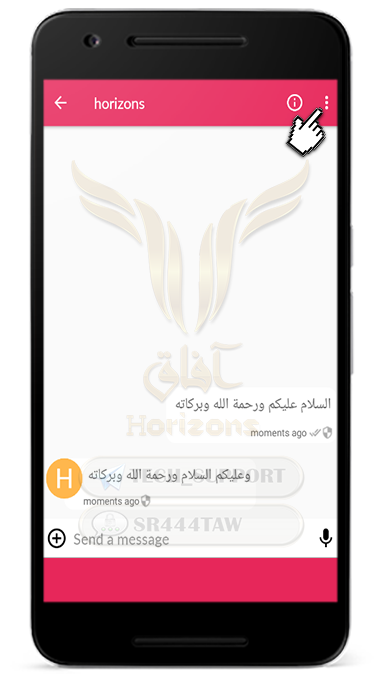
■ Choose “End Chat” if you want to delete the conversation.
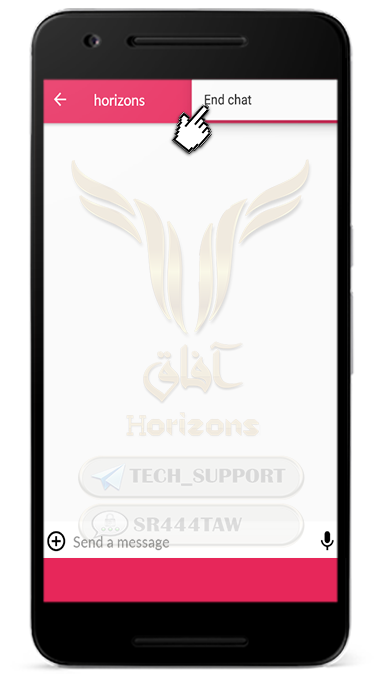
■ Choose “Verify Contact” to accept the encryption keys.
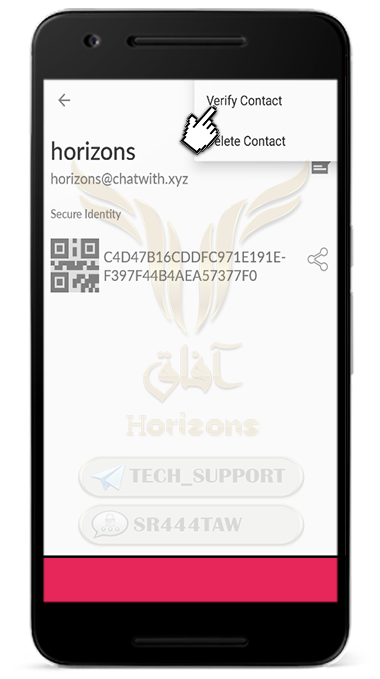
■ Install “Ripple” application then open it and click on “Got It”.
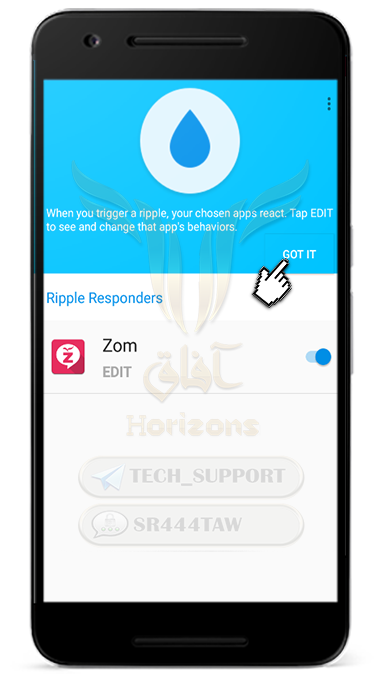
■ Drag the screen down.
■ Now removing the application will be canceled because of activating the “Panic Setup” option (there are a lot of applications that support “Panic Button” option like SmsSecure, Orfox and Signal).
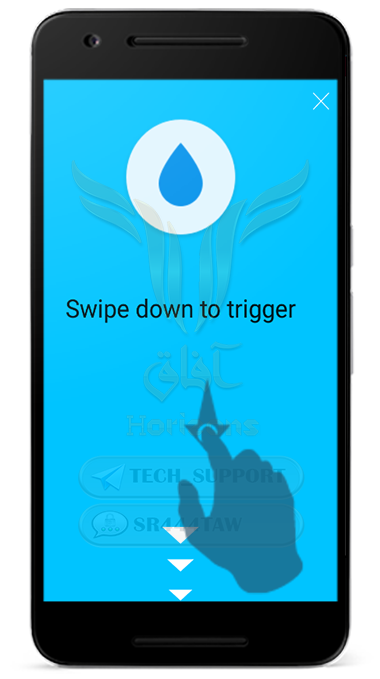
💡 Note
Zom application supports all XMPP servers that you can open your account (that is already registered) on creep.im server (for example) and use it in Zom application.
Follow the Steps
■ Click on “My Account” then click on “+” to add new account.
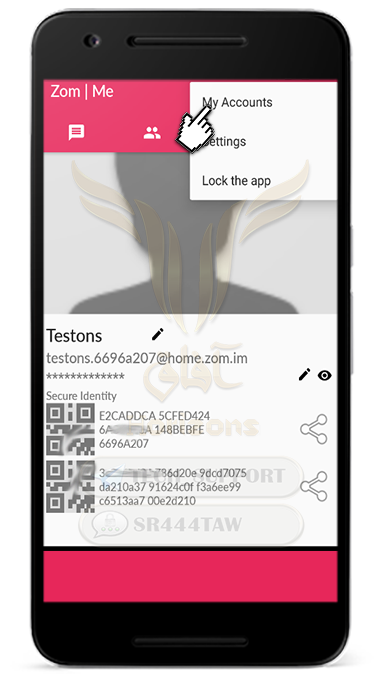
■ Click on “Sign into an existing account”.
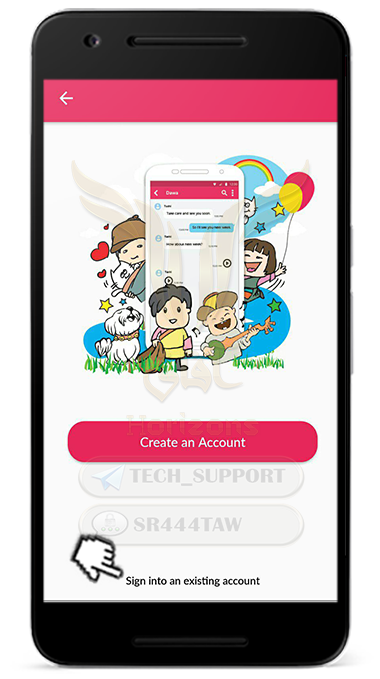
■ Enter you account information of the XMPP servers.
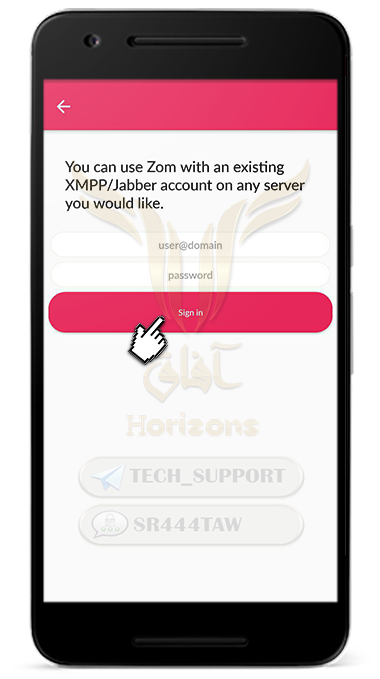
❊❊❊❊❊❊