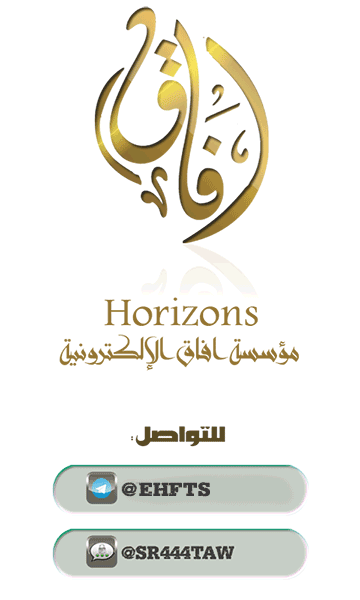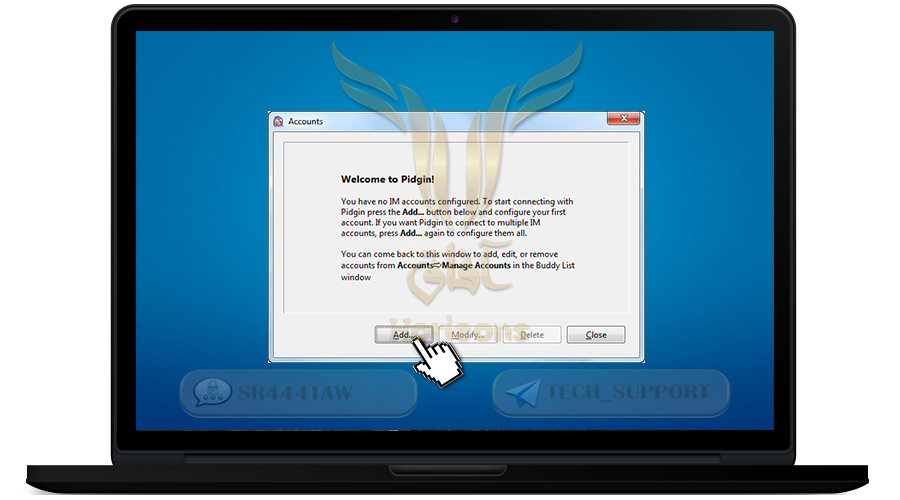الحمدلله معز الاسلام بنصره ومذل الشرك بقهره ومصرف الامور بأمره ومستدرج الكافرين بمكره الذي قدر الايام دولا بعدله وجعل العافية للمتقين بفضله والصلاة والسلام على من أعلى الله منار الاسلام بسيفه وعلى اله وصحبه ومن تبعهم باحسان الى يوم الدين اما بعد ..
How to Use
program for encrypted messaging with "OTR" and "Omemo" Protocol on Windows
❒ Informations about the program:
Pidgin is a free open source program that makes it possible for the User to organize and manage different messaging accounts in one program
Pidgin supports "OTR" encryption protocol which provides safe an secure connection between pidgin users
❒ Program features:
The possibility of opening many messaging accounts at the same time (AIM, ICQ, Google Talk Jabber/XMPP) and you can even open more than one account for the same messaging service
It enables you to set encrypted sessions using "OTR" encryption protocol
❒ What does "OTR" encryption protocol provides:
Encryption: nobody can read your conversations
Identification: confirming the identity of whom you are speaking wit
Denial: the messages that you send doesn't hold any digital print that a third party can expose and could edit it to seem that it's from you, this protocol enables the other end to confirm that the messages are coming from you and not been edited
Forward secrecy: even if you lose control of your personal keys, it doesn't danger the conversations you made before that
----------------------
❍ First download Pidgin
❍ Head to the official website Press here
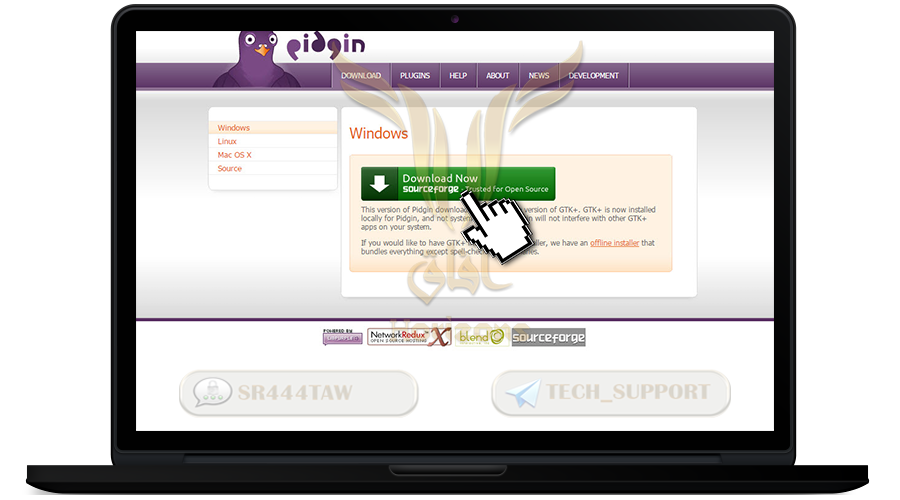
❍ open the file that you've downloaded
❍ proceed with the installation steps
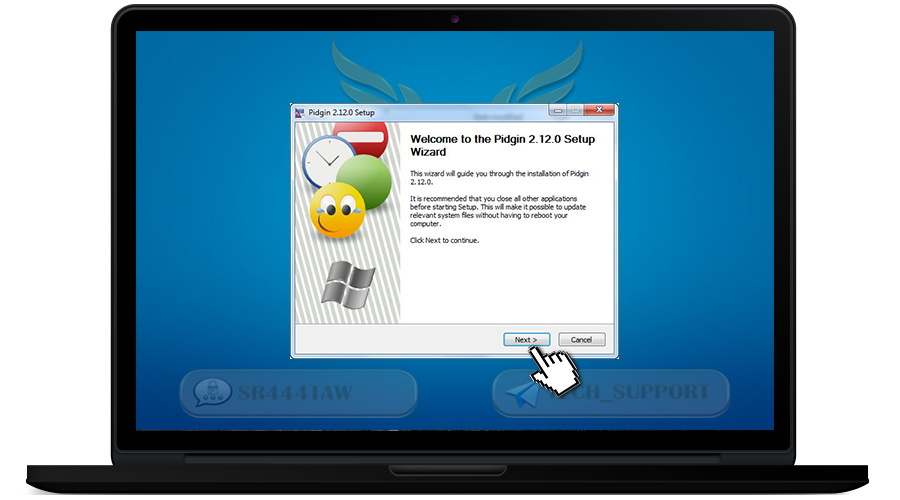
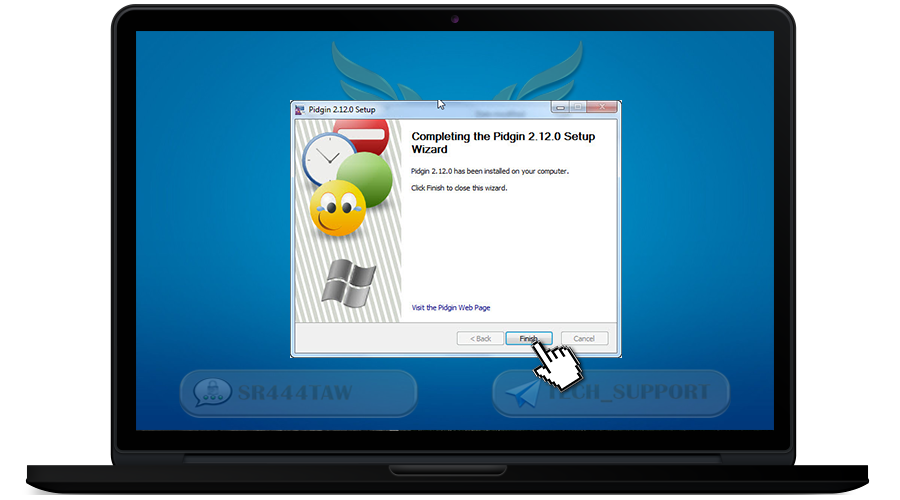
❍ Now create an account on one of XMPP servers, preferably chatwith.xyz or Creep.im
❍ Enter Advanced option then choose Require Encryption
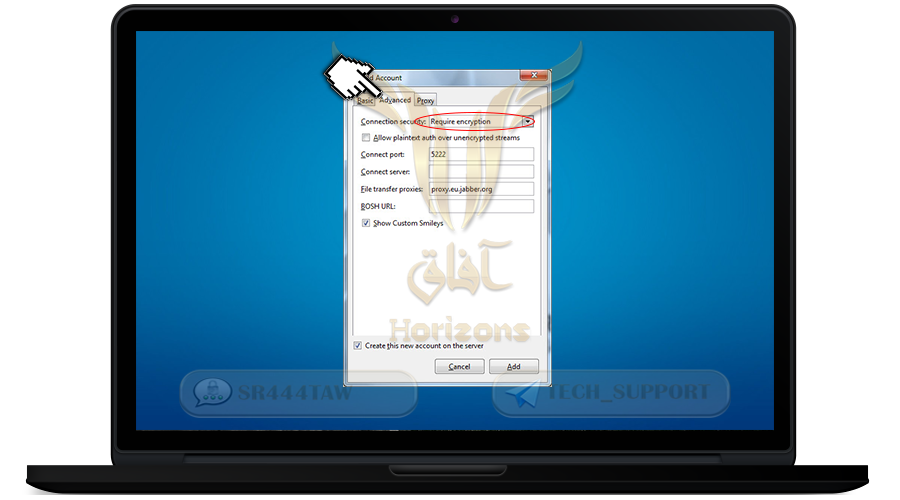
❍ Then choose Basic and enter the username you want in the Username box
❍ Enter chatwith.xyz in the Domain box
❍ Enter a password in the Password box
❍ And mark Create this new account on the server option then press Add
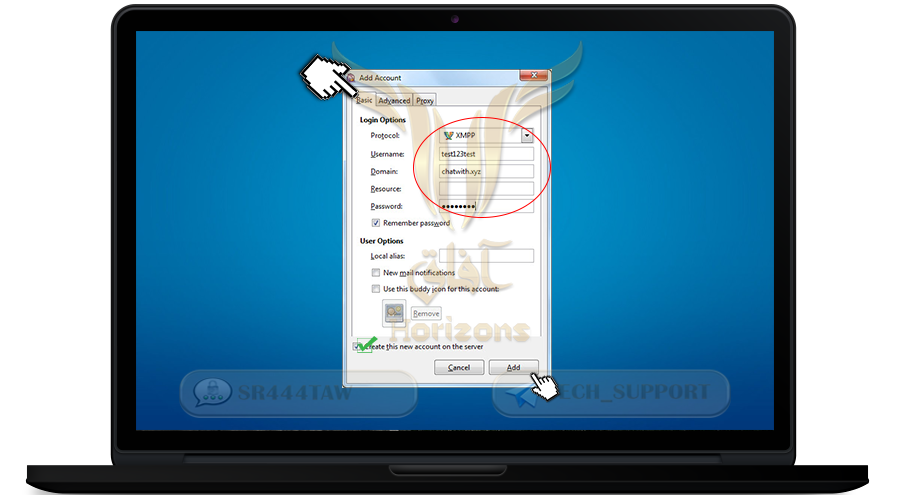
❍ Re-Enter the username and password then copy the link in the CAPTCHA web image and put it in the browser
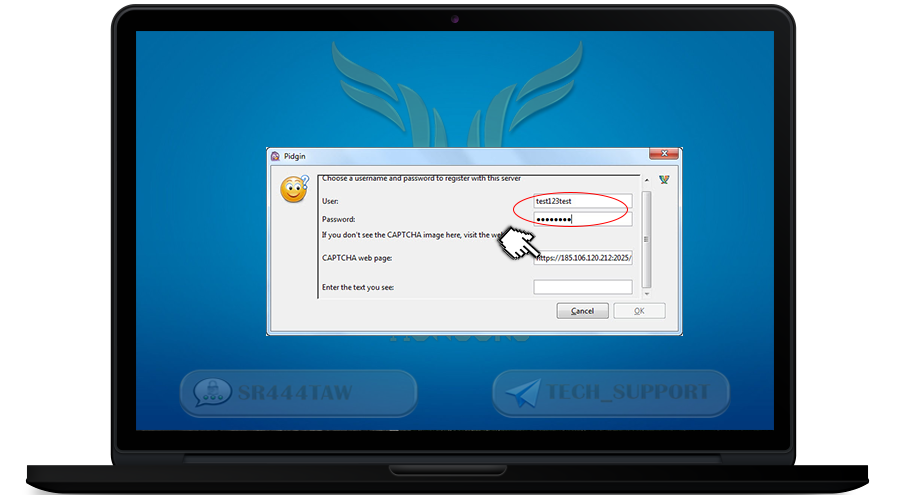
❍ Then write the shown number in the Enter the text you see box
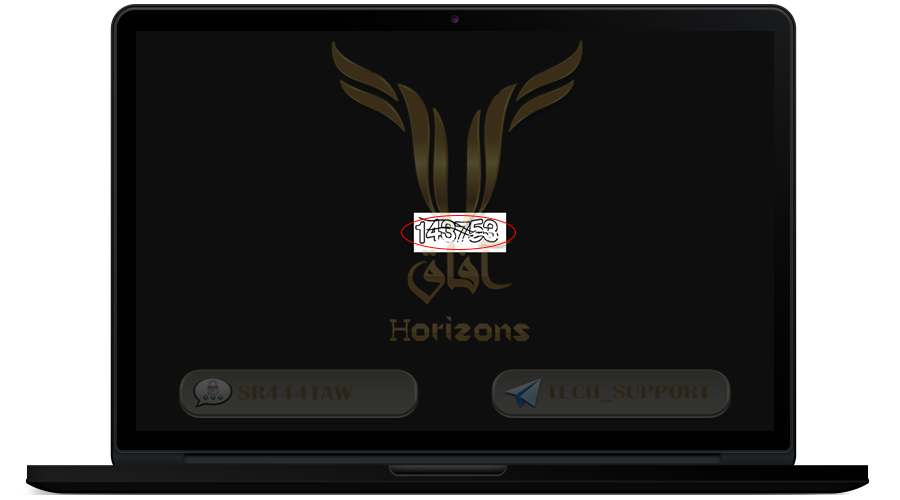
❍ Then press OK

❍ like this the account was created successfully
❍ Press CLOSE
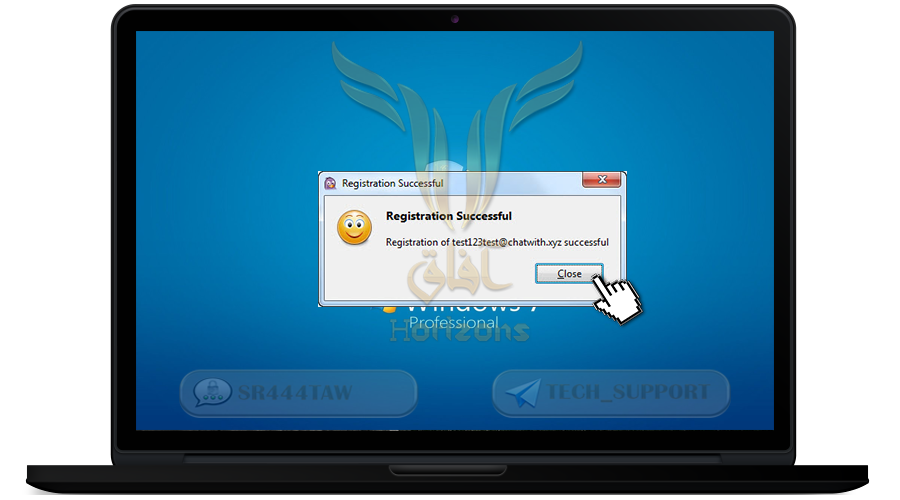
❍ Download "OTR" protocol from the official website
otr.cypherpunks.ca
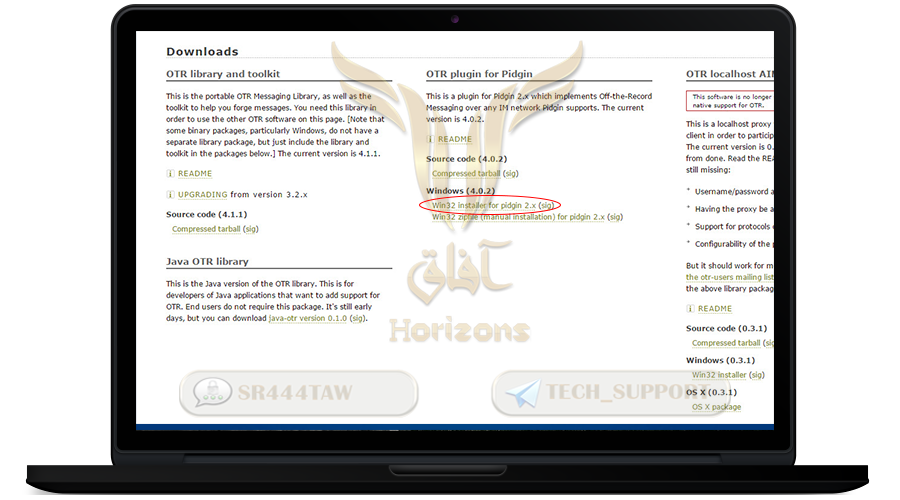
❍ Install it on the System
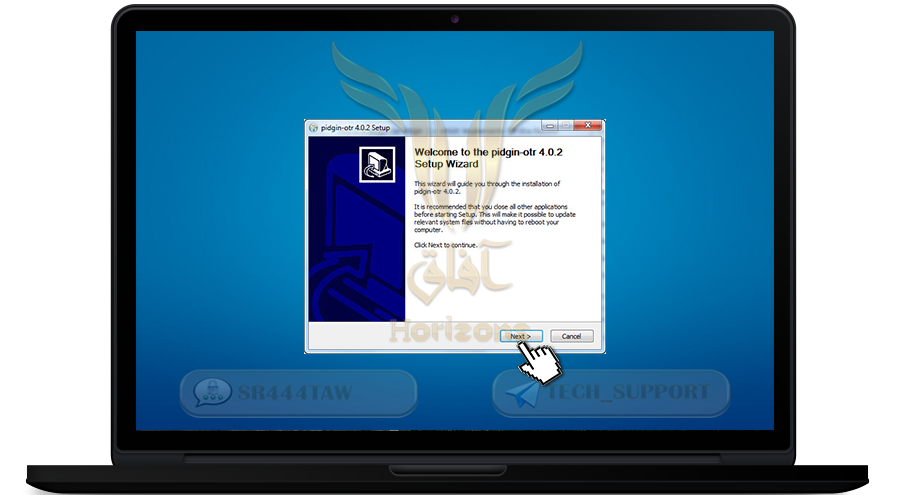
❍ After finishing the installation activate "OTR" plugin through Tools > Plugins
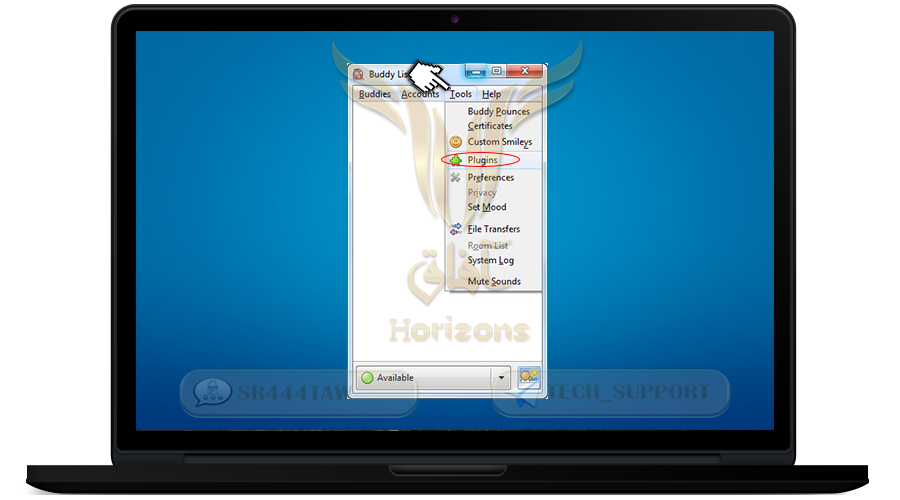
❍ Activate Off-the-Record-Messaging 4.0.2 plugin
❍ Then press Configure Plugin
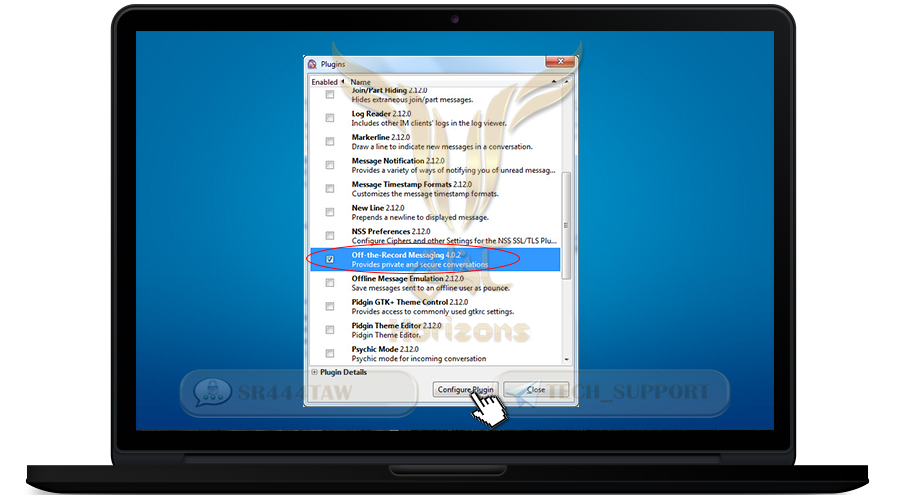
❍ Press on Generate to create your keys then press on Close
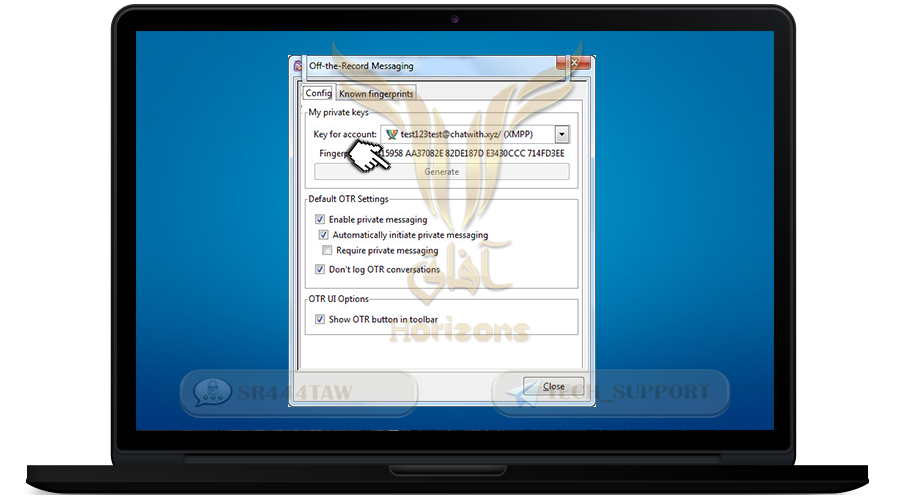
❍ Like this keys were created successfully
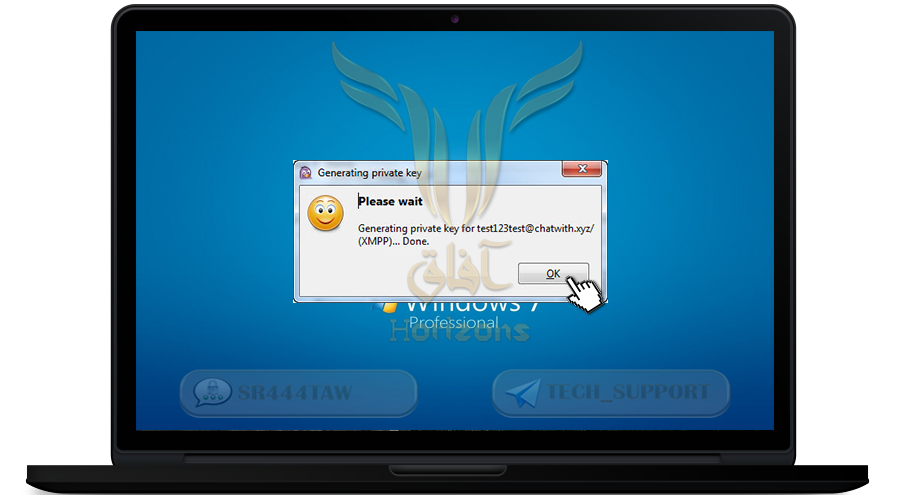
❍ Activate your account through Accounts > Enable Account

❍ To add a new contact in pidgin press on Buddies > Add Buddy

❍ Put the username of the other end then press Add

❍ Then accept the Add from the contact you've added
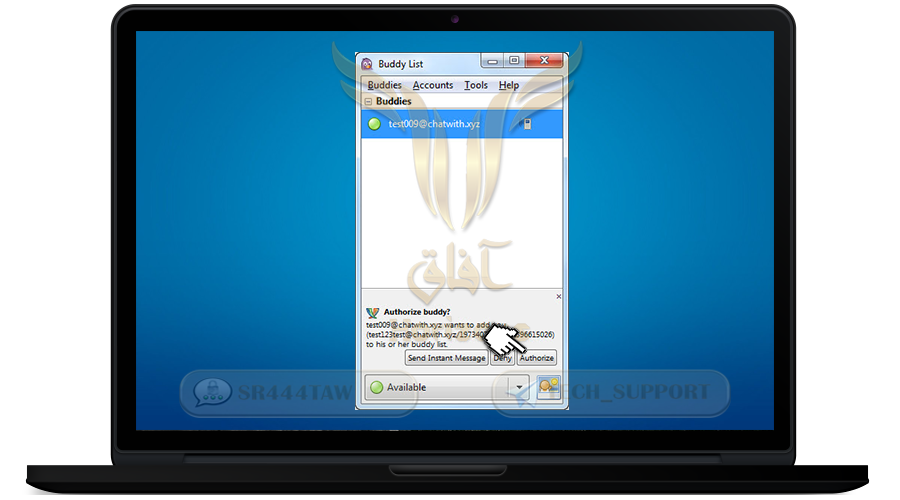
❍ Now set the encryption protocol "OTR" to encrypt the conversation with the other end
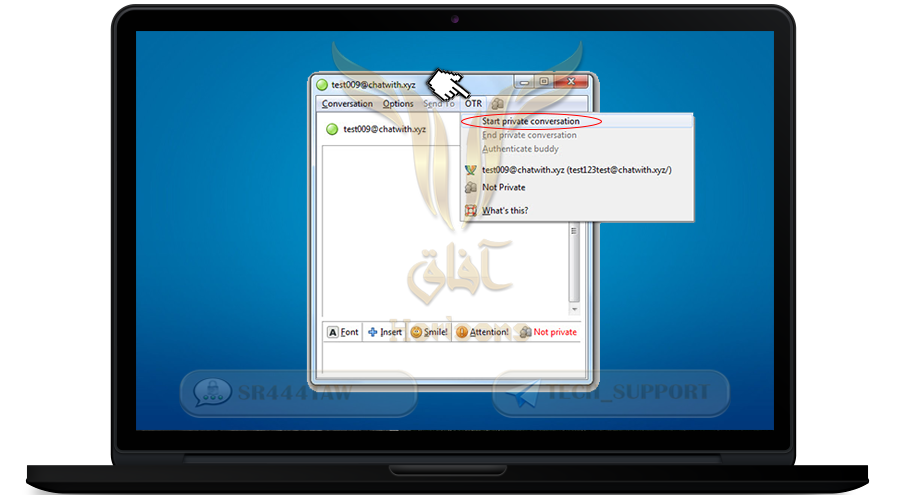
❍ Set the authentication with the other end OTR > Autheticate Buddy
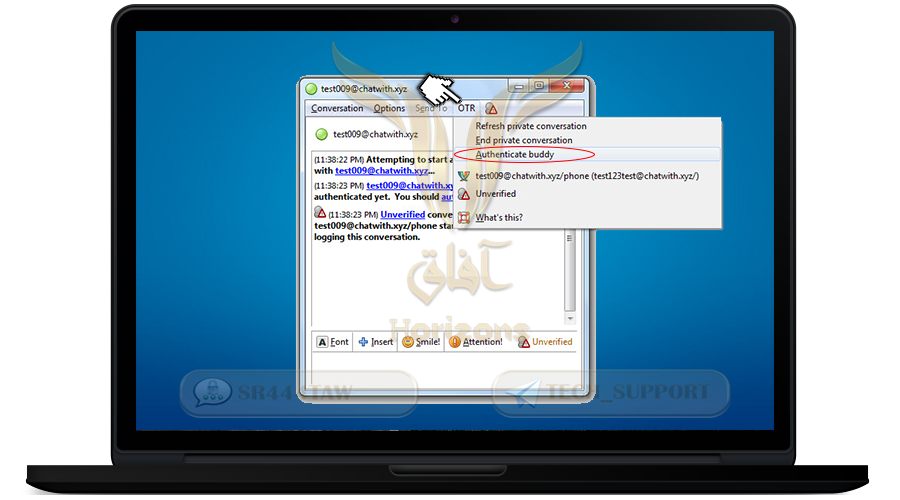
❍ Choose Shared Secret which is a secret word set by the both ends of the conversation
❍ Enter the secret word in the Enter Secret here box then Authenticate
💡Note
(To complete the process successfully the other end must have an app that supports OTR like Conversations or Chatsecure then accepts the protocol and enter the secret word you've chosen)
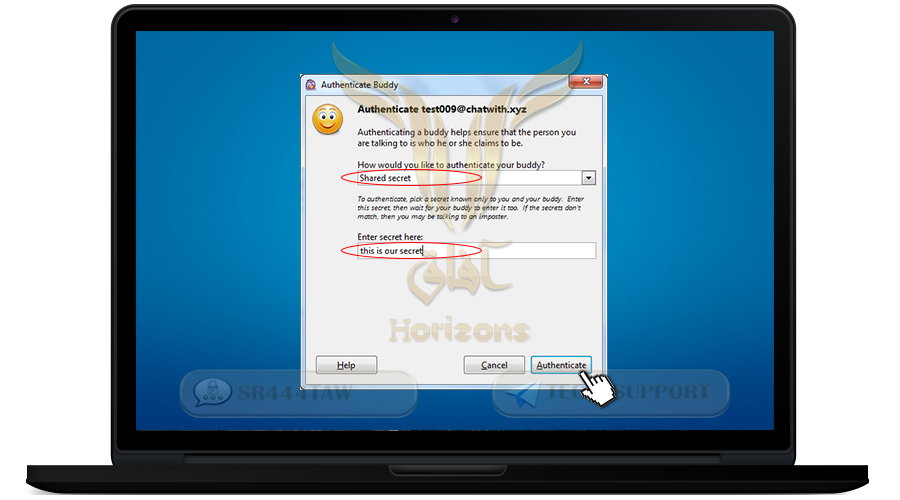
❍ The authentication is successful
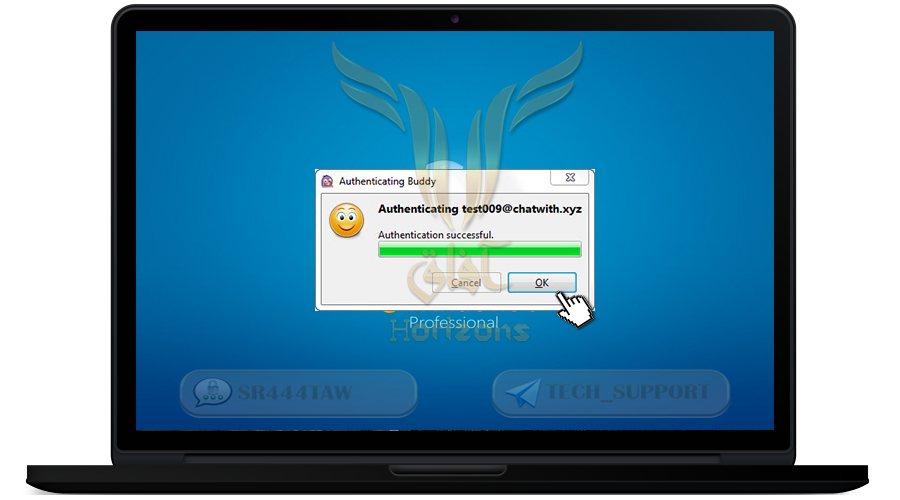
******