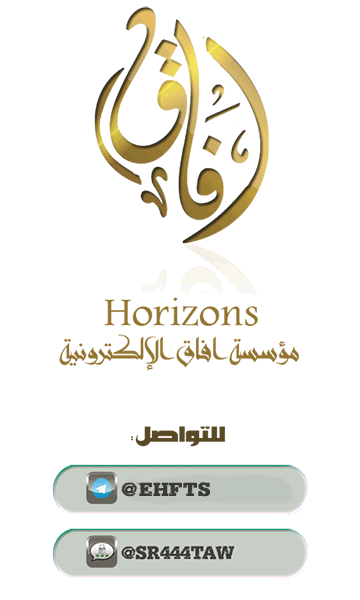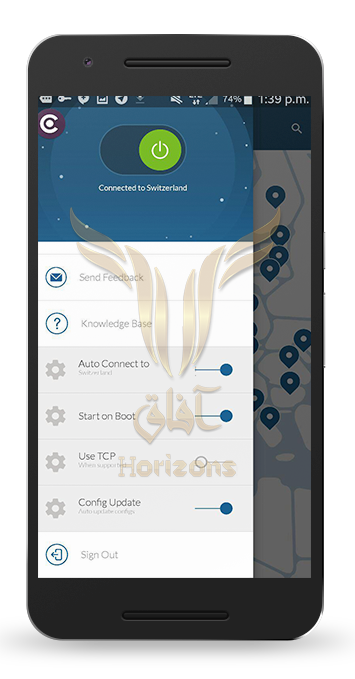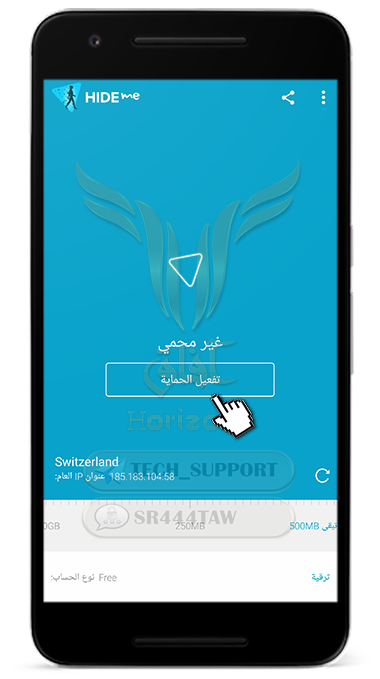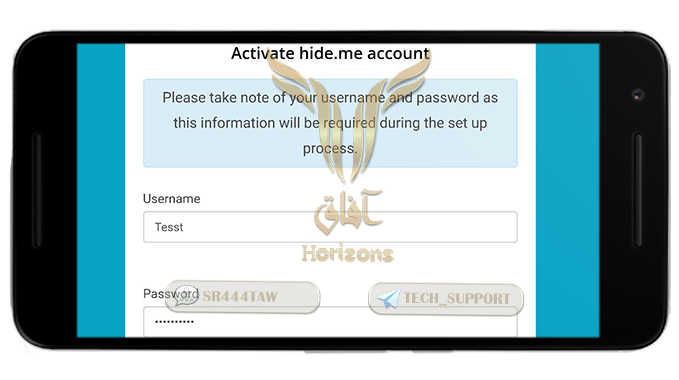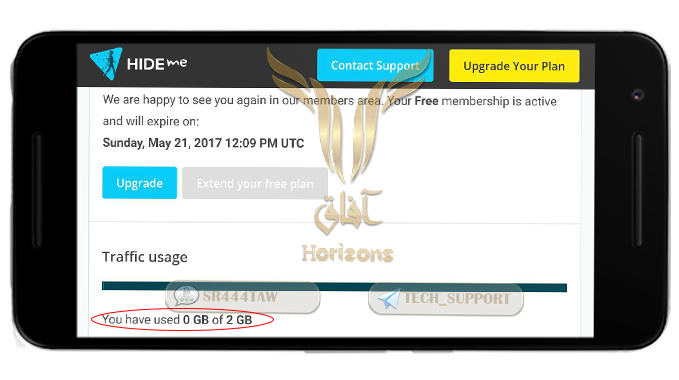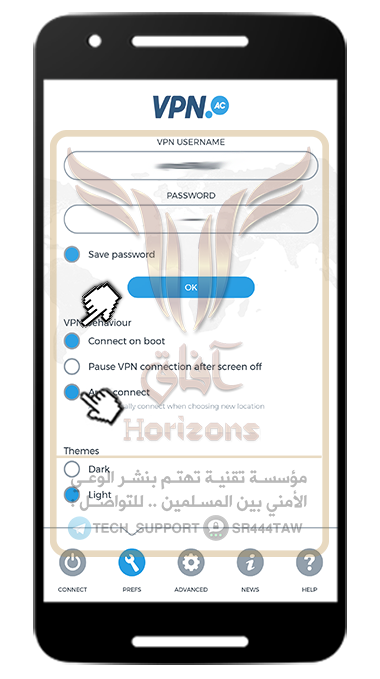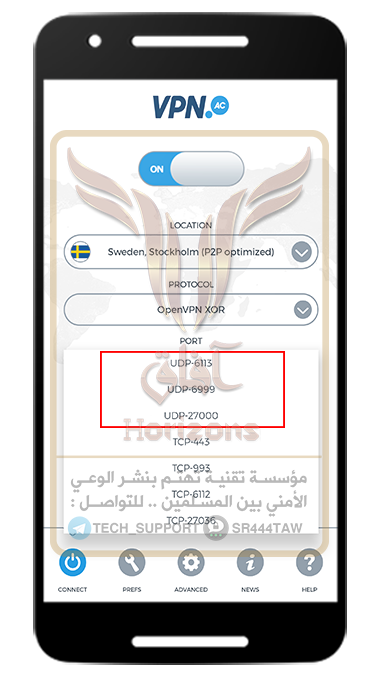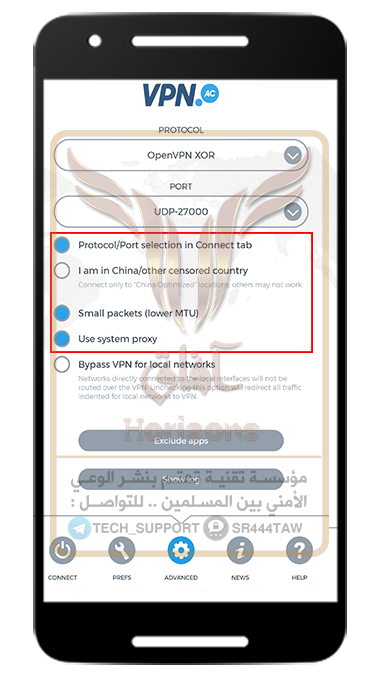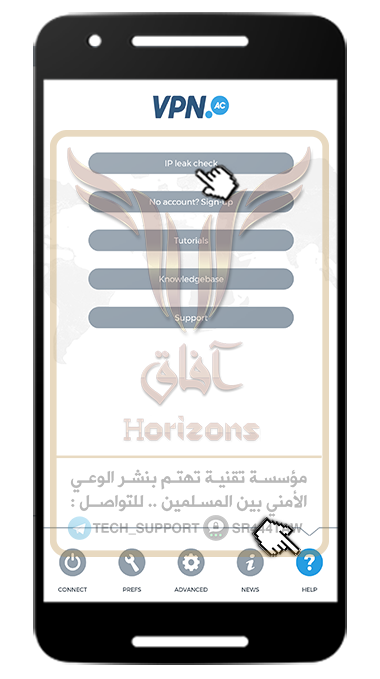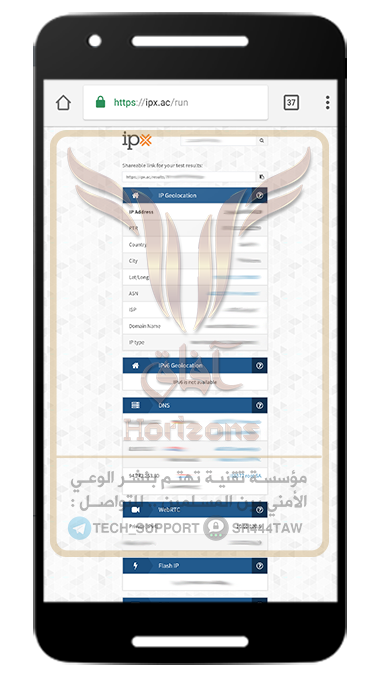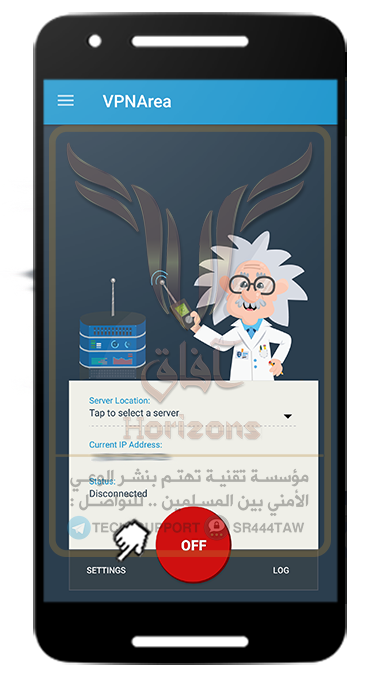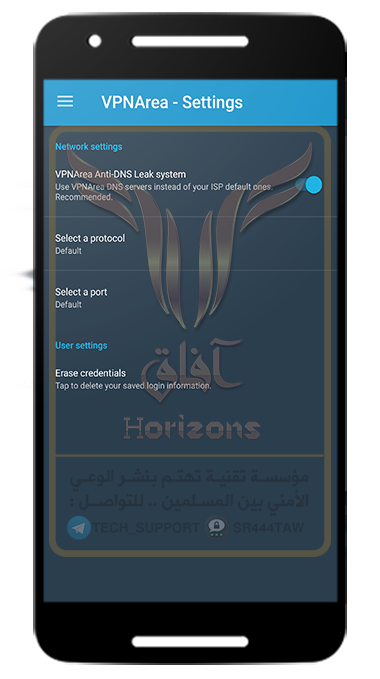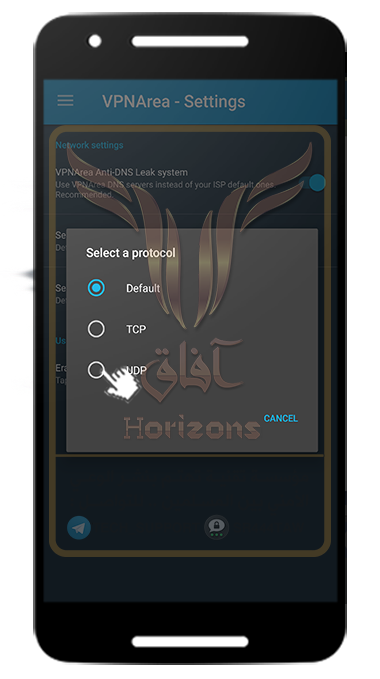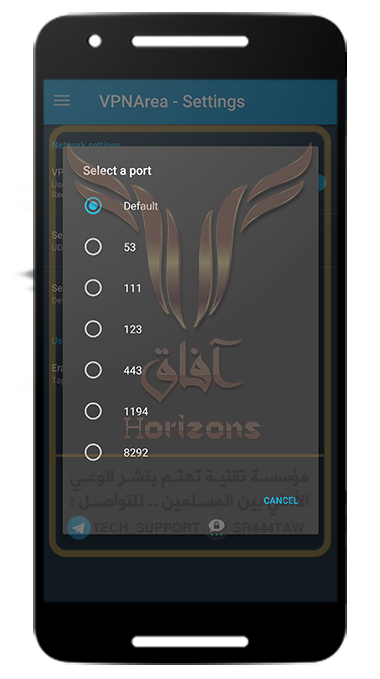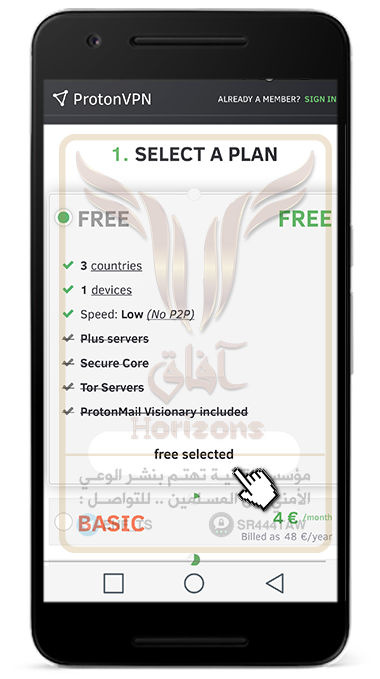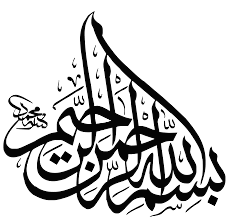
Praise to Allah who is honoring Islam with his victory, dishonoring polytheism with his defeat, resolving issues by his order, dragging the infidels with his cunningness
He who made what goes around comes around with his justice, who gave Wellness to the pious with his grace
Prayers and peace upon who Allah raises the light of Islam by his sword and his companions and their followers by beneficence till the Day of Judgment
📑 Tutorial Index :
- Number 1 orbot VPN .
- Number 2 Nord VPN .
- Number 3 F-secure freedome VPN .
- Number 4 Hide me VPN .
- Number 5 VPN. AC .
- Number 6 VPN Area .
- Number 7 .Bitmask VPN
- Number 8 .ProtonVPN
- Number 9 .AzireVPN

VPN Services For Android
Most of Supporters Know that every step on the internet is recorded and under surveillance as we cleared before in the electronic war series and the Mujahidin supporter’s inattention
VPN most important Features are changing the IP address and the geographic location then encrypt the data packages (Traffic) which protect your privacy and protect you from getting tracked online, it also stops the service providers from tracking the websites you visited but you should pay attention that not all VPN services provide same level of security, some of these VPN services violate the users privacy then share their information with advertising companies or the secret agencies to track them, that is why we advice the supporters to read the privacy policy and the terms of use of any VPN service before using it.
❉ What is VPN?
VPN is a shortcut to Virtual Private Network; it is a virtual communication private network that encrypts your data online and stops the services provider, the government, hackers from tracking user’s activities which provide users the privacy and security while browsing the interned.
❉ VPN features?
The virtual private networks (VPN) maintain the privacy of users while browsing the internet which makes tracking your activities on the internet so hard, as the internet providers (The companies which provide you with the internet) can find out a lot about your behavior online like the websites you visited, the time you visit these websites and the services you are using for communication purposes, the VPN also let you browse the forbidden websites by the government and passing the firwalls.
❉ VPN disadvantages?
Many of the VPN services do not provide the minimum safety requirements online, as most of the free VPN services are for advertising and do not provide a real protection to the users and do not encrypt the data packages which violate the users privacy then sell their information to the information collectors companies and the secret agencies.
💡Note:
If the Always-On setting is enabled in the virtual network settings in Android 7.0 operating system, you should disable the Always-On setting in the VPN service which used before moving to another service, go to:
Settings > Networks > Tethering & Networks > VPN > disable Always-On the enable running the VPN permanently.
◌◌◌◌ Application Number 1 : orbot VPN ◌◌◌◌
It is an open source application and free to change IP address, encrypt packet data and pass connection over Tor network (no router required) prees here
◌◌◌◌ Application Number 2 : Nord VPN ◌◌◌◌
Nord VPN service is considered one of the best virtual private networks in the terms of use and privacy as it follows the policy of “No Logging” to prevent storing users data on the company servers.
◌ The main company branch in Panama far from the five eyes countries and the spying of the USA secret agencies like NSA
◌ It uses a powerful protocols to double encrypt the data packages
◌ It supports the double encryption by two layers “Double VPN” and encryption by Tor network “Tor Over VPN” as Nord VPN uses “CBC AES 256-bit” and encryption key 2048-bit in protocol OpenVPN which is considered the most secure protocol among other VPN encryption protocol services
◌ It supports secure purchasing by using Bitcoin currency
◌ It supports OpenVPN, PPTP, L2TP, IPSEC protocols
◌ It supports “Kill Switch” feature to stop the IP address leaking in case of the internet connection drops
◌ It uses a powerful DNS service and supports download torrent files by using P2P protocol
❍ To download Nord VPN press here
❍ After the download is completed, run the application and press “Next”

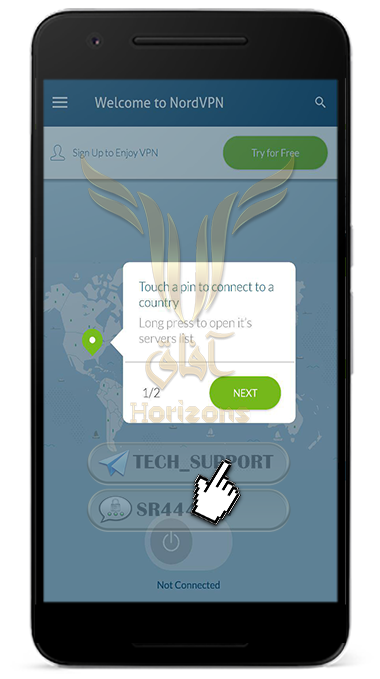
❍ Press “Next”
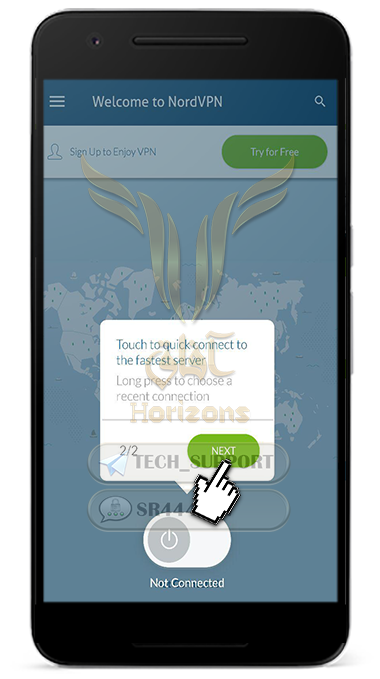

❍ Press “Yes” to download the servers’ signatures

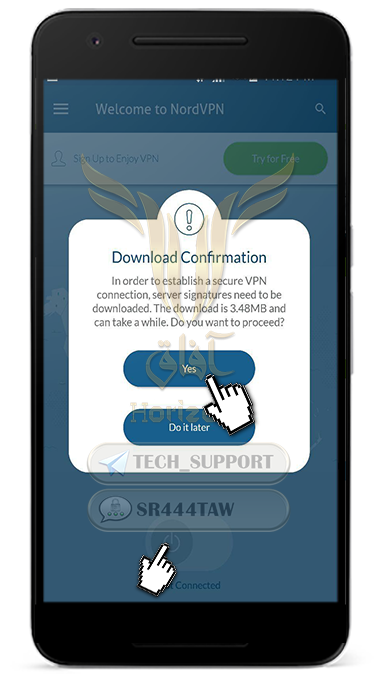
❍ Enter the Nord account information the press “Sign In”
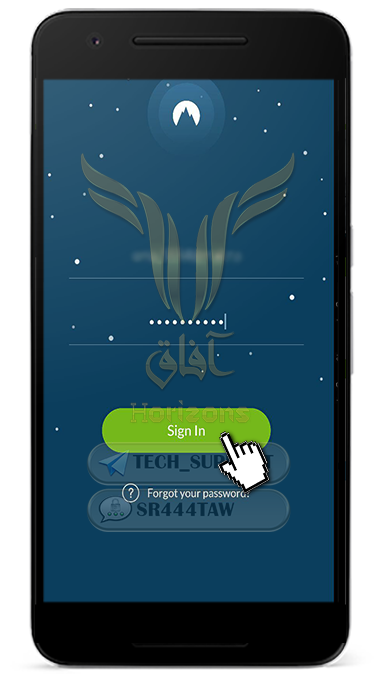

❍ Press “Got It”
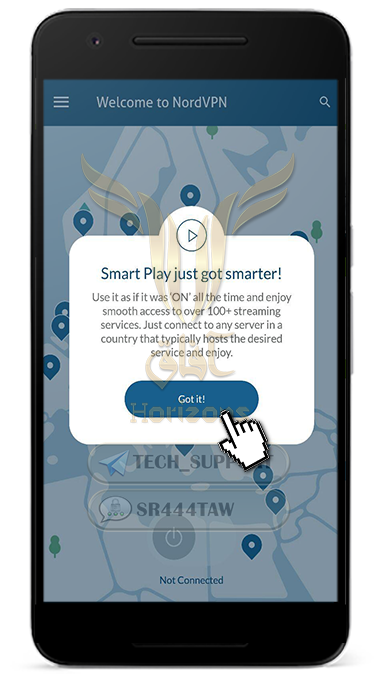

❍ Choose the server by clicking on the icon then press “Connect” as shown in the picture below

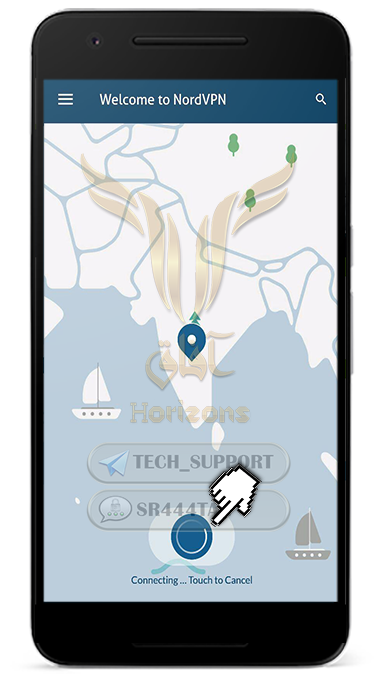
❍ Select “I trust this application” then press “OK”

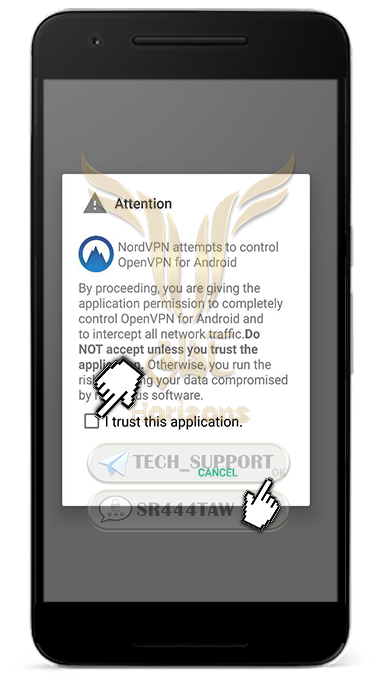
Customize Nord VPN Settings
❍ Click on the pointer place
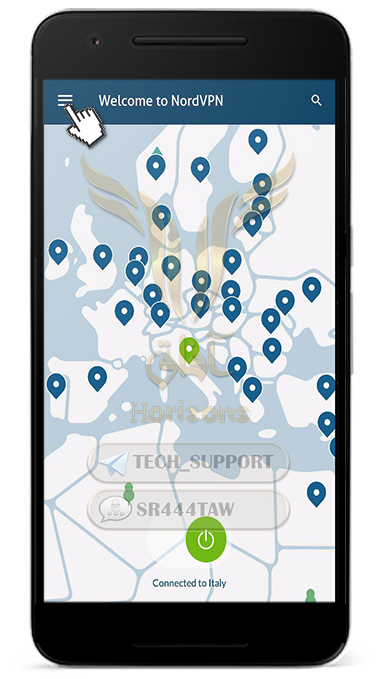

❍ Choose “Countries” to show all Nord VPN servers around the world
💡 Note:
It is recommended to choose countries that protect the users privacy like Switzerland or where there are no laws that allow sharing the users information to the government organizations like Poland or Czech Republic
💡 Note:
Although Nord VPN service does not save any users data on the servers and it does not violate the users privacy but it is recommended to change the geographic place or the server repeatedly to avoid using connection through same country
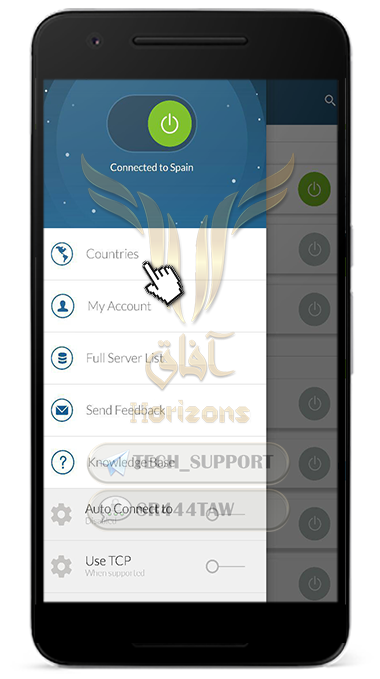

❍ Choose the Nord VPN server country

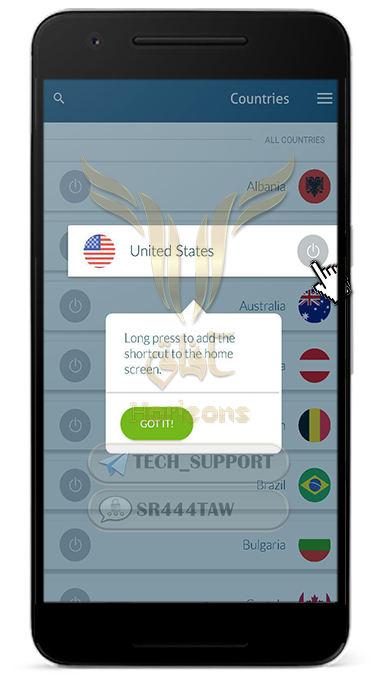
❍ Make sure enabling all options in the picture below
Auto Connect to | for automatic connection to Nord VPN server chosen by the user
Start ON Boot | For starting the application automatically when turning on the device
Config Update | For updating the application automatically
✼✼✼✼✼✼✼✼✼
◌◌◌◌ Application Number 3 : F-Secure Freedome VPN ◌◌◌◌
It is a Finnish service represented by F-Secure famous leading company in information security industry, F-Secure Freedome maintains the users privacy, It does not save users information and stops websites from tracking users, It also changes users device IP address and encrypt data, It protects users from online supervision by internet providers and public wireless networks
❍ To download F-Secure Freedome Press Here
❍ Press “Start Using Freedome” to stat the trial version for 5 days
💡Important Note:
You can get a backup copy for F-Secure Freedome by using Titanium Backup application to restart the trial version without formatting the device – You can do the same with other applications

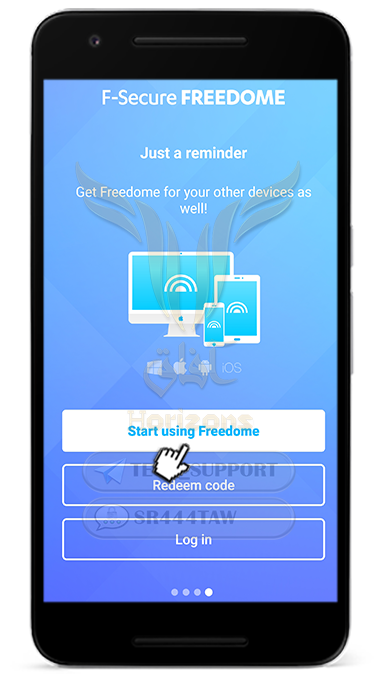
❍ After the trial version is over, click on the three dashes above then choose “Sibscription” or press “Login” if you have an account
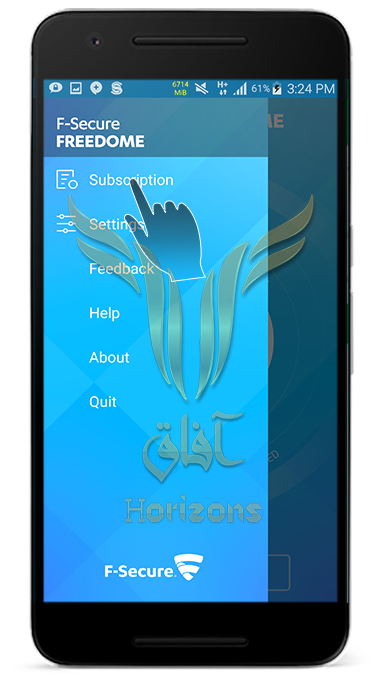
❍ These are some codes to extend the trial version up to 100 days
2CCT94
QSF257
CTTPC3
W977SC
W9F4CT
W2PECJX
WVGXGJ
9YS7Y9Y
8NNC9YT
7J55KMD
VBJCG5C
R55GVGX
R7NGWK3
AJ8R678
2BJ2U2N
❍ After the trial period is over, you can reactivate the F-Secure Freedome VPN by reformatting the device or changing the device information by using Device ID Changer tool
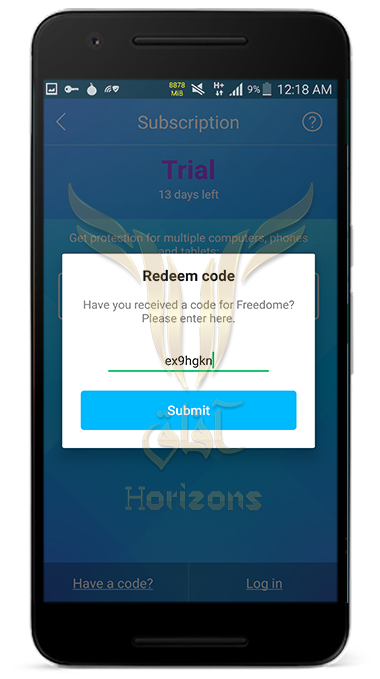
❍ Disable “Allow Us to Collect Anonymous Data to improve this product” option to stop the application from sending any data regarding using the application then press “Accept”

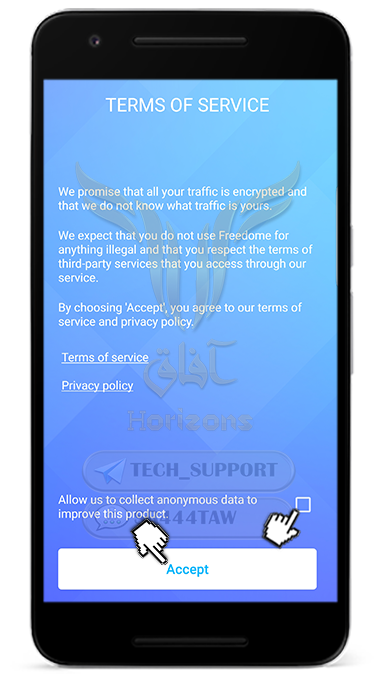
❍ Press “Turn On App Security Later”

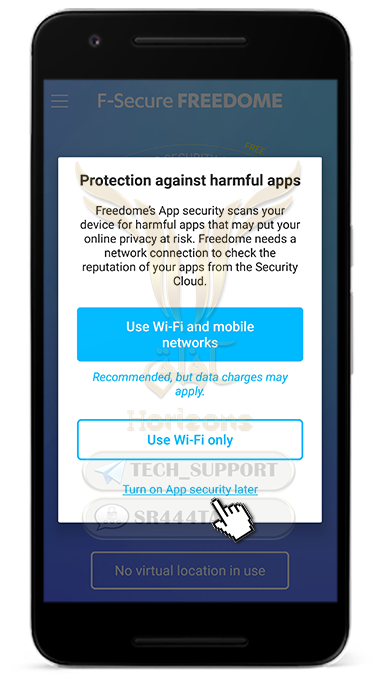
❍ Press “Location”

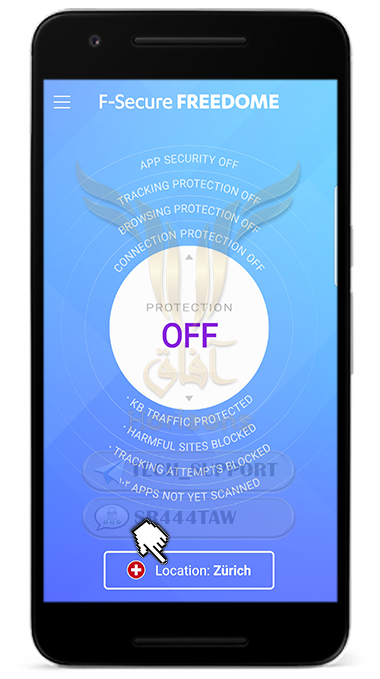
❍ Press “Other Locations” to choose different servers

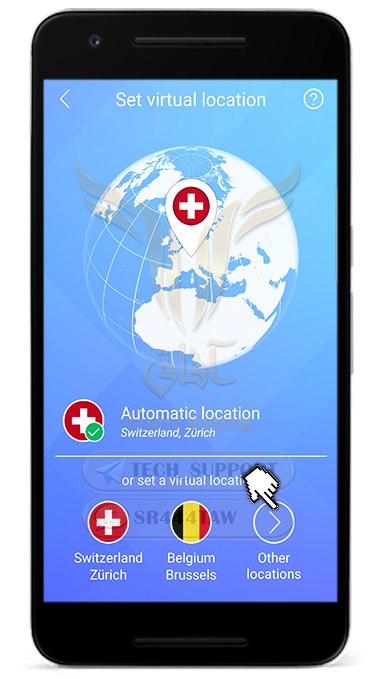
❍ Choose the wanted server
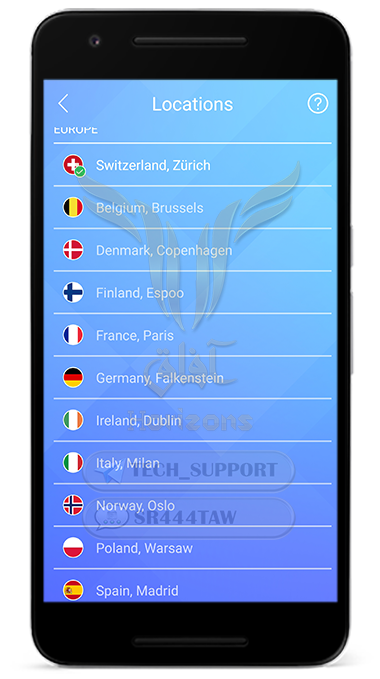

❍ Go back to the home screen and press “OFF” to start the VPN connection

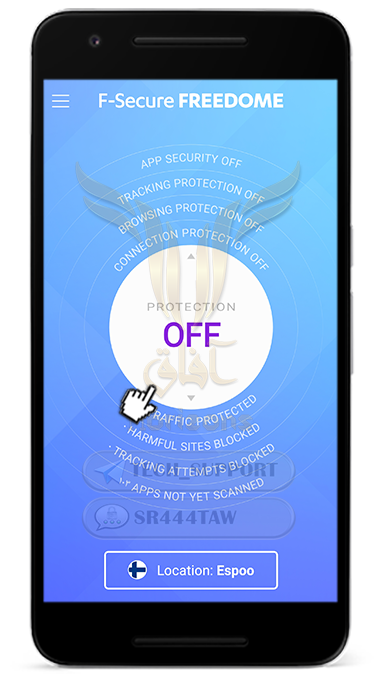
❍ Press “Let’s Do It” to let the application creating it is own VPN settings

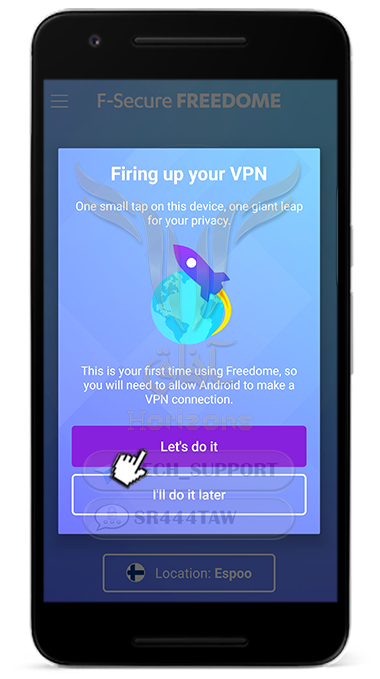
❍ Press “Agree”


❍ Connected successfully to the server
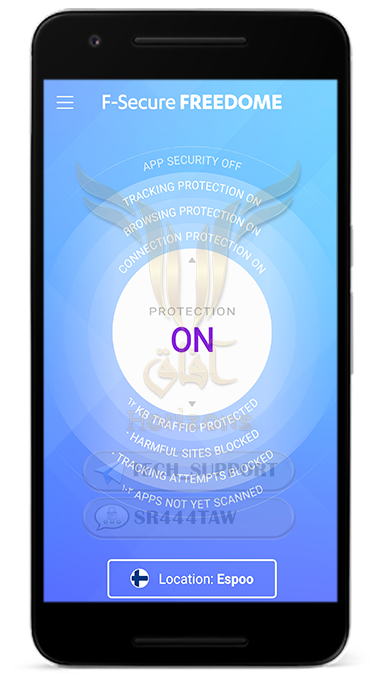
✼✼✼✼✼✼✼✼✼
◌◌◌◌ Application Number 4 : Hide.me VPN ◌◌◌◌
Hide.me VPN is a Malaysian service that protects the users privacy without tracking them or save their information on the company servers, It is a paid service but it offers 2 Gigabits free for each account subscription that is why this service considered the best safe choice after F-Secure
❍ To download Hide.me VPN click here
❍ Press “Start free trial”

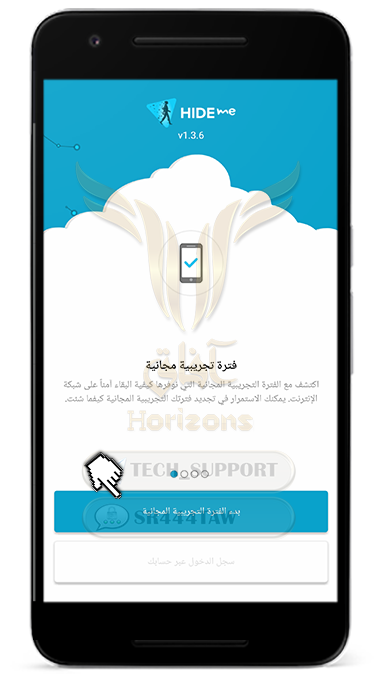
❍ Press on the three dots above then choose “Settings”

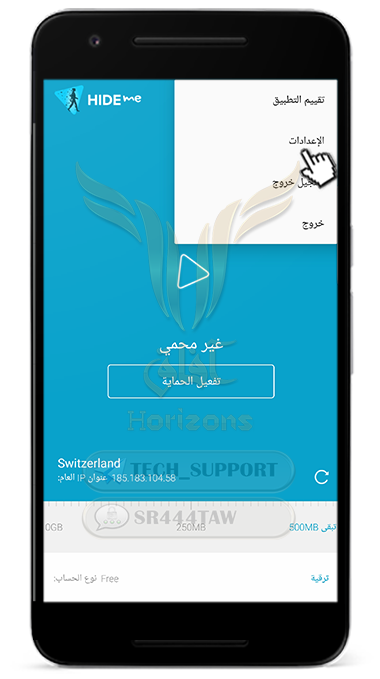
❍ Press “Connect Automatically”

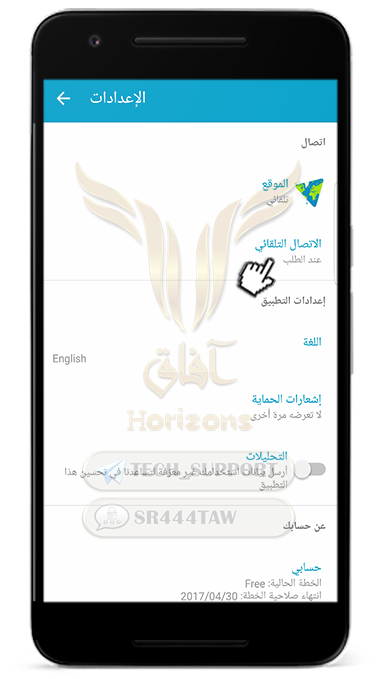
❍ Choose “Always On” option to ensure that you are connected to the VPN even in the silent mood


❍ Press “Agree” to let the application creates its own VPN settings

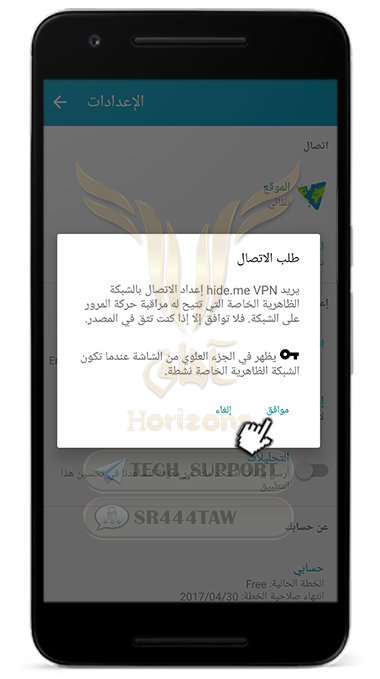
❍ Go back to the menu then choose “Location” then choose the wanted country

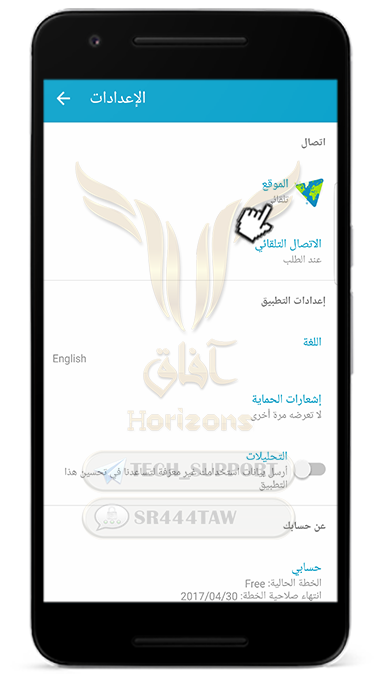

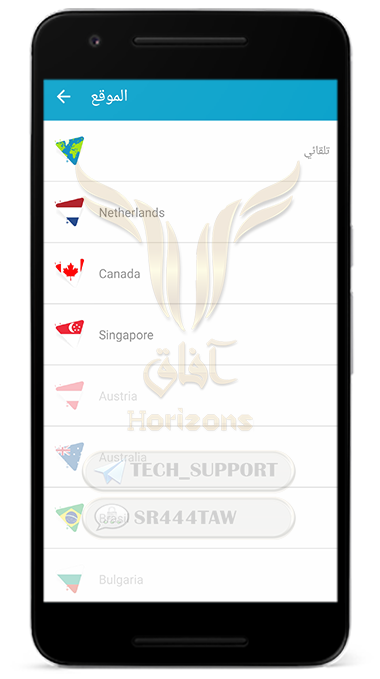
❍ Go back to the home screen then press “Enable Protection” to start the service

❍ The service has been activated successfully
❍ After the trial period is over, you can subscribe on Hide.me website and each time you subscribe you will have 2 GB for free
Follow the instructions below
❍ Click on the three dots up then press “Logout”
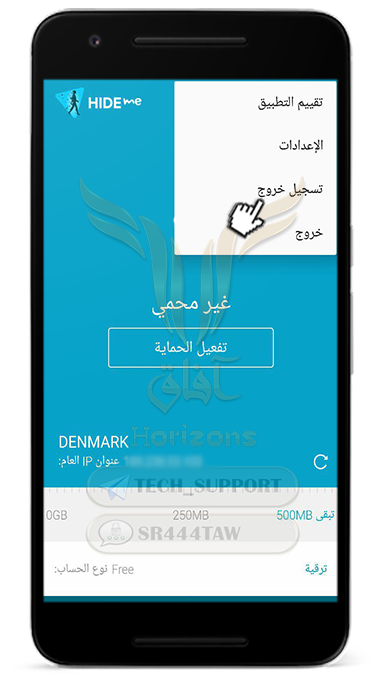
❍ Press “Yes”

❍ Press “Sign in”

❍ Press “Subscribe to be hidden completely”

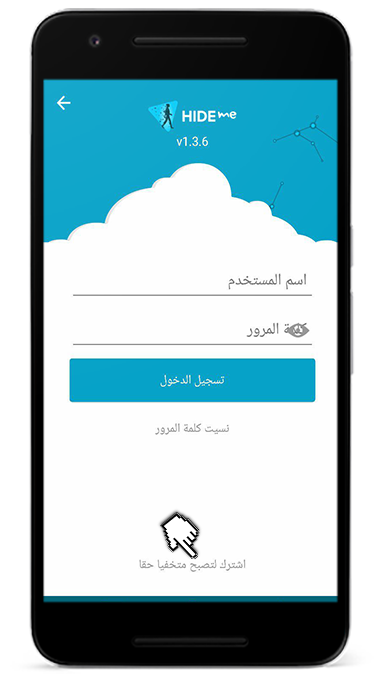
❍ The application will redirect you to Hide.me website
❍ Enter your email address then press “Register”
💡 Note:
Do not register with your personal email but use a different encrypted email address
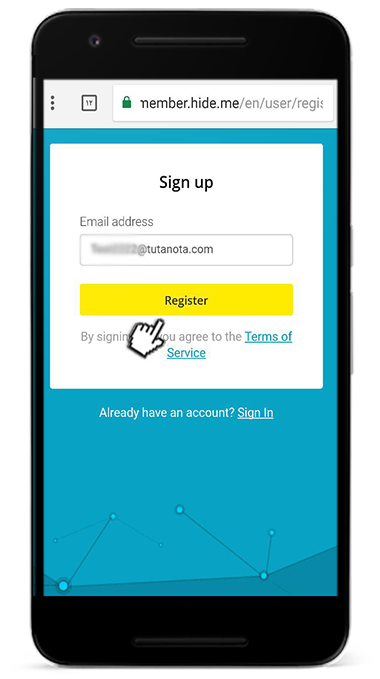
❍ The website will send an activation link to your email
❍ If you did not receive the email press “Click Here”

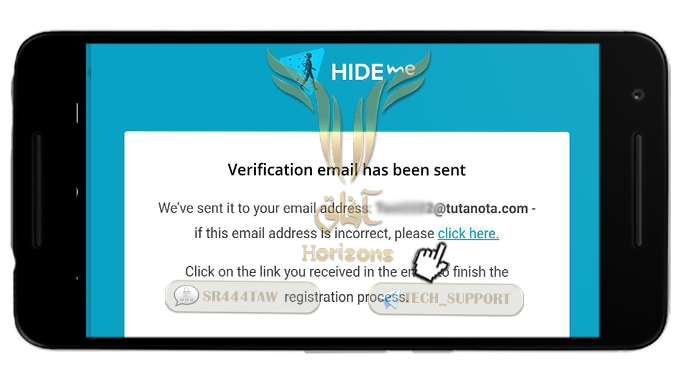
❍ Go to your email and open the message then press “Activate My Account”

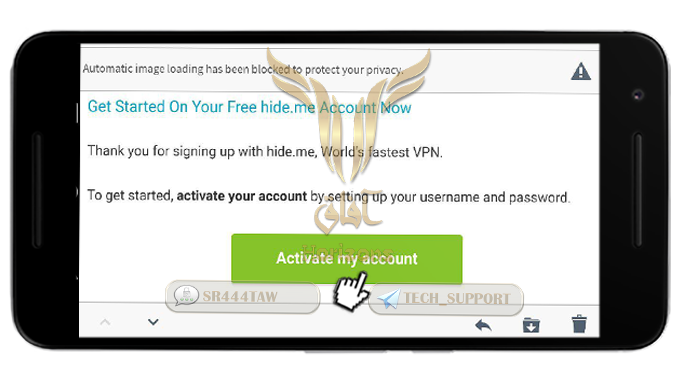
❍ After opening the activation link, Entering the username and the password will be required
💡 Note:
Do not forget the username and the password you entered before

❍ Press “Create Account”

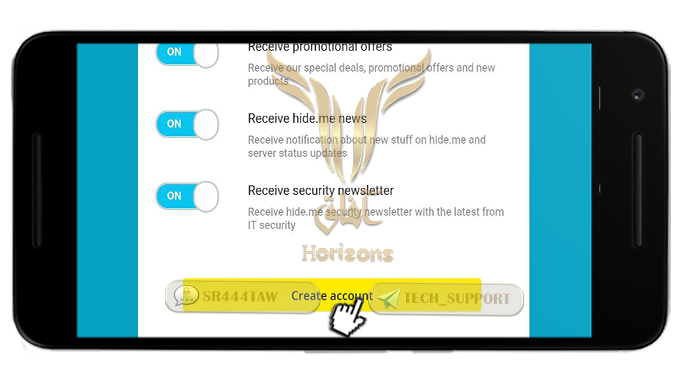
❍ The account has been created successfully

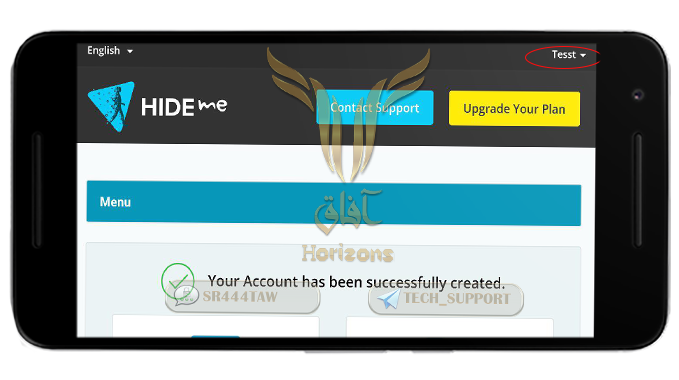
❍ You have 2 GB
❍ Go to the home screen then enter the username and the password then press “Sign in”

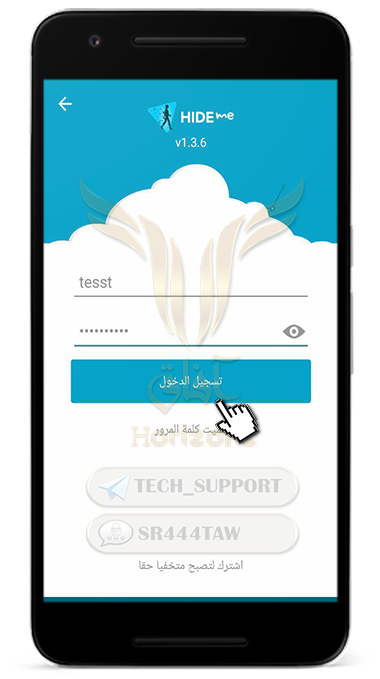
❍ Now enable the protection service

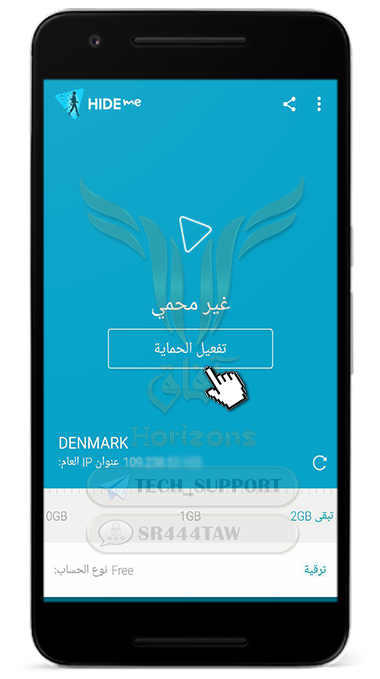
✼✼✼✼✼✼✼✼✼
◌◌◌◌ Application Number 5 : AC VPN ◌◌◌◌
The company that developed VPN.AC service does exist in Romania where the service was developed by a team of specialized network engineers, the service is characterized by the availability of applications for most operating systems and it is a secure service and maintains the privacy of users and it is also known by its high speed and stable performance
❒ Service features:
- Encrypt data packets with the AES-GCM algorithm
- Vpn.ac uses high security standards such as DNS encryption
- Supports powerful encryption protocols such as OpenVPN and IPSEC / IKEv2
- High speed and stable performance
- Multi-hop encryption layer
- Many features to bypass the ban and blocking by Internet service providers
- Support 6 devices per subscription
- Support 21 servers in different countries
- The price is reasonable as the annual service subscription is $ 58 or 4.8 per month
❒ Service Cons:
- The company stores the contact data for one day on its servers and then deletes the logs on daily basis
❍ After you purchase a subscription to the service, download the VPN.AC service application from here
❍ Add VPN subscription data to USERNAME and PASSWORD
❍ Check to activate the features shown in the picture to connect the application automatically when the phone is switched on
❍ VPN.AC supports many encryption protocols. If a country prohibits OpenVPN connection, use OpenVPN XOR to bypass the ban. If your ISP does not block OpenVPN in your country, use OpenVPN 256-bit

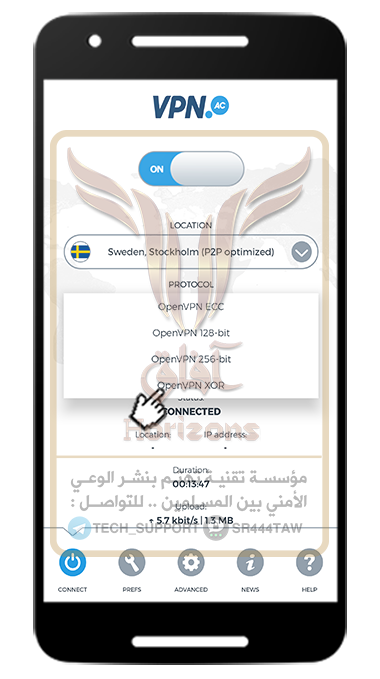
❍ VPN.AC supports many ports such as UDP or TCP ports, but UDP ports are faster in Internet connection
❍ Press the OFF button to switch ON to start connecting to the VPN servers
❍ In Advanced section, Check the following features shown in the image
❍ In Section Help, Press Ip leak check to check the service connection and check the leaks
❍ If the scan result appears without showing your geographical location, It means your connection is safe and there are no leaks
✼✼✼✼✼✼✼✼✼
◌◌◌◌ Application Number 6 :VPN Area ◌◌◌◌
VPNArea is a VPN service established in 2011 by a European company where the company hosts its main servers in Switzerland but the company's headquarters in Bulgaria. The service maintains the privacy of the users. It adopts the No Logs policy, which does not store user data on servers. It is worth mentioning that the company developed the service specializes in the field of electronic protection and information security.
❒ Service Positives:
- Supports packet data encryption with the AES-256 BIT algorithm
- Supports 51 geographical locations in different countries around the world and 190 servers
- Kill Switch is supported to prevent IP address leakage when the VPN service is interrupted
- Anti-DNS leak is supported to prevent the IP address from being leaked to the DNS
- Supports 6 devices per subscription
- Characterized by fast speed and performance
❒ Service Cons:
Does not support more advanced features
❍ After purchasing a subscription to the service, download the official application from here
❍ Click Settings for application settings
❍ Check VPNArea Anti-DNS Leak System activation
❍ Click on the UDP protocol
❍ Select the port from which you will connect to servers
❍ Return to the application's main interface and press Off to turn on the service and enter the subscription data. The application will establish a connection with the servers
❍ You can change the geographical location through the Server Location option
✼✼✼✼✼✼✼✼✼
◌◌◌◌ Application Number 7: Bitmask VPN ◌◌◌◌
Open source and free application that supports OpenVPN packet data encryption as well as IP address change. It is one of the first free VPN applications to maintain user privacy. The application supports 3 servers that can be contacted such as Riseup.net, Calyx.net, and demo.bitmask.net. Every server has a privacy policy in dealing with user data but we recommend using the Riseup.net server because other servers have some drawbacks about storing user data
Note:
Bitmask is a free option that you can use if you can not afford to buy VPN services. It also let you avoid the use of free applications that violate your privacy but for a better level of security we recommend that you purchase the paid services described in the explanation
❍ To download from F-Droid click here
❍ To download from Google Play click here
❍ After you install the application, the following properties will appear to choose the server to which the application will connect
❍ If you have a special server you can use it by clicking on the icon shown in the image below then enter the domain of the server to choose to pass your communications through it
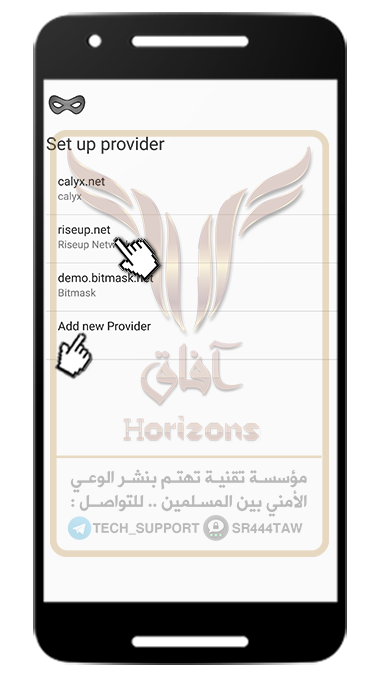
❍ If you do not have a special server, choose Riseup.net as shown in the following picture
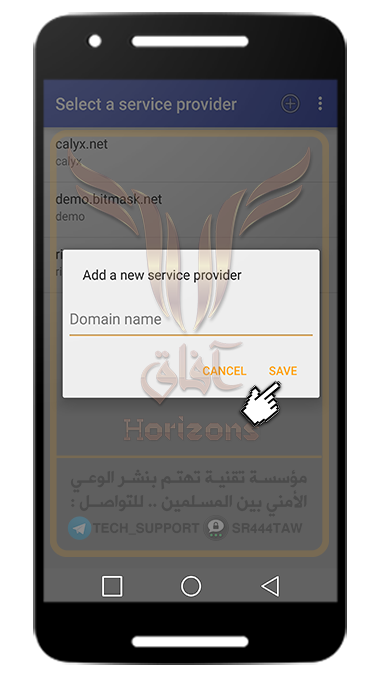
❍ Choose “Use Anonymously”
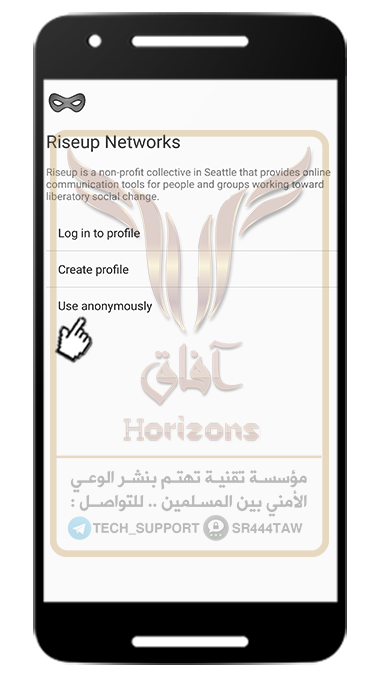
❍ In the application interface press “Turn ON”
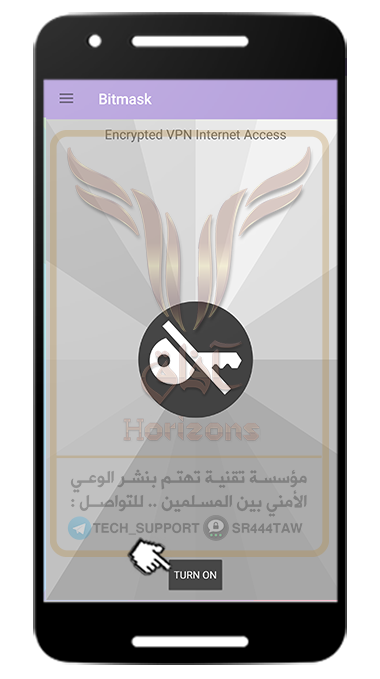
❍ Press OK to start connecting to the VPN server
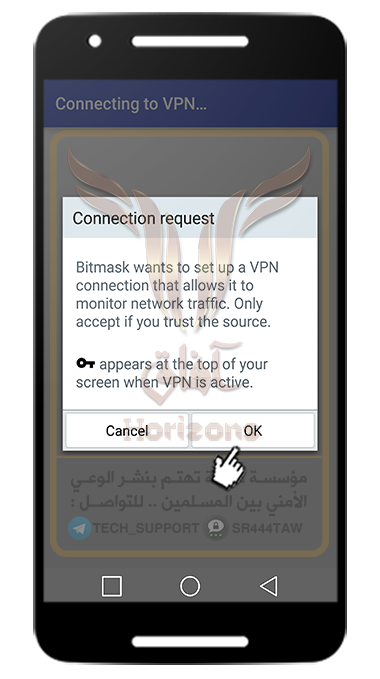
❍ When a key icon appears in the notification area, it means that the application is checking your connection through Ipleak.net if an IP address is different from the IP address of your device and another geographic location in another country if the application works successfully, otherwise if there is a problem with the application, The service is banned in your country so you should use Orbot with the bridges or buy a paid VPN service with a bypass feature
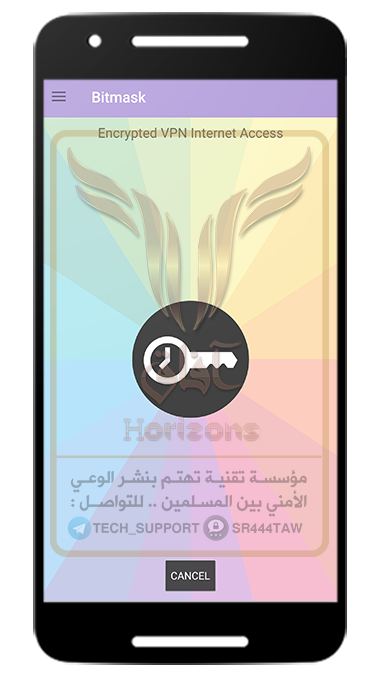
✼✼✼✼✼✼✼✼✼
◌◌◌◌ Application Number 8: Proton VPN ◌◌◌◌
Proton VPN supports most platforms such as Android, iOS, Windows, Mac and Linux. The service supports 4 levels, including a free level that allows users to connect to 3 servers And the other levels allow the user to use more features such as access to all Proton VPN servers and the availability of the use of one subscription from two devices to 10 devices and supports the passage of communication over the Tor network. The Proton VPN service supports the use of powerful encryption protocols such as OpenVPN and IkEv2, as well as packet data encryption with AES-256 with a 2048-bit key. The service protects users' privacy and does not store their data on the company's servers. It also supports SecureCode which is a new feature for passing data packets across servers that maintain user privacy such as Iceland and Switzerland.
❍ To download Proton VPN click here
❍ After the download is complete, open the application, and then press SIGN UP to register
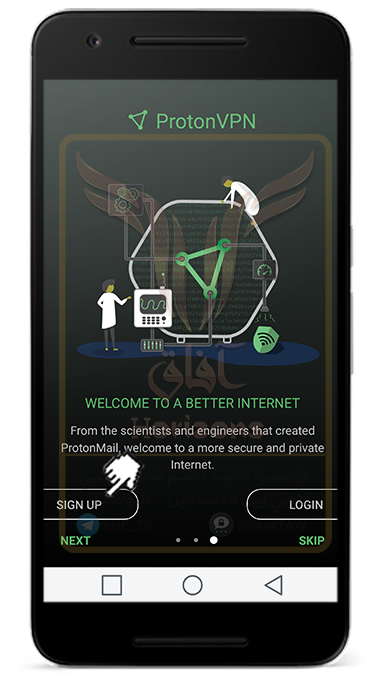
❍ The application will connect you to the registration page in the Proton site
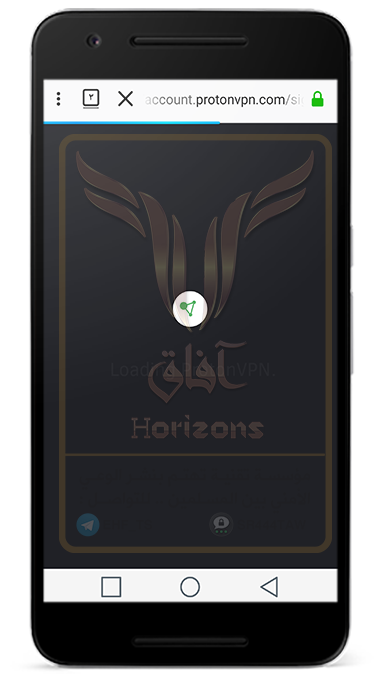
❍ Choose “Free” option
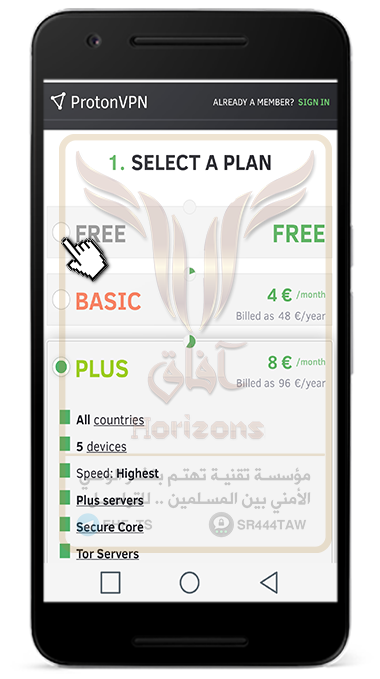
❍ Press “Free Selected” then drag down
❍ Enter the user name, password and an e-mail
Note:
You can use Tutanota e-mail to activate the registration
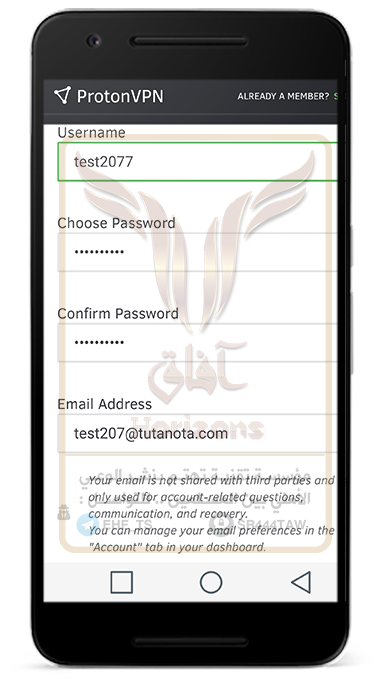
❍ After entering the data drag down and you will be asked to activate the account with a code that will be sent to your mail or your phone number
❍ After entering the e-mail or the number press “Send”
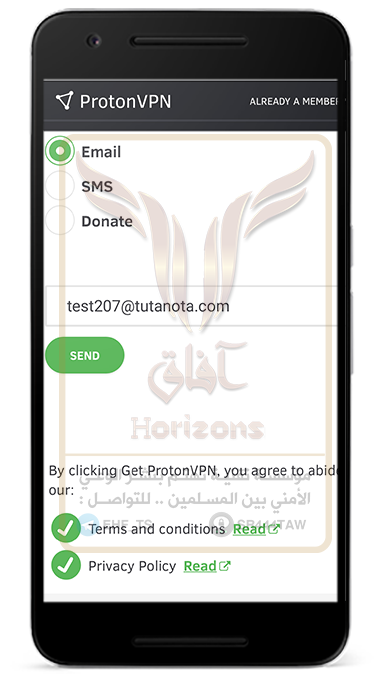
❍ Go to your registered mail and you will find the activation code. Copy it
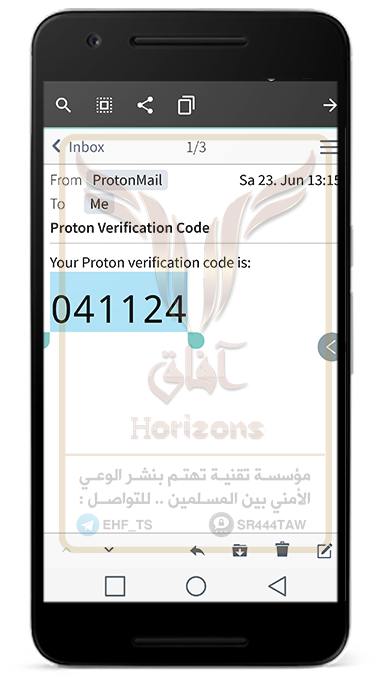
❍ Then paste it and press “Get Proton VPN”
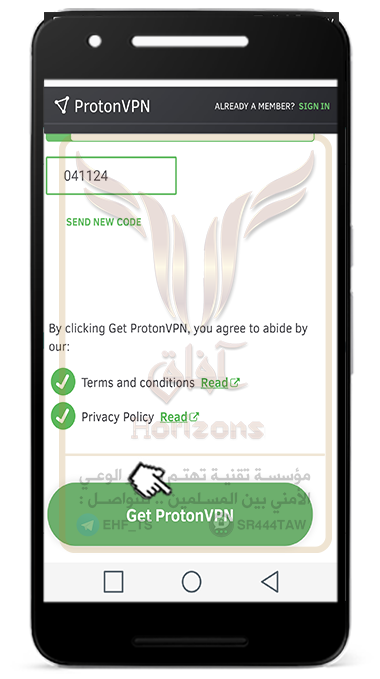
❍ The site will redirect you the Proton app
❍ Enter the password and the service will start
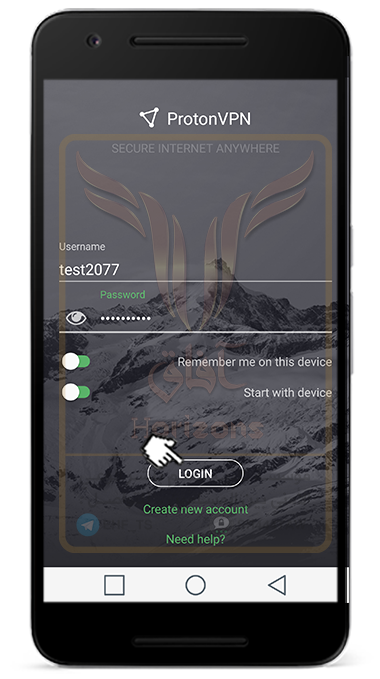
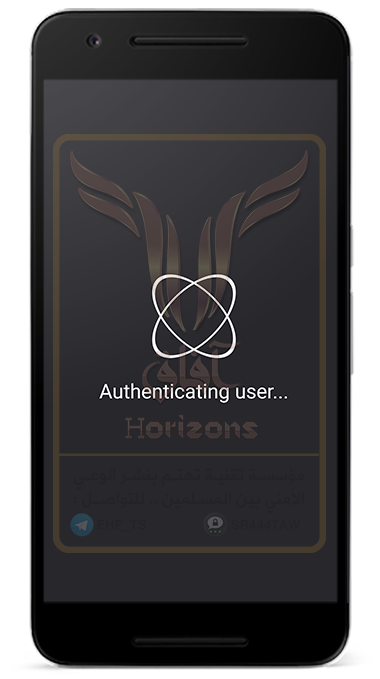
❍ The account is activated for 7 days
❍ Press “Got It”
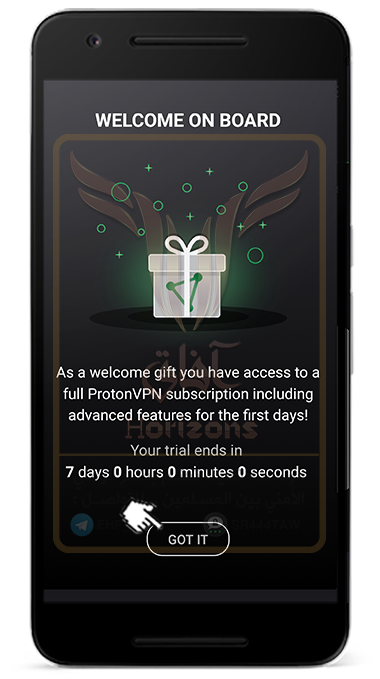
❍ To start the service press on “Not Connected” to become “Connected”
❍ Press “Got It”
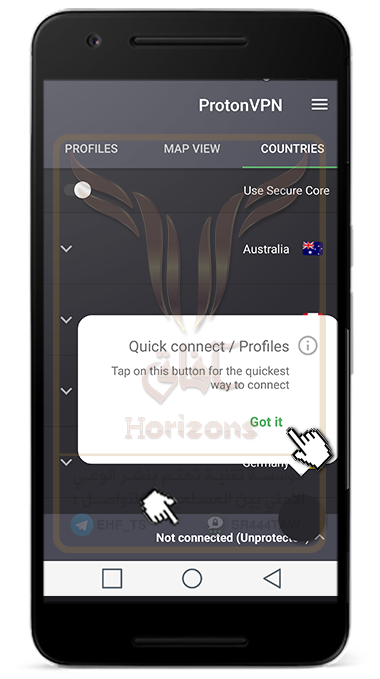
❍ Press “OK”
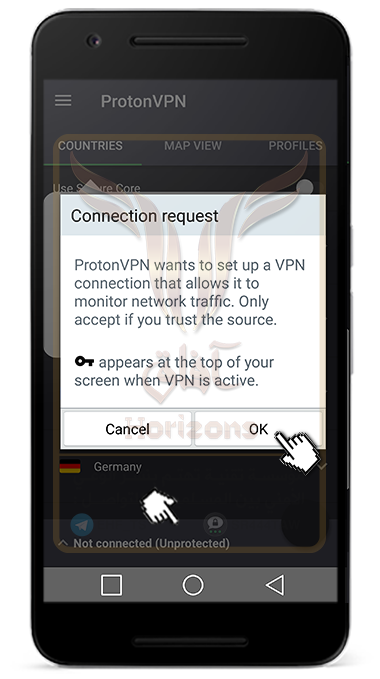
❍ To show the servers menu, press on “Countries”
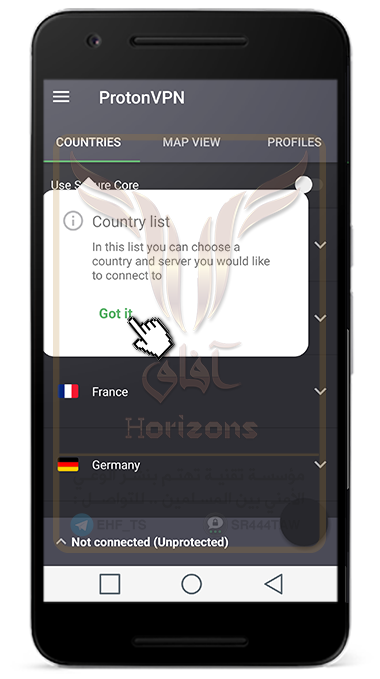
❍ Enable SecureCore which is a new feature for passing data packets across user-friendly servers such as Iceland
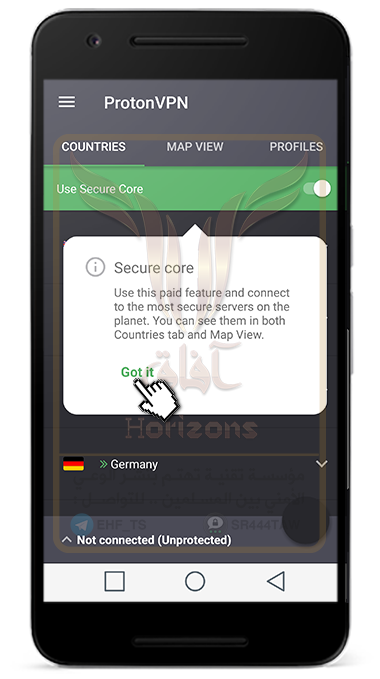
❍ To show the maps, press on “Map View”
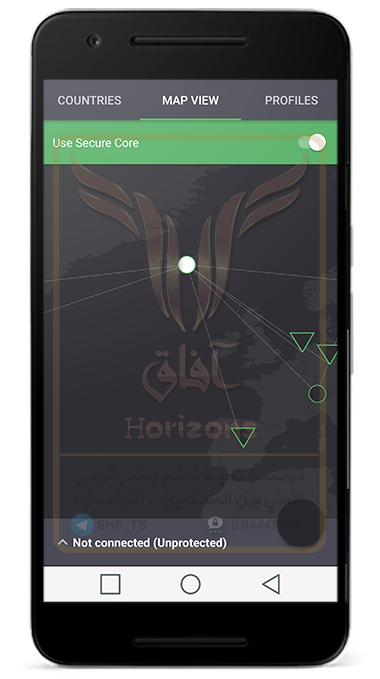
❍ Press “Not Connected” to start the service
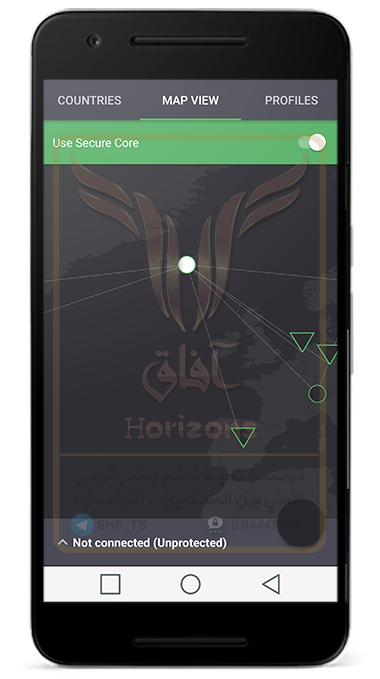
❍ Press “Quick Connect”
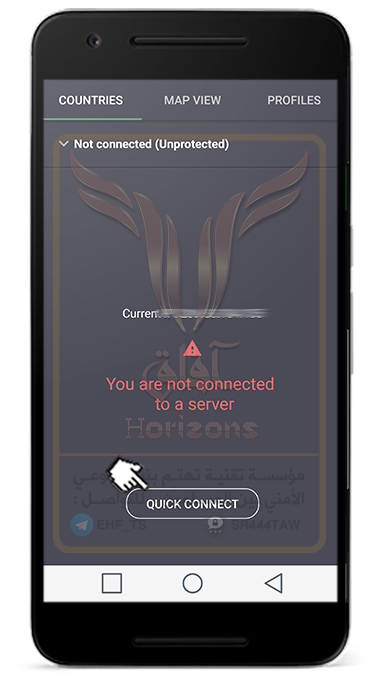
❍ This is how the connection was made
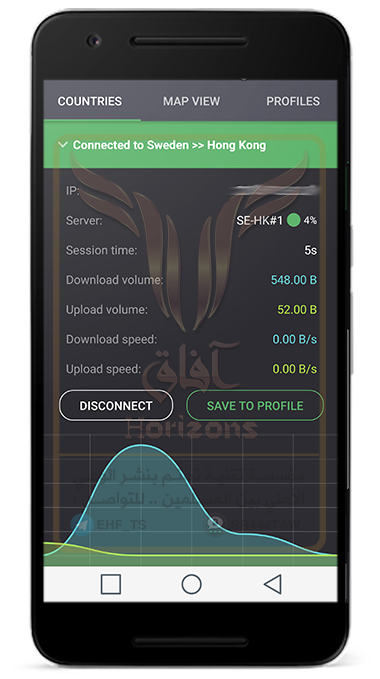
❍ Press on the three dashes in the top
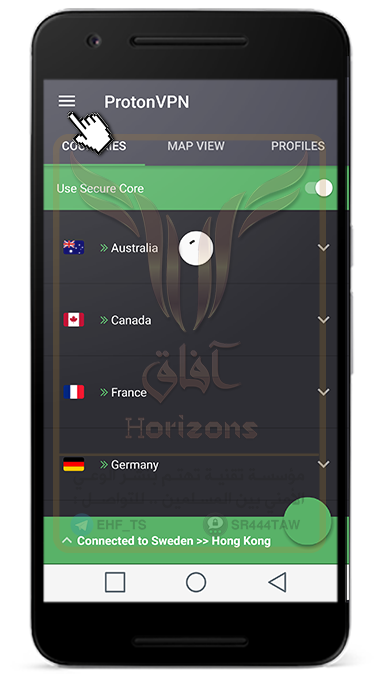
❍ Press “Settings”
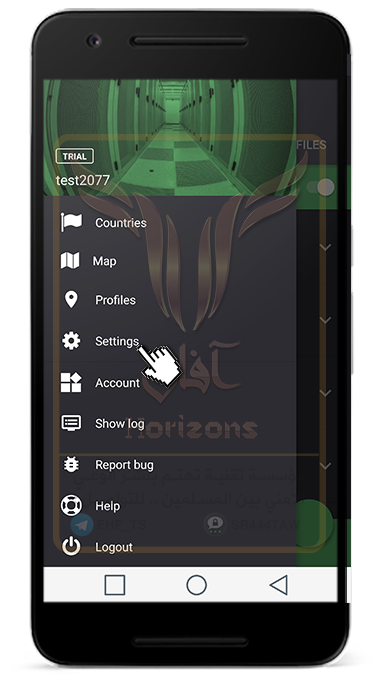
❍ Make sure to enable the following options
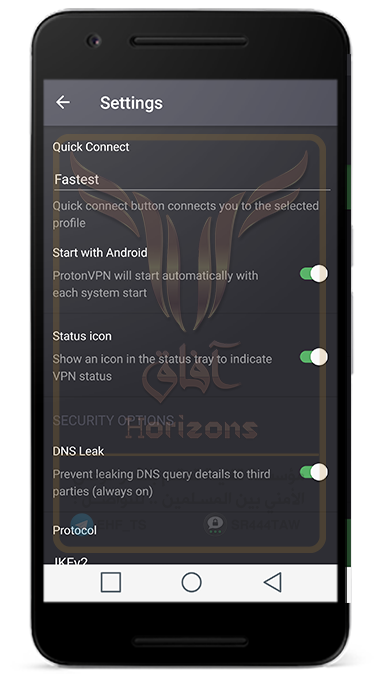
❍ Press “Report Bug”
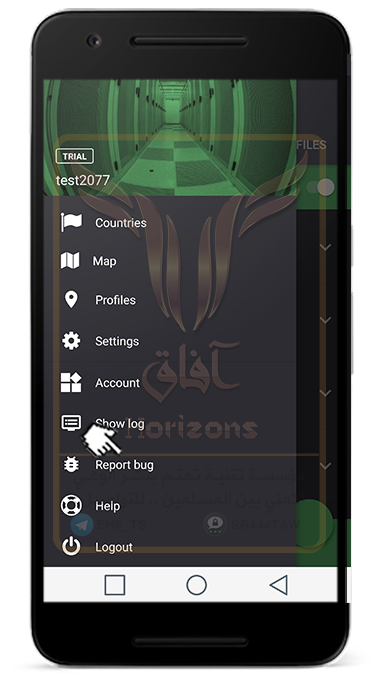
❍ Make sure to disable “VPN Logs”
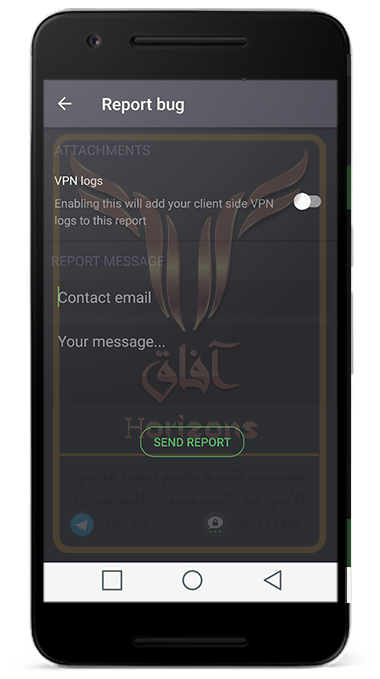
✼✼✼✼✼✼✼✼✼
◌◌◌◌ Application Number 9 : Azirevpn ◌◌◌◌
The Swedish company AzireVPN enables the use of the Wireguard protocol for free to users. The Wireguard protocol is an open source communication protocol developed to be faster and more secure than other VPN protocols such as Openvpn, Ipsec. The Wireguard protocol also has high speed data transfer and performance and it does not require high technical expertise to install on servers currently, you can view the technical details of the protocol from the following link wireguard.com. Although the protocol is still in a trial phase, it may benefit users in some Middle Eastern countries that have banned other VPN protocols and TLS. AzireVPN's policy of "No logging" to preserve the privacy of users and not to store their data on servers
❍ Press here to register in AzireVPN service
❍ Enter random or fake data such as Username, Password, Confirm Password, Random number, then press “Register” to register.
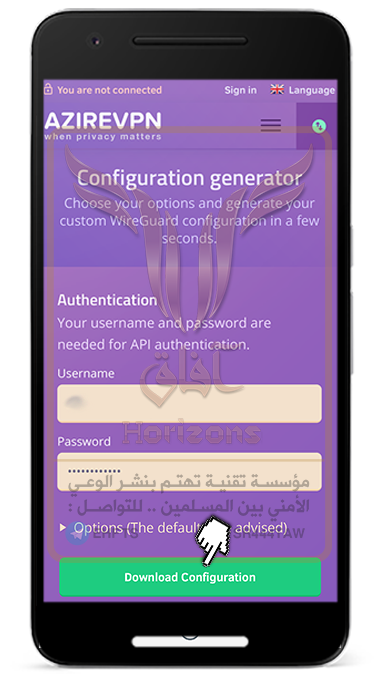
❍ Go to the following link to download the Wireguard settings at azirevpn.com
❍ Add your username and password to your account
❍ Press on “Download Configurations”
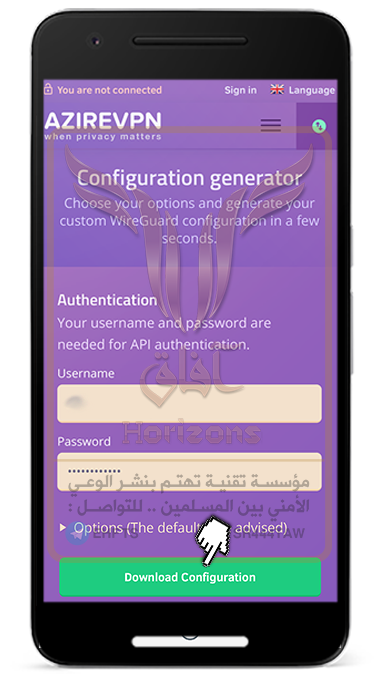
❍ Download Wireguard app from F-Droid
❍ Open Wireguard app then press the add icon as shown below
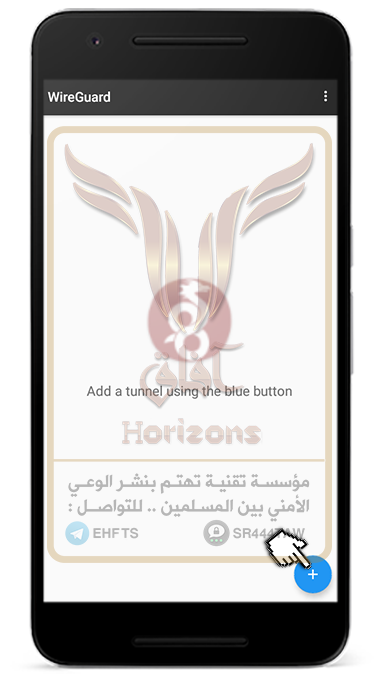
❍ Choose “Create From File or Archive”
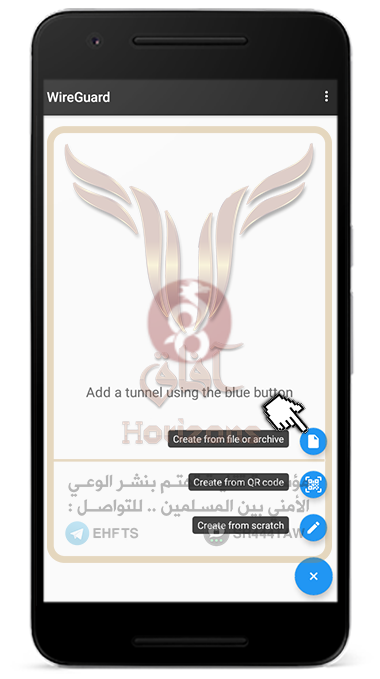
❍ Go to the file download path and select the server settings you want to connect to
azirevpn-uk1 ( England )
azirevpn-us1 ( USA )
azirevpn-es1 ( Spain )
azirrvpn-ca1 ( Canada )

❍ Press on start service icon

❍ The application will start by connecting directly to the server. You can check your connection through the Ipleak.com website

✼✼✼✼✼✼✼✼✼