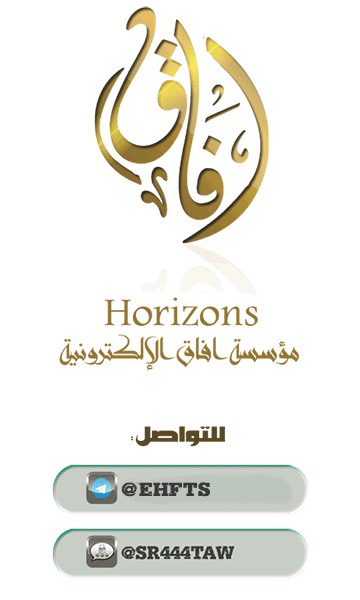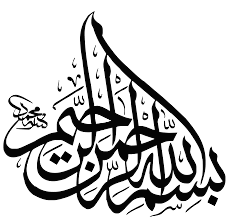
الحمدلله معز الاسلام بنصره ومذل الشرك بقهره ومصرف الامور بأمره ومستدرج الكافرين بمكره الذي قدر الايام دولا بعدله وجعل العافية للمتقين بفضله والصلاة والسلام علي من أعلي الله منار الاسلام بسيفه وعلي اله وصحبه ومن تبعهم باحسان الي يوم الدين اما بعد

Explanation of ExifTool to delete file metadata in Windows operating system
Digital materials such as pictures, clips, e-books, etc. Contains information other than what is supposed to contain. It is known as Exif Data, which can extract sensitive data about the devices used to capture, modify, and produce those materials, which helps the security services and intelligence services to collect and analyze more data about users through it.
The metadata contains several information related to the material and file such as the date of production and modification, the software and tools used, and may reach the information of the machine as a manufacturing company, serial number or even the geographical location itself sometimes. Some information may seem worthless to some, especially if they find that the device used to capture or modify the material does not incorporate important descriptive information at their discretion. In fact, much of the descriptive information is trivial in the eyes of the intelligence services when it accumulates.
First: loading and extracting
Please download and install the Perl compile
Download exiftool tool Click here
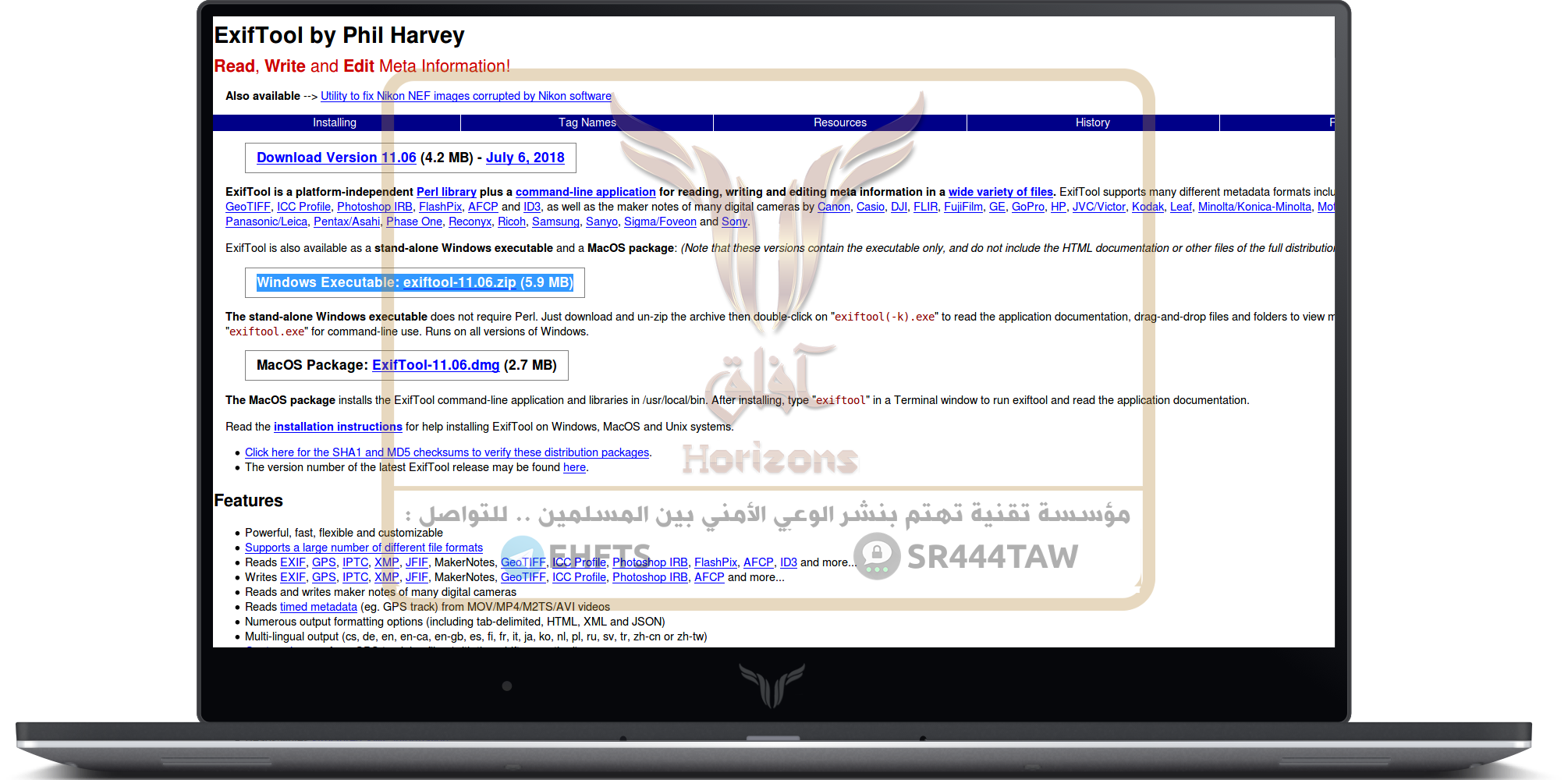
Unzip the tool and move it to the Windows folder in drive C and rename it from exextool (-k) .exe to exiftool.exe so you can use it in any folder where you opened the command line and no need to move the file to be cleaned to same place as the tool
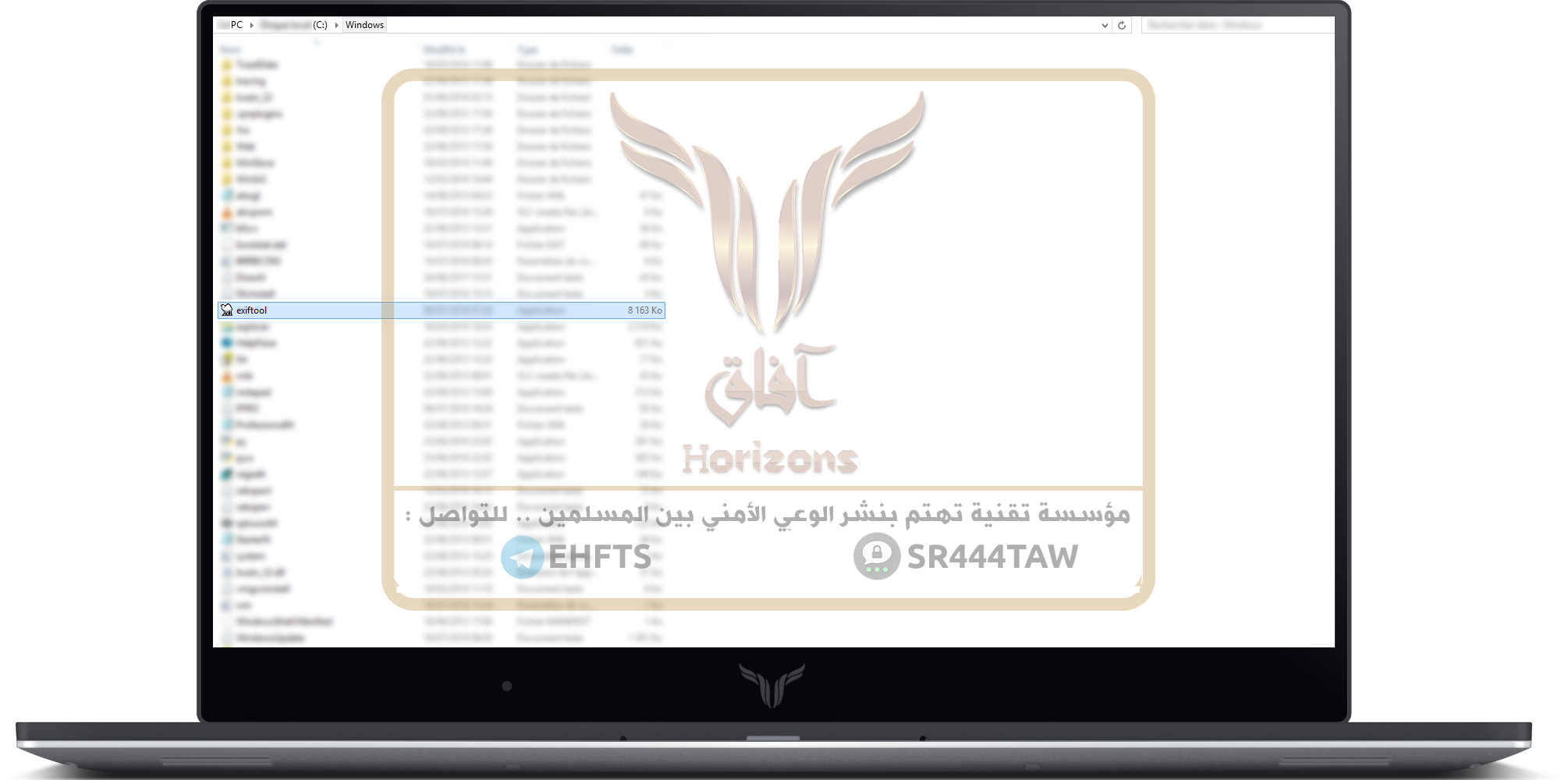
Second: How to use it
Open the CMD command prompt and type the command: exiftool
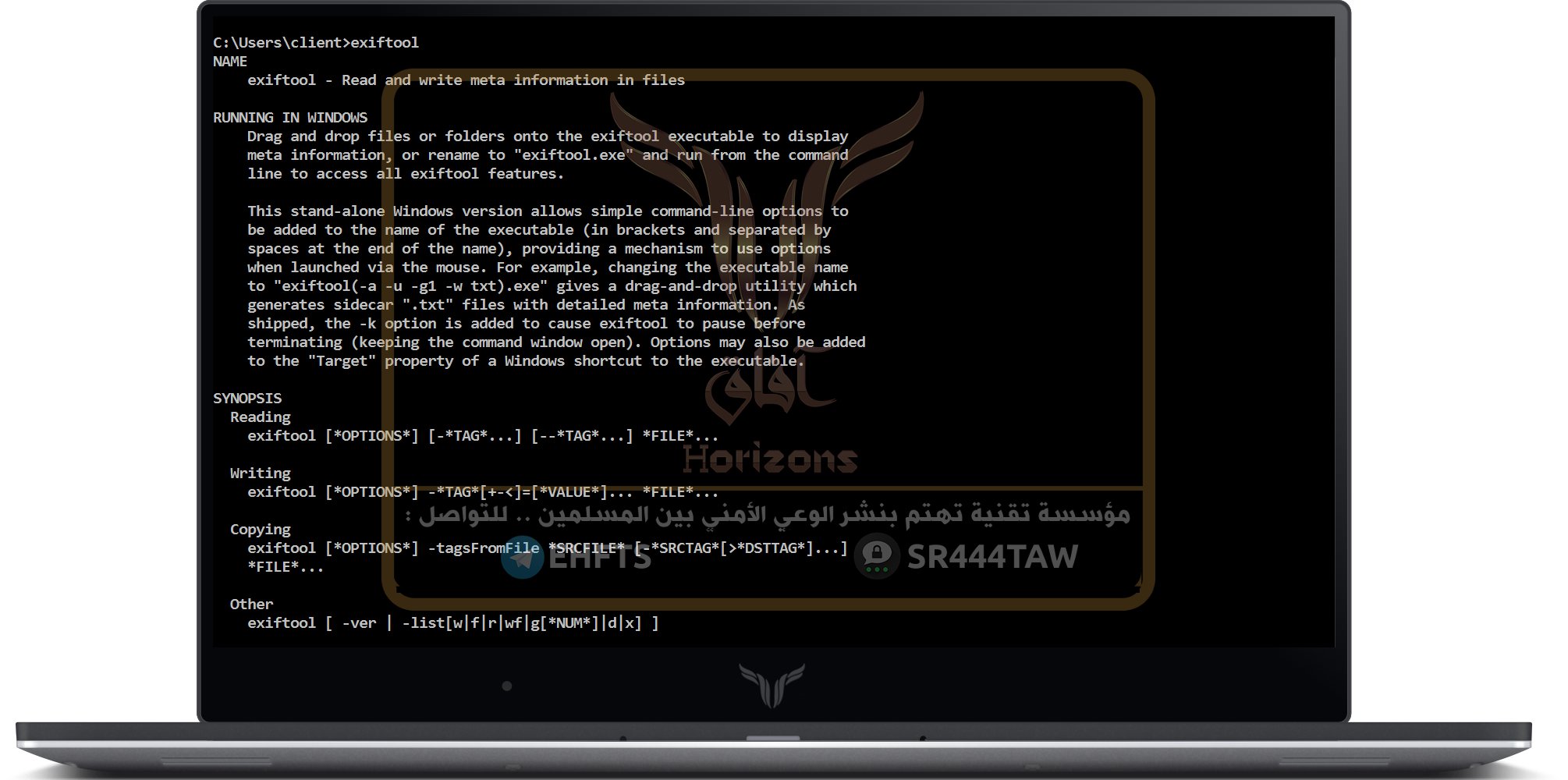
Note that the tool has multiple functions and many variables, here, Allah willing, we will explain the most important
1- Review all stored metadata
At the command prompt we write the name of the tool and then the path of the file to read (to make it easy writing the path of the file we drag it by the mouse pointer and put it in the command prompt window)
Example:
exiftool C:\Folder1\media\photo.jpg
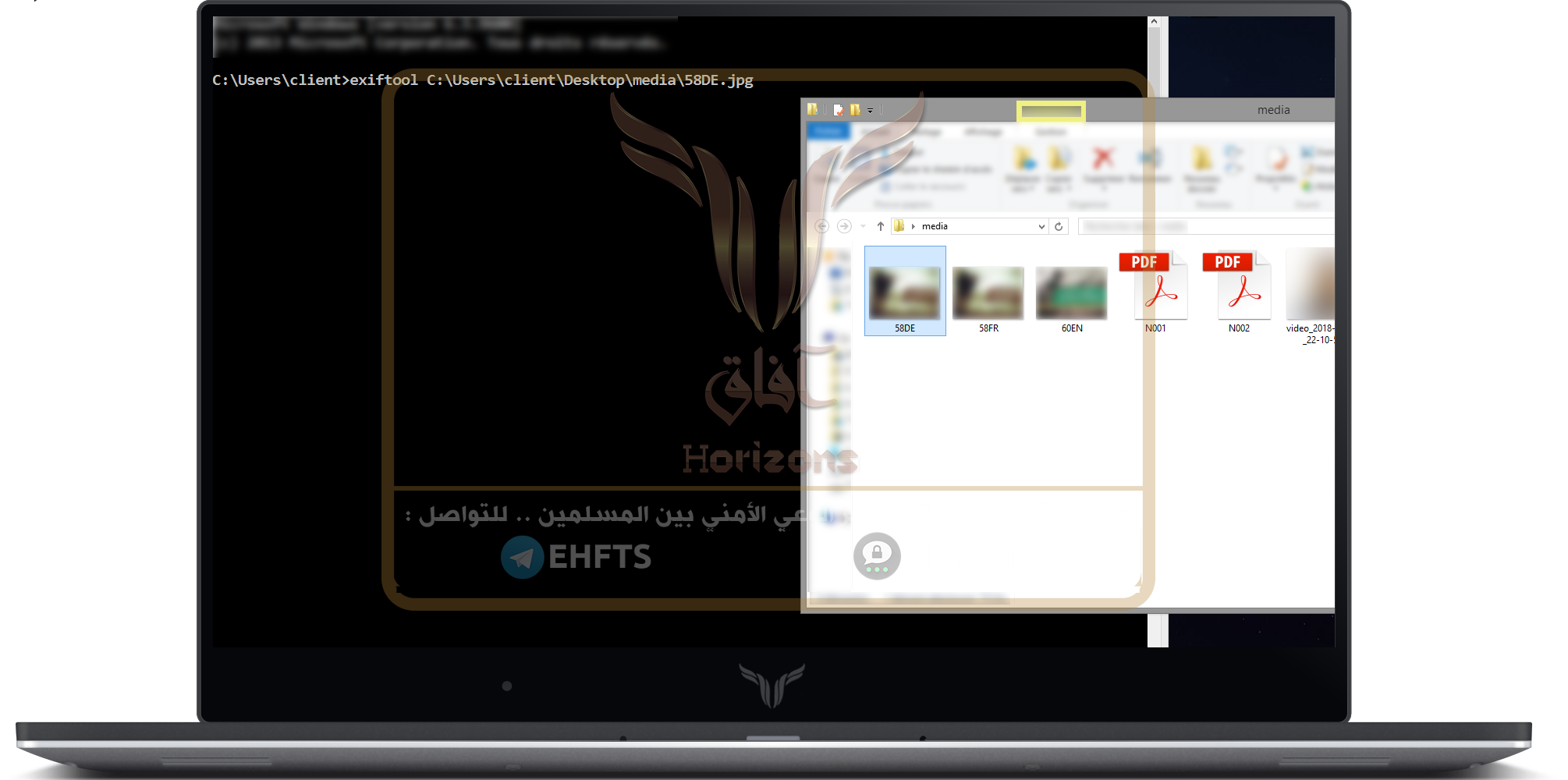
Then press ENTER and the result is as follows
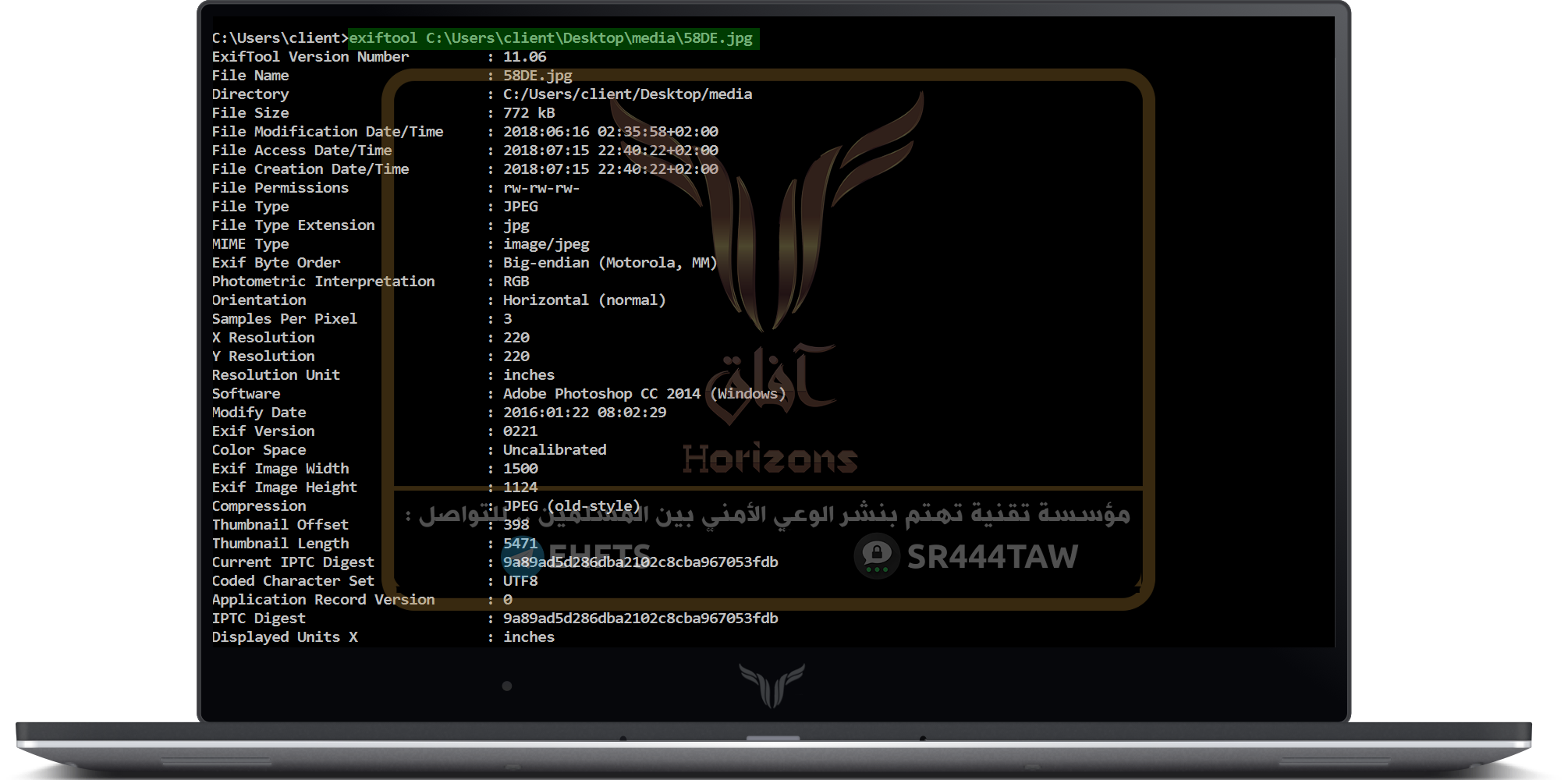
As we note the metadata has been extracted...
2 - Review and change certain information
Example: Knowing the program used to modify all images in JPG format in a specific folder by the software variable (more than one variable can be searched)
To view the most important variables from the official site of the tool click here
We use the command:
exiftool -software C:\Users\client\Desktop\media\*.jpg
Where the symbol * indicates all the files in the folder that is in JPG format
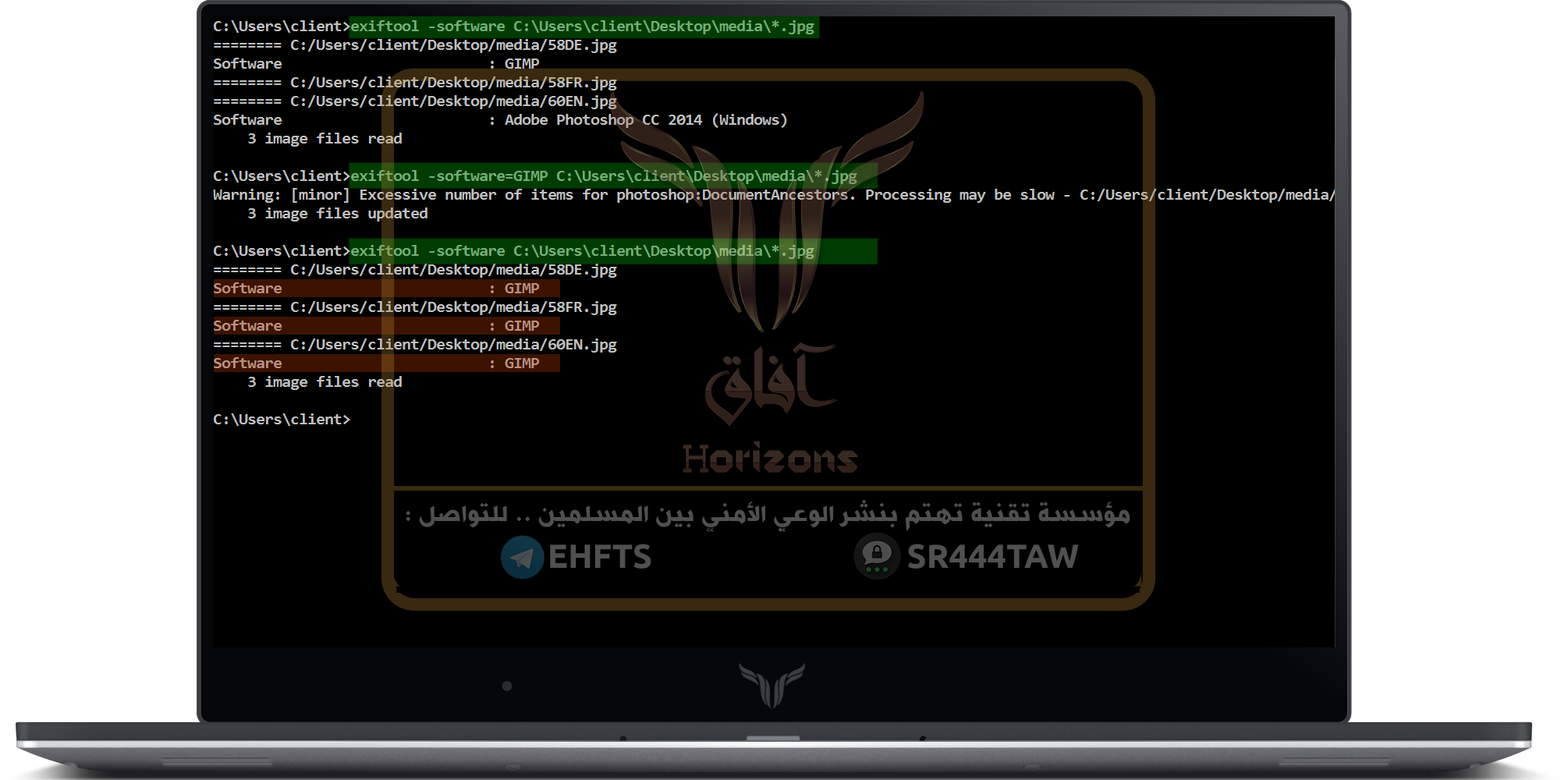
As we see the first has been modified by the GIMP program. The second does not contain the name of the program modified and the last has been modified by Photoshop CC 2014 version on Windows operating system
Then we change the name of the program by giving value to the software variable by the following command:
exiftool -software=GIMP C:\Users\client\Desktop\media\*.jpg
The result is as shown in the previous image: the first remained the same - the second was added to the software variable and given the value of "GIMP" - and the third was modified from Photoshop to GIMP
By the same way we modify a particular file only by changing * the name of the file
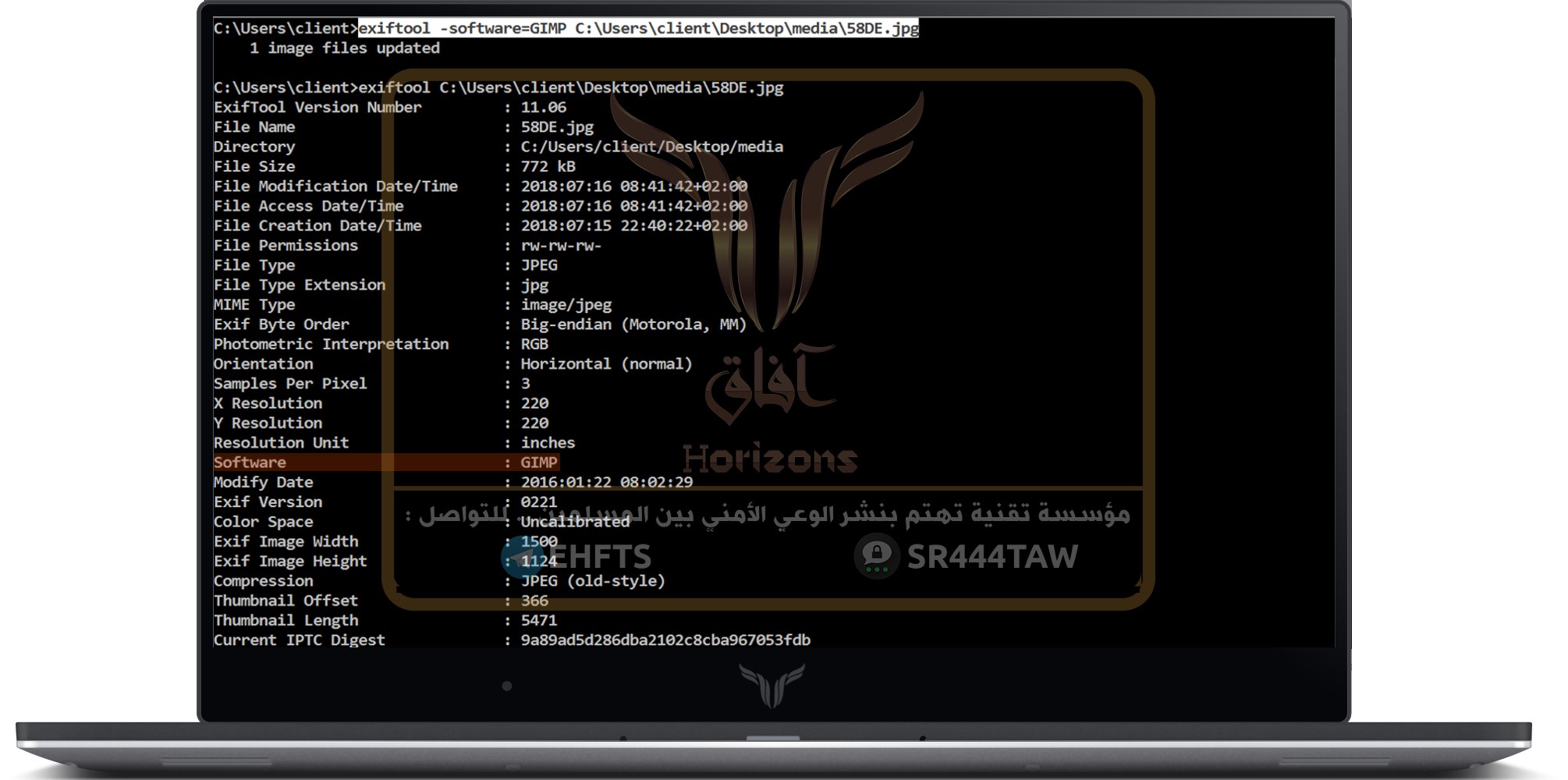
3. Delete metadata
To delete all files metadata in a particular format and in a particular folder, use the variable all and give it a null value (you can also give it a value you choose to place in the blank space as explained earlier)
By the command:
exiftool -all= C:\Users\client\Desktop\media\*.jpg
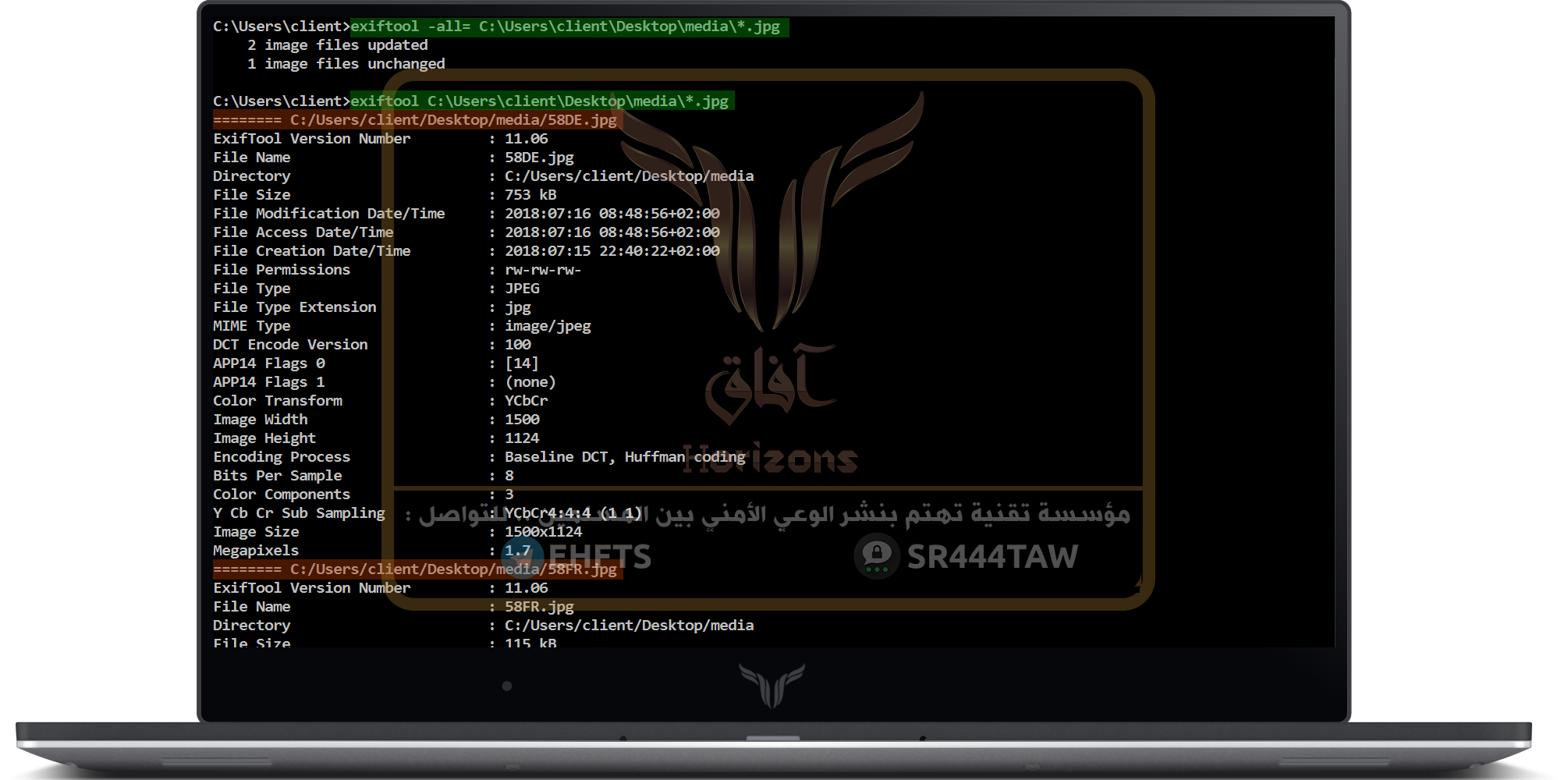
The command can be applied to videos and pdf files also
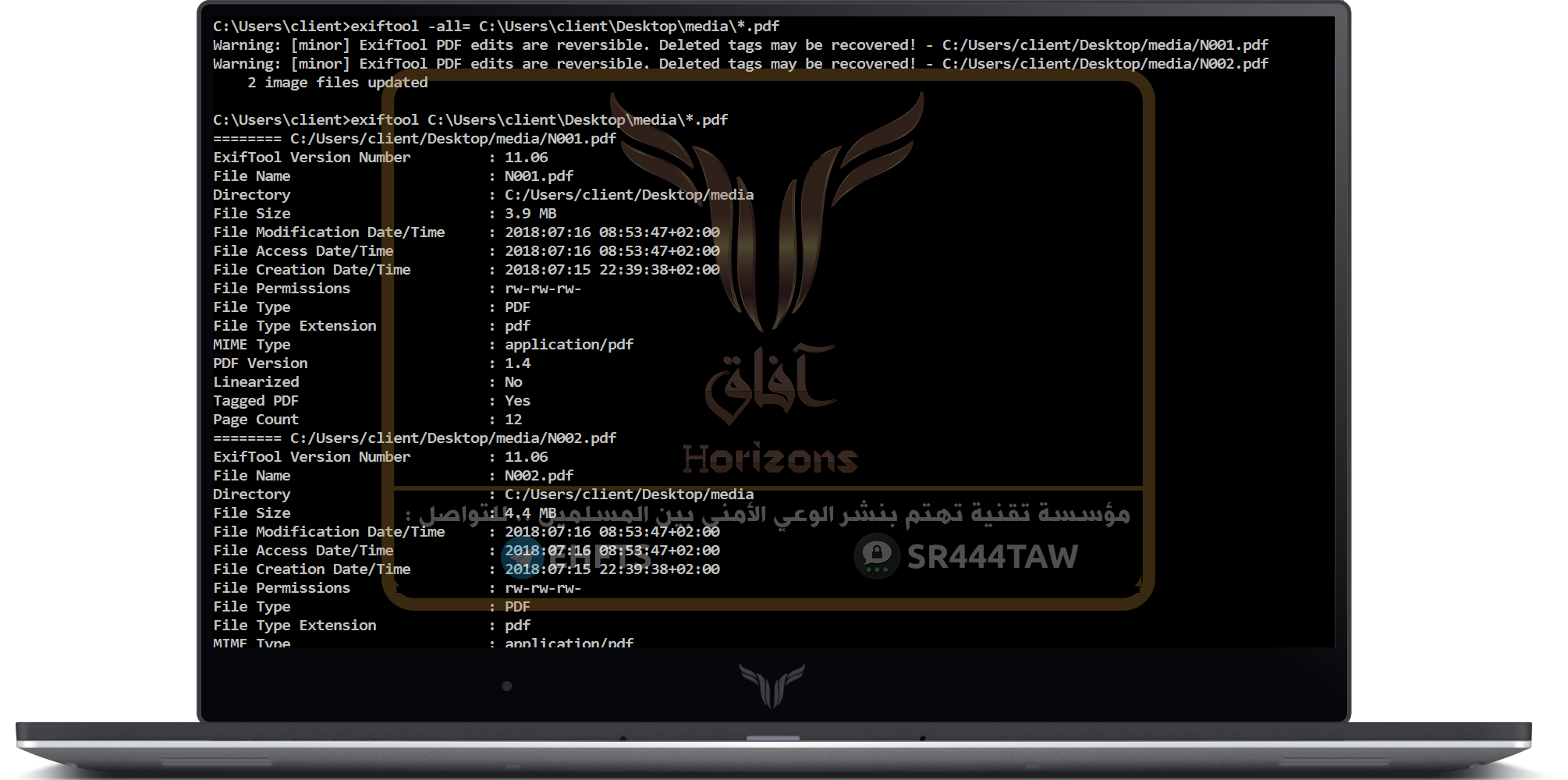
Note that most of the metadata has been reduced and the basic data has been kept (images in this case)
To delete metadata in a given file in the same way as the previous one we will * make a name for the file
exiftool -all= C:\Users\client\Desktop\media\58DE.jpg
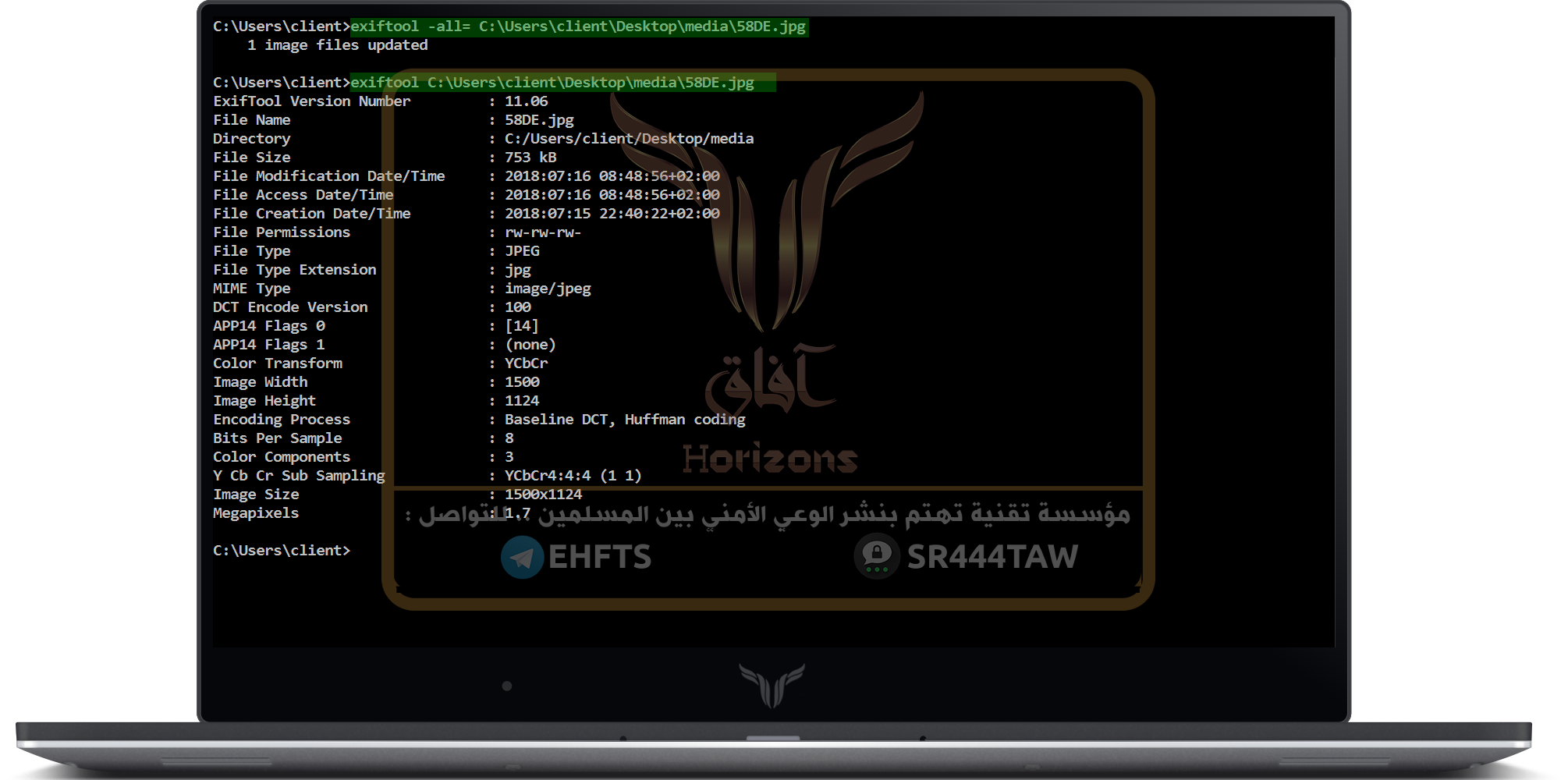
Note:
In the folder where the modified files are located, we find that the tool makes backups of the original file in case you want to restore the file before changing it (we change its format before the display) to verify that the file whose metadata is deleted is still working – If file got corrupted because of metadata changes, you need to select some data just for deletion or change and not all file data
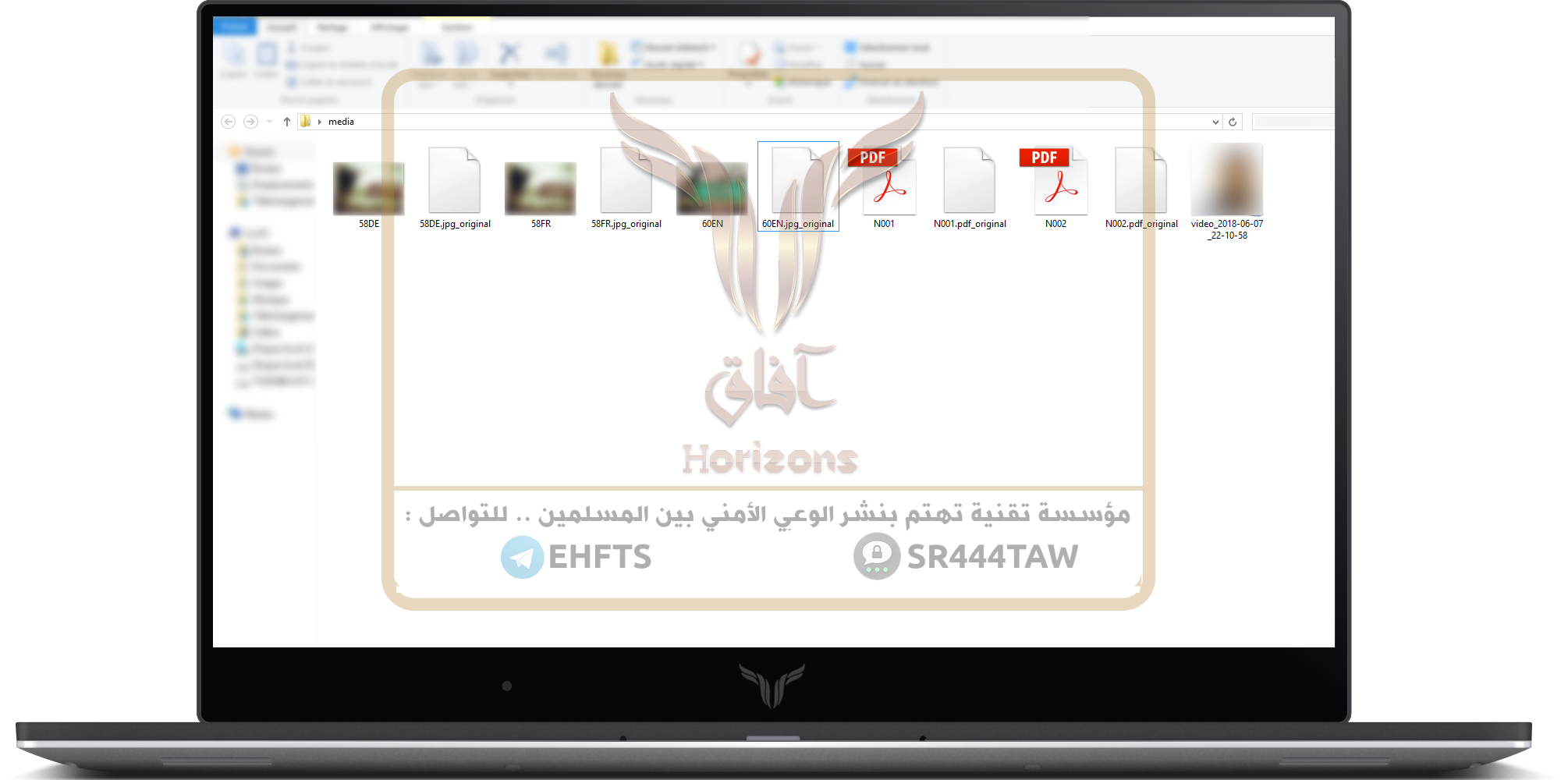
*******